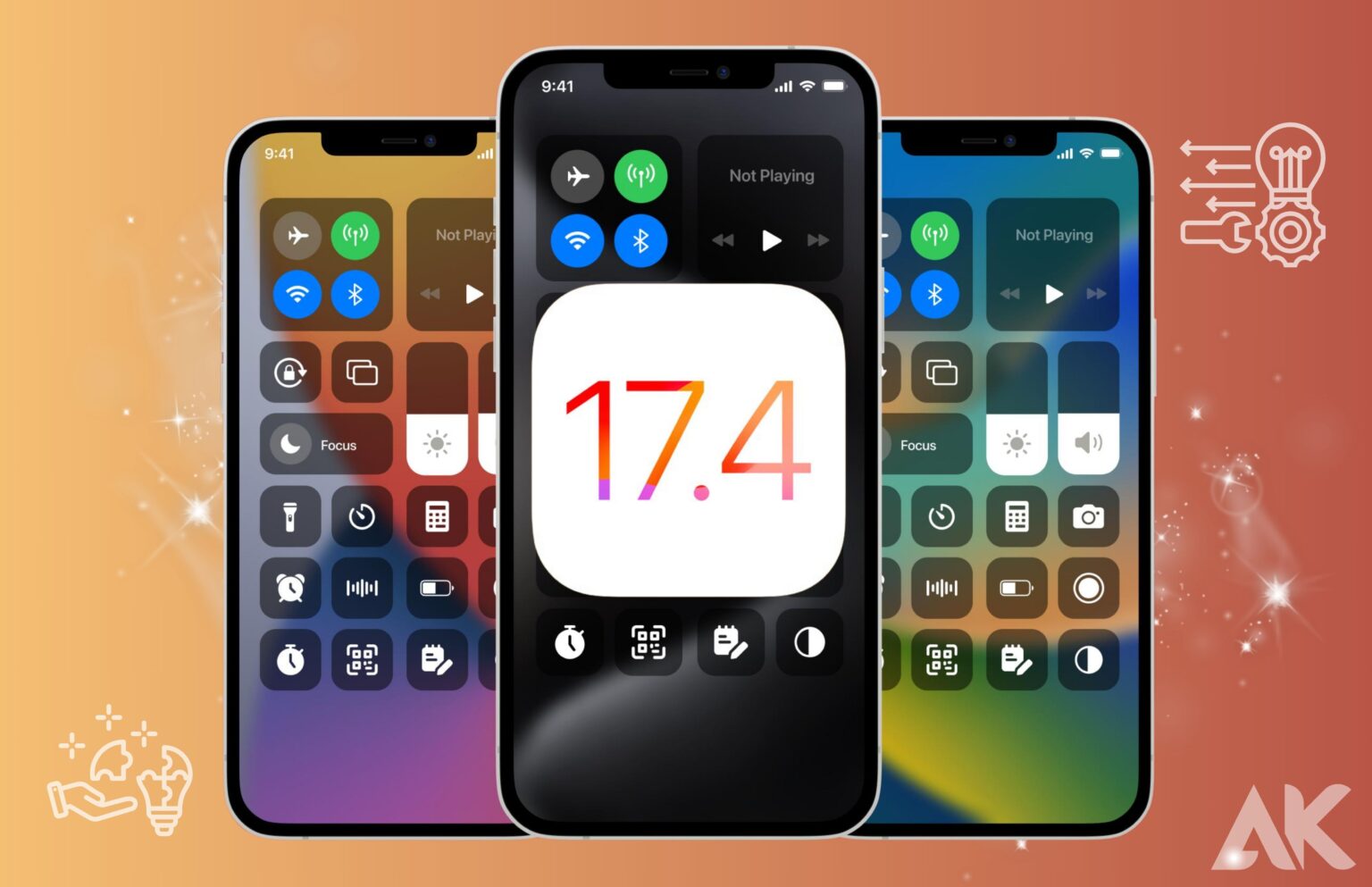iOS 17.4 problems and fixes After updating to iOS 17.4, are you finding problems with your iPhone or iPad? You’re not by yourself. Even though iOS updates frequently include fantastic new features and enhancements, there can be issues with them. Battery decline, performance delay, app crashes, connectivity problems, and safety issues are common complaints with iOS 17.4 problems and fixes These problems affect the usage of your smartphone and can be very frustrating. You can, however, take certain actions to fix those problems and restore your device’s peak functionality. To help you get the most out of your Apple iPhone, this article will walk you through the troubleshooting methods to address a few typical problems with iOS 17.4.
Battery Drain Problems
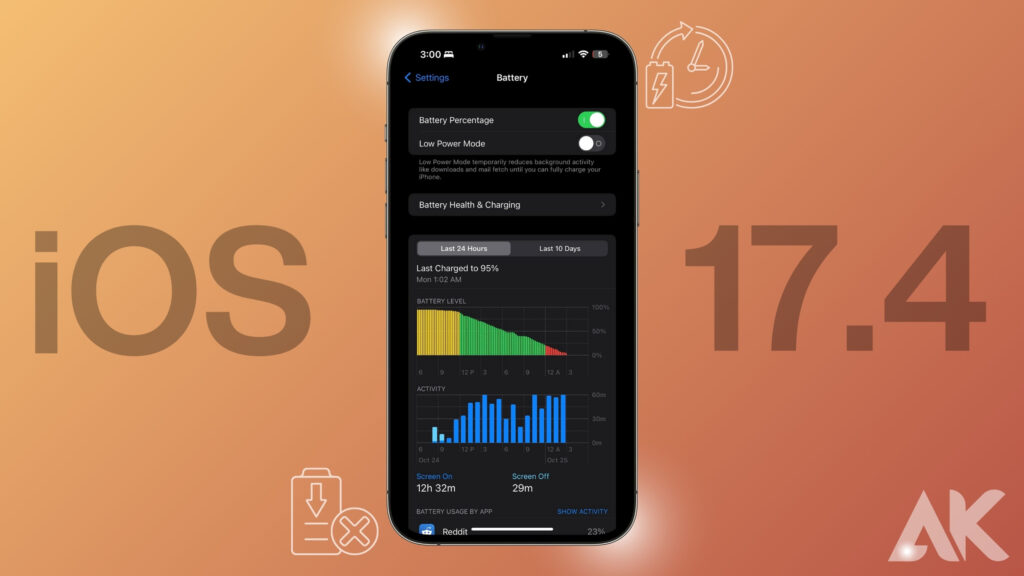
iOS 17.4 problems and fixes After updating to iOS 17.4, are you finding that the battery on your phone has decreased more quickly than before? You’re not by yourself. This problem has been reported by many different people. When your phone uses more power than it should, leading to a rapid discharge of the battery, you have a battery drain problem. There are several possible causes for this. Some apps that use excessive amounts of power when running in the background could be one of the causes of the battery drain. You can disable background app refresh for any apps that you don’t need to update in the background by going to the settings on your phone.
The brightness of the screen on your phone may also be responsible for the power decline. A brighter screen will use more power. See if you can extend the life of your battery by reducing the screen’s brightness. In addition, some features—such as push notifications and location services—may also be responsible for battery loss. To reduce these features’ negative effects on your battery life, you can consider turning them off or changing their settings.
Performance Lag
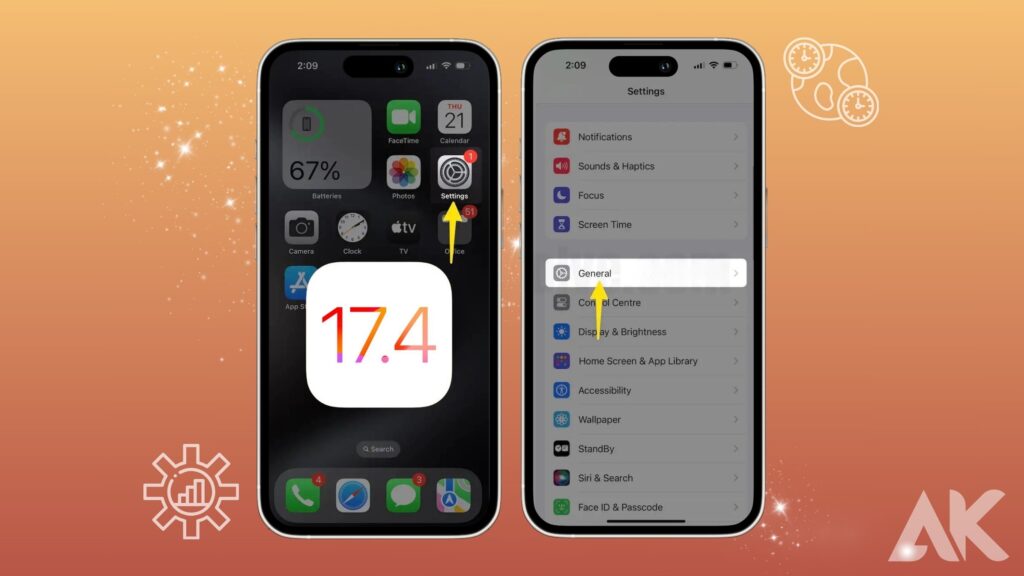
You may be coping with performance lag if you’ve noticed your phone is operating slower than usual after updating to iOS 17.4. When apps and games don’t operate as smoothly as they should or when your phone takes longer to respond to your commands, this is known as performance lag. There are several possible causes for this. The nearly full storage on your phone may be the cause of performance slowdown.
Your phone may perform less well when its storage is full because there won’t be enough room for it to function properly. You can try clearing up unused documents and programmes or moving them to a cloud storage provider to make space for them to resolve this. Another reason for slow performance could be an excessive number of background apps.
Over-opening apps may result in resource depletion and decreased performance on your phone. Try restarting your phone or turning off any unnecessary apps to see if it makes a difference. In addition, outdated programmes or programmes could also be the cause of slow performance. To make sure that the operating system and apps on your phone are up to date, check for updates in the Settings or App Store apps. You can maximise performance and fix any problems or issues that might be causing the lag by using the most recent version of the program.
App Crashes
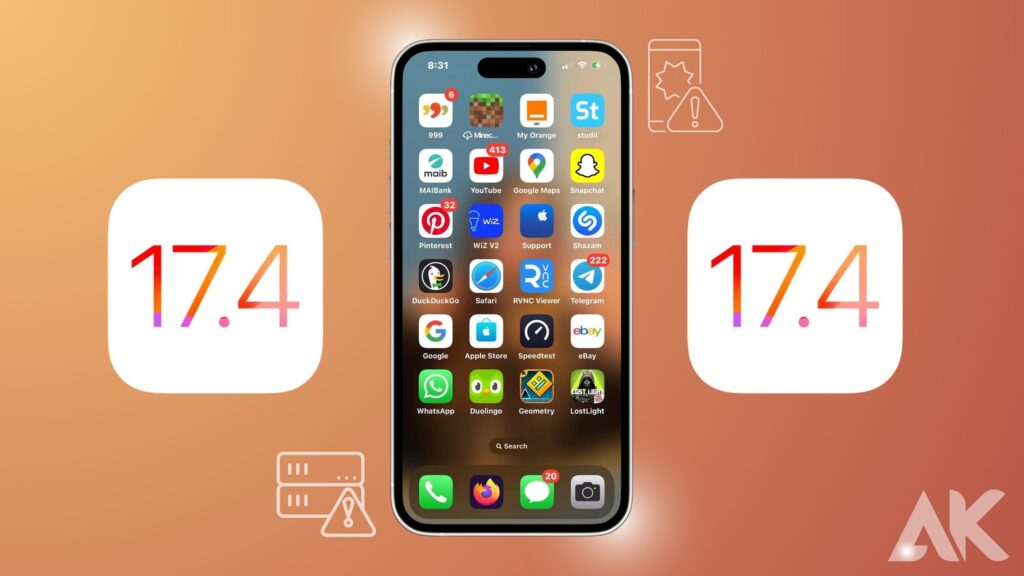
Not only you, though, have experienced crashes of apps on your phone after updating to iOS 17.4. App problems can be annoying and prevent your phone from working properly. After the update, there are a few things you can attempt to fix the problem if your apps are crashing for different reasons. Some apps might not be functioning properly since they haven’t been updated to iOS 17.4.
Updates for their products are regularly provided by developers to ensure that their apps continue to work properly with the latest operating system. Check the App Store to see if there are any updates available for the apps that are crashing if you’re having problems. Updating to the latest version of your programs should typically solve the problem.
The crash of the app could also be a result of a problem with its data or cache. Sometimes, clearing the app’s cache or data can resolve the problem. Go to the settings on your phone, find the app that is crashing, and then remove any related cache or data. Please keep in mind that erasing an application’s data may remove any stored information, so before starting, make sure you have a backup of any important data.
iOS 17.4 problems and fixes
iOS 17.4 problems and fixes offer several exciting new features, but there can sometimes be problems with the software update. Battery depletion is one problem that customers have frequently mentioned. After updating to iOS 17.4 problems and fixes if you notice that your battery is depleting more quickly than usual, try restarting your device or looking for any background programs that might be consuming excessive amounts of power. To check if that helps, you can also attempt to reset the settings on your smartphone.
Problems with connectivity with Bluetooth or Wi-Fi have also been reported by certain users. After updating to iOS 17.4, think about restarting both your smartphone and the router or device you’re attempting to connect to if you’re having problems connecting via Wi-Fi or Bluetooth. Resetting your network settings or forgetting about the network and reconnecting are other options.
After updating to iOS 17.4 problems and fixes some users have also reported experiencing app crashes or stops. Try force-quitting the programme and restarting it if you’re having this issue. You can either attempt to delete and reinstall the software or update it to the most recent version.
Connectivity Issues
Have you updated to iOS 17.4 and are you still experiencing problems with Bluetooth or Wi-Fi connectivity? Even though problems with connectivity can be difficult, there are steps you can take to identify and resolve them. If you’re having trouble connecting to the network, you should start by checking your Wi-Fi settings. Make sure your Wi-Fi is on and that you are connected to the correct network. You can also try disconnecting and reconnecting to the network to see if it functions. Restarting your router or modem may also sometimes resolve problems with Wi-Fi connectivity.
The first thing to do if you’re having problems connecting over Bluetooth is to turn it off and back on. Verify that the device you’re trying to connect to is nearby and in the pairing stage. To check whether that fixes the problem, you can also try removing the device from your Bluetooth settings and then connecting it again. You might attempt to reset your network settings if these methods are ineffective in resolving the connectivity problems. This deletes all of your device’s network settings, including Bluetooth, Wi-Fi, and cellular settings, so before you do this, make sure you back up any important data. Navigate to Settings > General > Reset > Reset Network Settings to reset your network settings.
Security Concerns
For many iPhone users, security worries are a big problem, especially after updating to iOS 17.4. Even though iOS 17.4 has a number of security improvements, some customers continue to worry about possible flaws that could reveal their sensitive data. The possibility that hackers may use these flaws to get private information, including credit card numbers, passwords, and private images, is one of the key worries. Apple patches any vulnerabilities that are found on a regular basis in order to allay these fears.
If you want to defend against possible dangers, it’s important to keep your device updated with the most recent security updates. Under General > Software Update in the Settings app, you may check for updates. There are more actions you can do to improve the security of your device in addition to keeping it updated. To further secure your account, you might, for instance, set two-factor authentication on your Apple ID. To prevent unwanted access to your smartphone, you can also use a hard password.
conclusion
iOS 17.4 problems and fixes with like as battery loss, performance slowdown, app crashes, connectivity problems, and privacy issues are typical causes of annoyance. However, a lot of these issues can be fixed by using the troubleshooting techniques described in this article. Your iOS 17.4 Apple device’s efficiency and dependability can be improved by updating apps, cleaning the cache, modifying settings, and being careful about security. Even though technology can be unexpected at times, being proactive and knowledgeable can help lessen these problems and guarantee a more flawless device experience.
FAQ
Q1: How do I fix the battery drain on iOS 17.4?
To fix battery drain, try reducing screen brightness, disabling background app refresh, and updating apps to the latest version. You can also reset your device’s settings or consider replacing the battery if it’s old or degraded.
Q2: Why is my iPhone slow after updating to iOS 17.4?
Your iPhone may be slow due to full storage, too many apps running in the background, or outdated software. Try clearing storage space, closing unused apps, and updating to the latest iOS version to improve performance.
Q3: How can I stop apps from crashing on iOS 17.4?
To stop apps from crashing, update them to the latest version, clear the app cache or data, force close and restart the app, or reinstall the app. Ensure your iOS and apps are up to date.