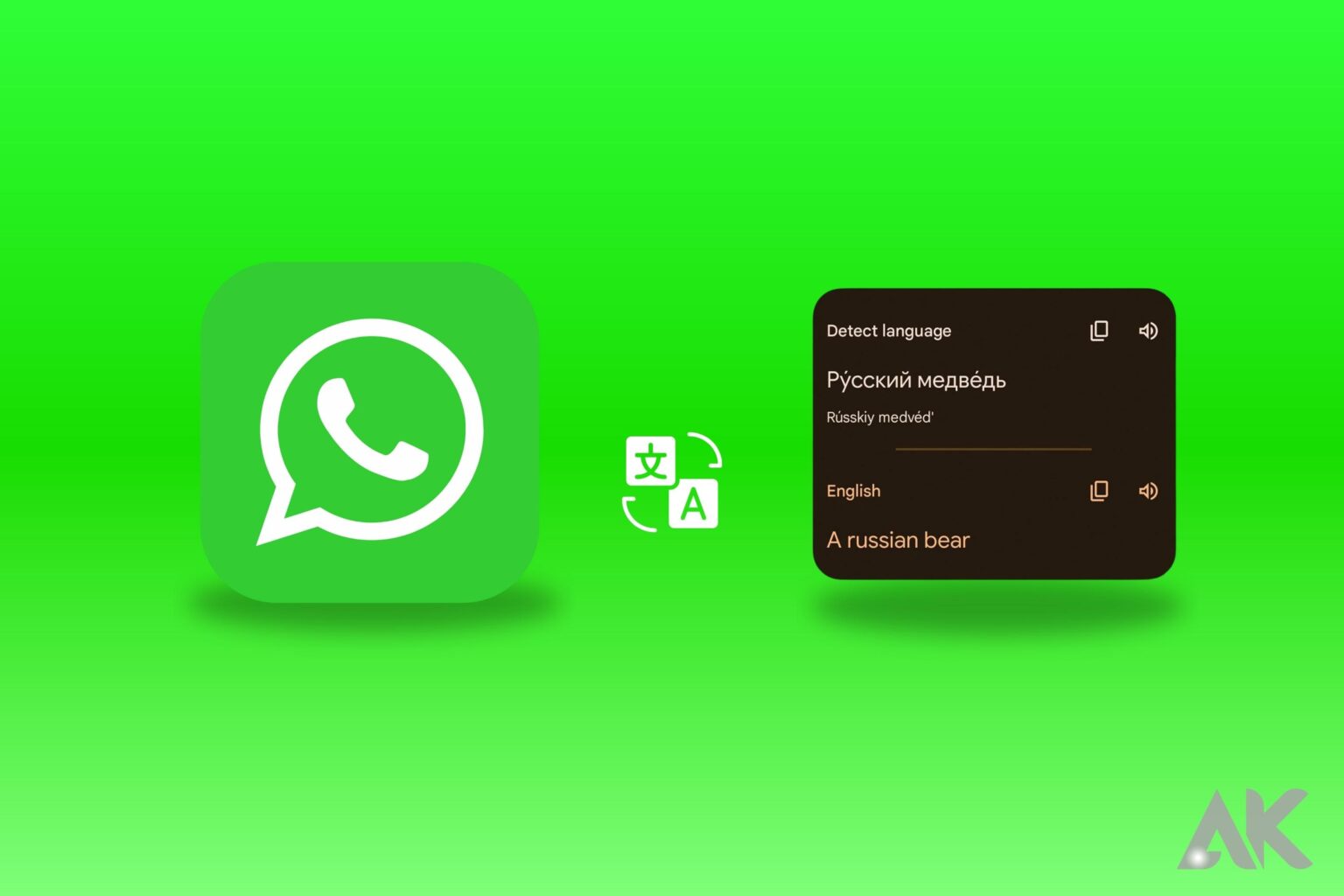While iPhone owners may swear by iMessage, many people throughout the world prefer WhatsApp. This is mostly due to the fact that WhatsApp is cross-platform and has all of the essential functions of an instant messaging service. You cannot, however, translate WhatsApp messages natively on your smartphone.
This is one function that the app lacks on both iOS and Android. With millions of WhatsApp users worldwide, a built-in translate function would make using the service more straightforward. The lack of a native option, however, does not imply that there are no solutions. Here are some methods for translating WhatsApp messages on Android and iPhone.
How to translate your WhatsApp Messages
What if we told you there is a mobile keyboard software that can help you translate your WhatsApp messages? “That sounds like an amazing idea,” you’re probably thinking, and it is, thanks to Google. To use this function, first download Gboard on your phone!
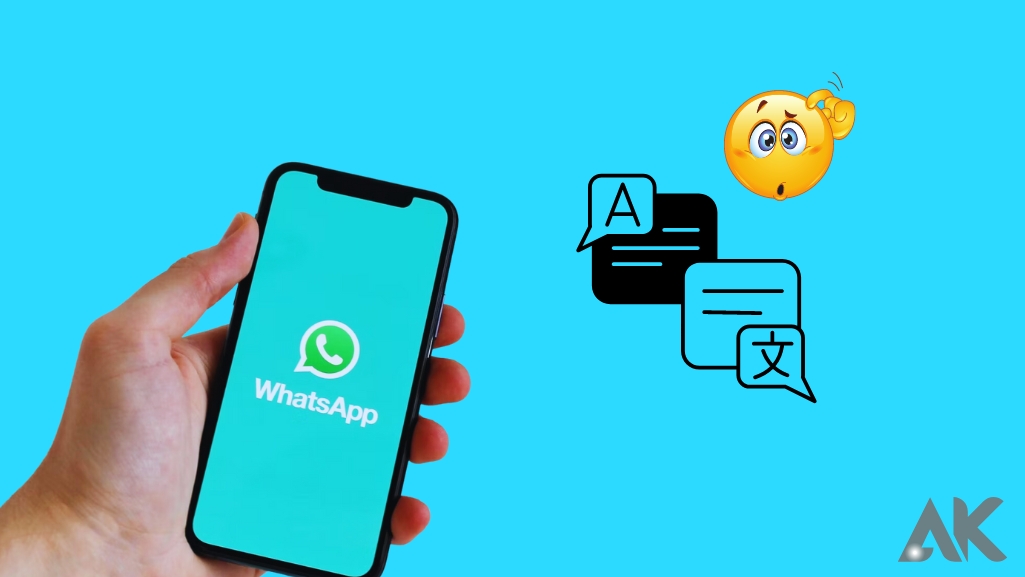
The trick to translating your chat discussion immediately to any other language without opening another app lies in Gboard. This Google keyboard has a secret function that makes it simple!
The trick to translating your chat discussion immediately to any other language without opening another app lies in Gboard. This Google keyboard has a secret function that makes it simple!
HOW TO TRANSLATE WHATSAPP MESSAGES USING THE GOOGLE TRANSLATE APP
The simplest basic technique to translate your WhatsApp conversations is to use a translation program like Google Translate. However, it is not appropriate if you have a large number of messages or chats to translate. This is mostly due to the fact that you will have to manually copy and paste all of the messages into the app, which can be time-consuming.
However, you may still use it to translate a few texts every now and again. This is how it works.
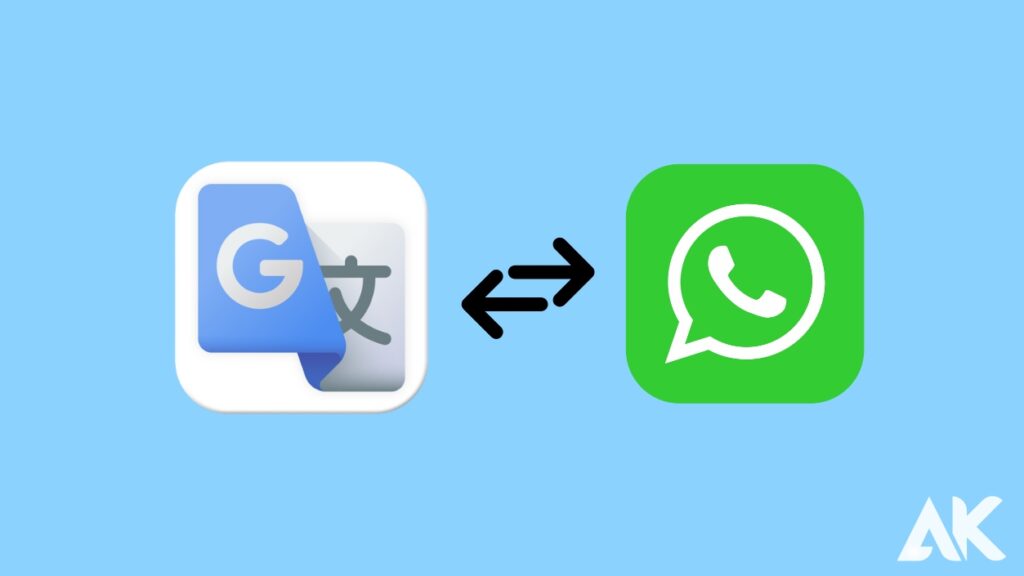
Step 1: Get the Google Translate app from the Google Play or App Store. You may also use any other translation program you choose.
Install Google Translate for Android
Install Google Translate for iPhone
Step 2: Navigate to the WhatsApp conversation that contains the message to be translated. Make a copy of the message to be translated.
Step 3: Launch the Google Translate software on your mobile device. Choose the language in which the copied text is written and the language into which it should be translated.
Step 4: Copy the copied text and paste it into the text area. The translated content in the language you selected will be shown automatically.
TRANSLATE WHATSAPP MESSAGES ON IPHONE AND ANDROID USING GBOARD
Gboard is your go-to app for fast translating WhatsApp messages on Android and iPhone. Gboard is Google’s keyboard software, which is pre-installed on the majority of Android phones. The program is now available for iOS, so you can use it to swiftly translate texts on your iPhone. Here’s how you can use Gboard to translate WhatsApp messages.
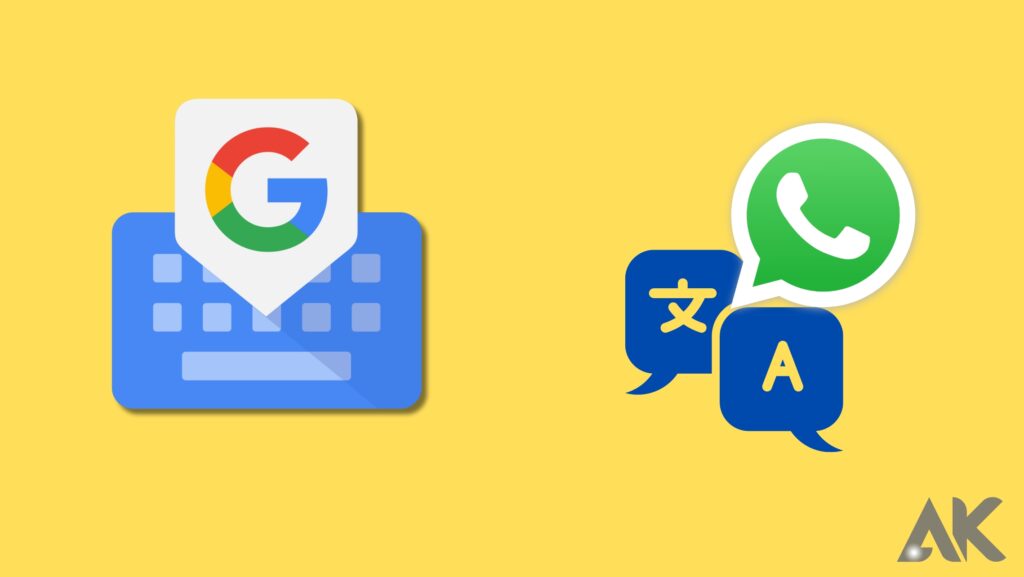
Step 1: Install Gboard on your iPhone or Android device.
Install Gboard for Android
Install Gboard for iPhone
Step 2: After you’ve selected Gboard as your input method, go to the WhatsApp chat containing the messages you want to translate. Then, duplicate the message.
Step 3: To open Gboard, tap on the text area. Now, on the side, press the little rightward arrow to bring up more options.
Step 4: Click on the built-in translation button. A text box will now appear. Choose the language into which you wish the content to be translated.
Step 5: Press and hold the text box to receive the option to paste your copied content. When you select the Paste option, the translated message will appear in the text field immediately.
Rep the procedure for each message you want to translate. This way of translating WhatsApp messages is faster since you don’t have to move between two applications.
AUTOMATICALLY TRANSLATE WHATSAPP MESSAGES
If you have a Google Pixel 6 or higher, translating WhatsApp messages is a piece of cake. In fact, you can translate a whole WhatsApp conversation without leaving the app in a couple of seconds. With the aid of Google’s Live Translate tool, you can auto-translate your WhatsApp conversations with the click of a button. Here’s how to put it to use.
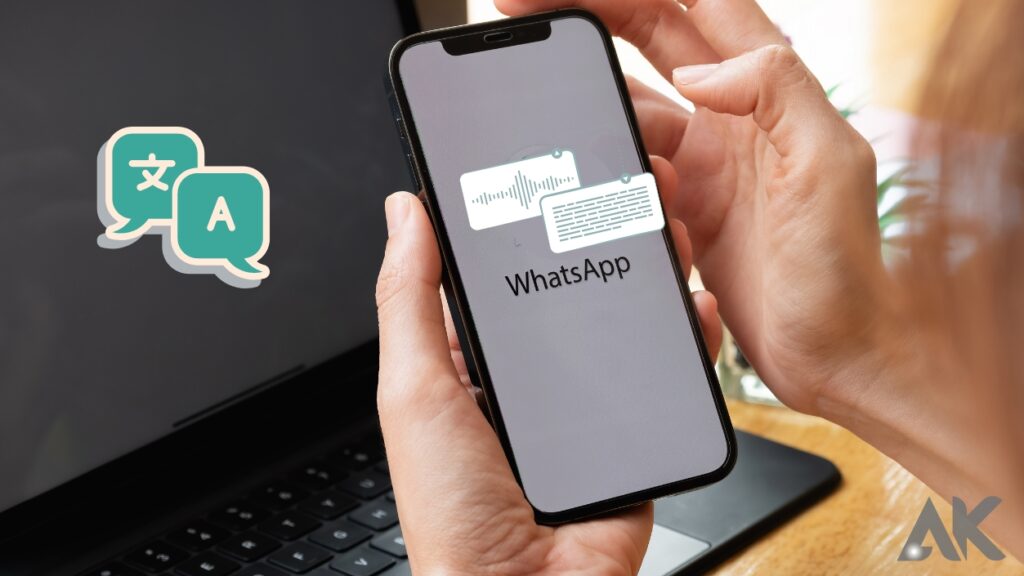
This function is only available on Google Pixel phones, and only on Pixel 6 and above. Before you can use the function, you must first enable Live Translate on your Pixel phone. Follow the steps to complete it.
Conclusion
WhatsApp is a popular instant messaging service that has millions of users worldwide. However, it lacks a native translate function on both iOS and Android devices. To translate WhatsApp messages on Android and iPhone, users can download Gboard, a mobile keyboard software that can help translate chat discussions to any other language without opening another app.
To use Google Translate, users need to download the app from the Google Play or App Store, navigate to the WhatsApp conversation containing the message to be translated, make a copy of the translated text, launch the Google Translate software on your mobile device, choose the language in which the copied text is written, and paste the translated content into the text area. The translated content will be shown automatically.
Gboard is Google’s keyboard software, pre-installed on most Android phones. It is now available for iOS, making it easy to translate texts on your iPhone. To use Gboard, follow these steps:
1. Install Gboard on your iPhone or Android device.
2. Go to the WhatsApp chat containing the messages you want to translate.
3. Open Gboard, tap on the text area, and press the rightward arrow to bring up more options.
4. Click on the built-in translation button, choose the language into which you wish the content to be translated, and press and hold the text box to receive the option to paste your copied content.
5. Repeat the process for each message you want to translate.
Automatically translating WhatsApp messages is also possible on Google Pixel 6 or higher devices. To use Live Translate, enable Live Translate on your Pixel phone and follow the steps to complete the process.