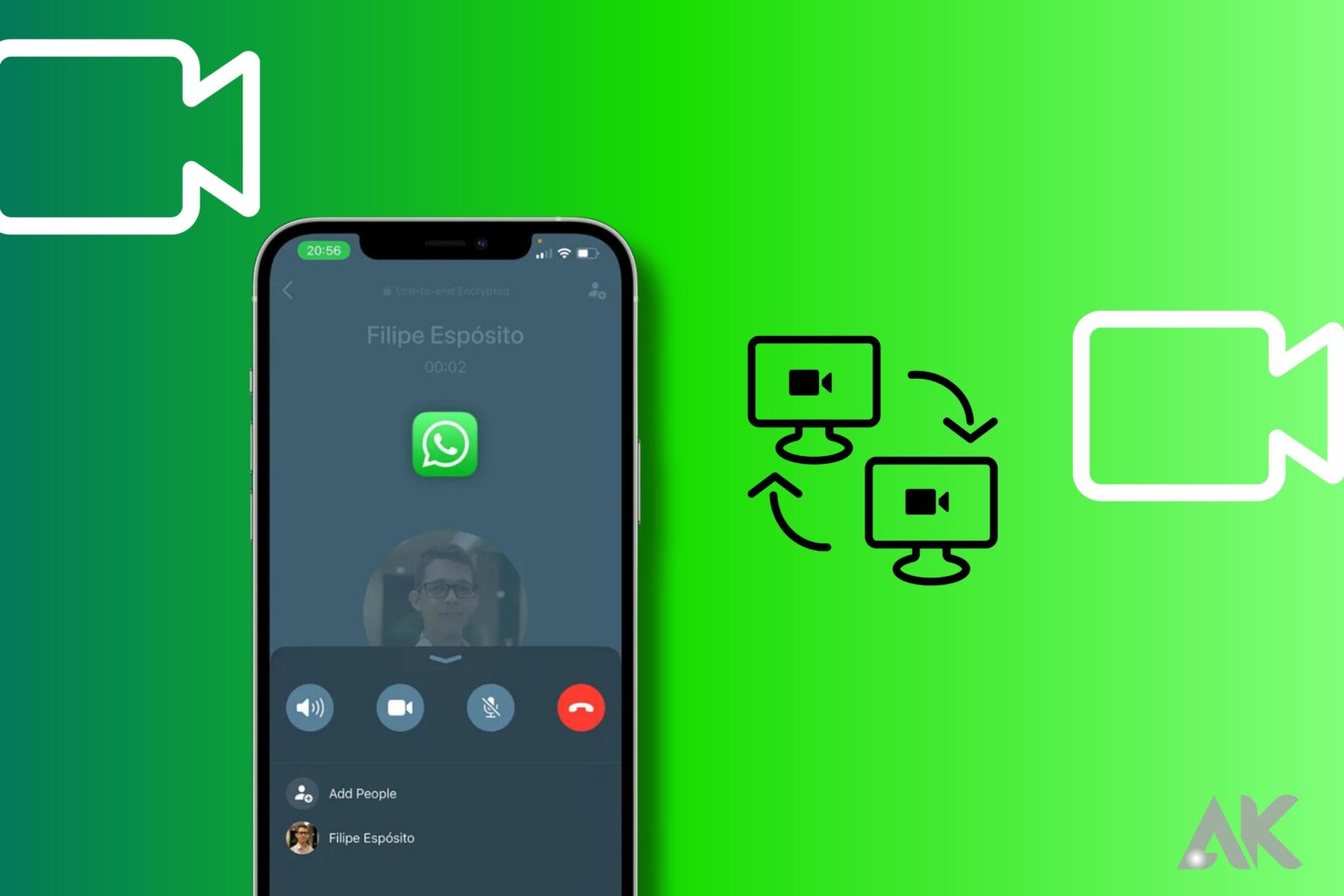Welcome to the world of virtual communication, where video calls have become the new norm. But let’s face it – sometimes words alone are not enough to convey your message effectively. That’s where screen sharing comes in! Whether you’re presenting a project proposal, teaching a class online, or simply sharing funny memes with friends, WhatsApp has got you covered. In this blog post, we’ll uncover some fantastic tips and tricks for enhancing your communication through screen sharing on WhatsApp video calls. Get ready to take your virtual interactions to the next level!
Introduction to Screen Sharing on WhatsApp Video Calls
To screen share on WhatsApp video calls, ensure you have the latest version of WhatsApp installed on your device. Then, open a chat with the person or group you want to call and tap the video call icon. When the call connects, tap the menu icon in the top right corner of the screen and select “Screen Share.” You will then be prompted to allow WhatsApp access to your screen. Once you’ve granted access, your screen will be shared with the other call participants.
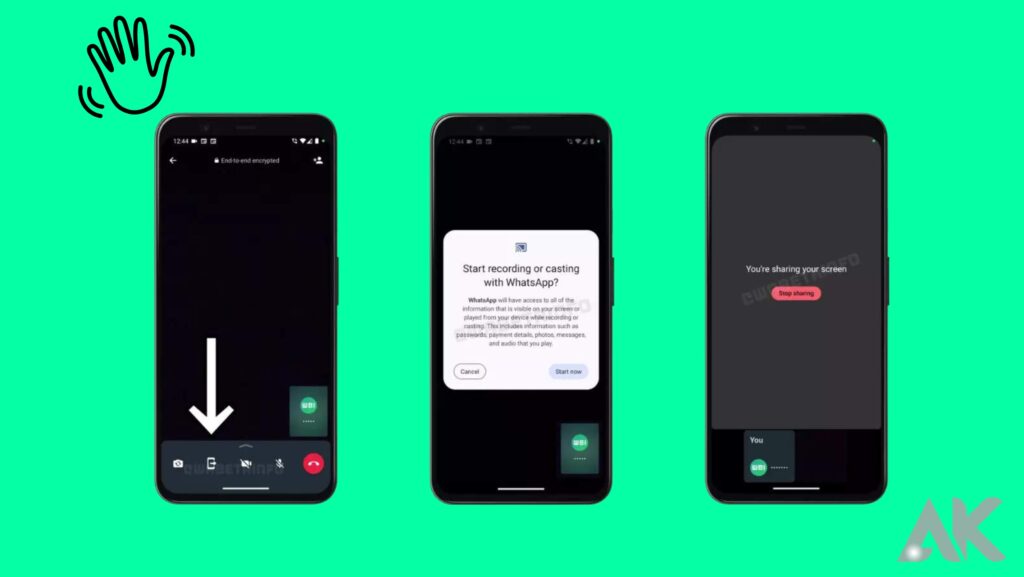
Screen sharing can be a great way to enhance communication on WhatsApp video calls, whether you’re showing a presentation or simply sharing what’s on your screen with others. By following the steps above, you can easily share your screen with others on WhatsApp video calls.
Benefits of Screen Sharing During Video Calls
There are many benefits of screen sharing during video calls, including:
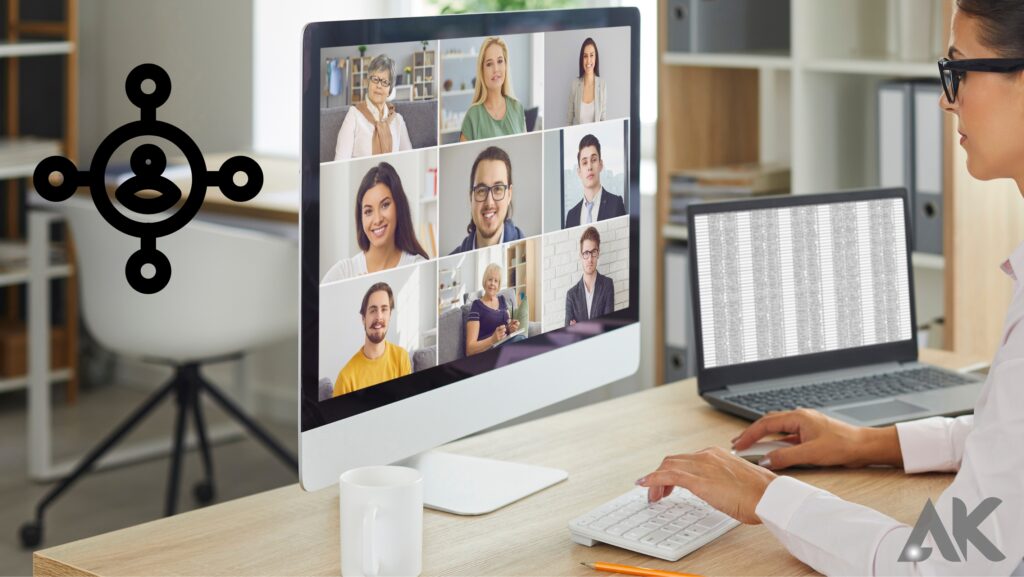
1. Increased clarity and understanding: When you share your screen with others during a video call, they can see exactly what you’re seeing. This can help explain concepts or demonstrate procedures.
2. Improved collaboration: Screen sharing can facilitate collaboration by allowing all participants to view and edit documents or files simultaneously. This can be particularly useful for team projects or brainstorming sessions.
3. Enhanced presentations: Screen sharing can make presentations more impactful by allowing audiences to see your slides or visuals directly. This can also be a great way to deliver training materials or provide remote support.
4. Greater efficiency: Video calls with screen sharing can save time and effort by eliminating the need for in-person meetings or lengthy email chains. This is an ideal solution for busy professionals who need to stay connected while on the go.
How to Set Up and Share Your Screen on WhatsApp Video Call
Whether you’re working from home or just trying to stay in touch with loved ones, WhatsApp video calls are a great way to connect with others. And, with recent updates, it’s now easier than ever to share your screen during a WhatsApp video call. Here’s how:
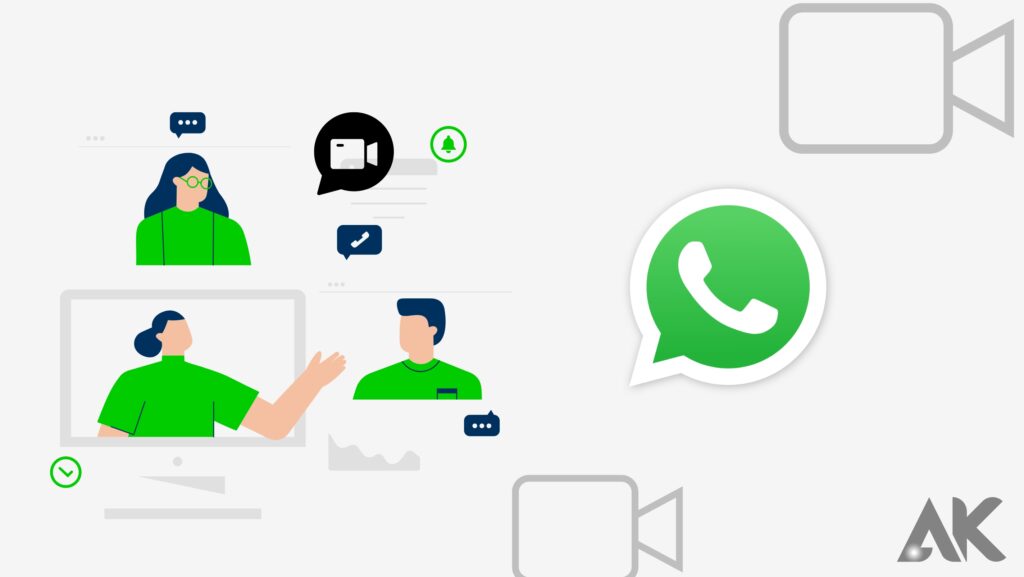
First, make sure you have the latest version of WhatsApp installed on your device. Then, open a conversation with the person or people you want to call. Tap the Video Call icon at the top of the screen. Once the call starts, tap the Share Screen icon in the bottom right corner. You’ll be asked if you want to share your screen for the duration of the call or just for that particular moment. Choose whichever option you prefer.
If you choose to share your screen for the duration of the call, you’ll see a notification asking if you want to continue sharing your screen when you return to WhatsApp after exiting full-screen mode. Tap Continue Sharing if you do, or Don’t Share if you don’t want to continue sharing your screen. That’s all there is to it! With these simple steps, you can easily share your screen during a WhatsApp video call.
Tips for Seamless Screen Sharing During Video Calls
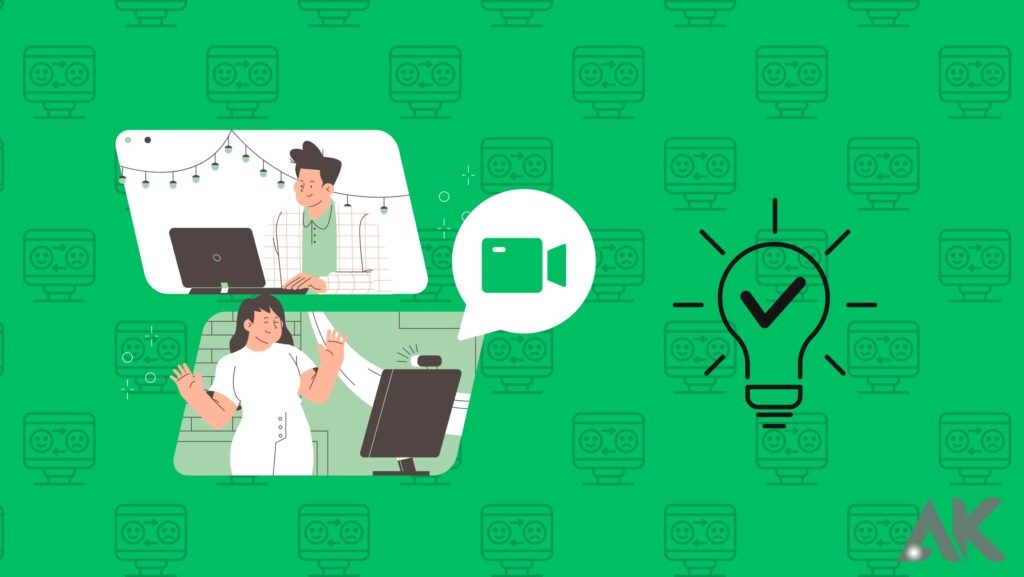
When you’re on a video call, there are a few things you can do to make sure your screen-sharing experience is seamless. First, make sure you have a strong internet connection. If you’re using WiFi, try to be as close to the router as possible. Second, close any apps that you’re not using to free up bandwidth.
Third, if you’re sharing your screen, make sure to mute your audio so that the other person can’t hear any background noise. If you’re experiencing any lag, try restarting your device or switching to a different internet connection. By following these tips, you can ensure that your screen-sharing experience is smooth and interruption-free.
Common Problems Faced When Screen Sharing On WhatsApp Video Calls
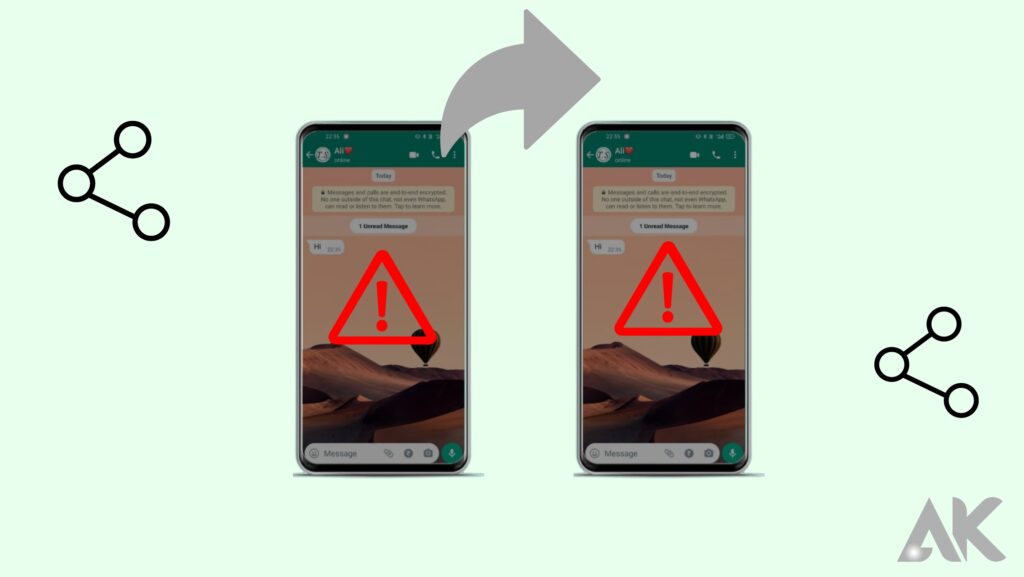
There are a few common problems that users face when screen sharing on WhatsApp video calls. One of the most common problems is that the quality of the screen share may be poor. This can be due to several factors, including the internet connection, the device being used, and the app itself. Another common problem is that people may not be able to see the screen share if they are not using the same app as the person who is sharing their screen.
This can be frustrating for both parties and can lead to a lot of wasted time. Some people may find it difficult to hear what is being said during a screen share if there is a lot of background noise. This can be solved by using headphones or by turning off any other applications that are running on your device.
Conclusion
With these tips, you should now be confident in using screen sharing on WhatsApp video calls for better and more effective communication. Whether it is to share a presentation, study material or just to show what you are working on, being able to effectively share screens with your contacts can help save time and make conversations much smoother than before. We hope that this article has provided you with the information necessary for successful screen sharing so that you can get the most out of your video calls!
FAQS
How do I enable screen sharing on WhatsApp video calls?
To enable screen sharing on WhatsApp video calls, simply open the chat window for the contact you wish to call, tap the video call button, and then select the “Share Screen” option from the menu that appears.
What types of things can I share using screen sharing on WhatsApp video calls?
You can share anything visible on your screen with other participants in a WhatsApp video call, including photos, videos, web pages, and more.
Can all participants in a WhatsApp video call see what I’m sharing?
Yes – when you enable screen sharing, all other participants in the call will be able to see whatever is visible on your screen.