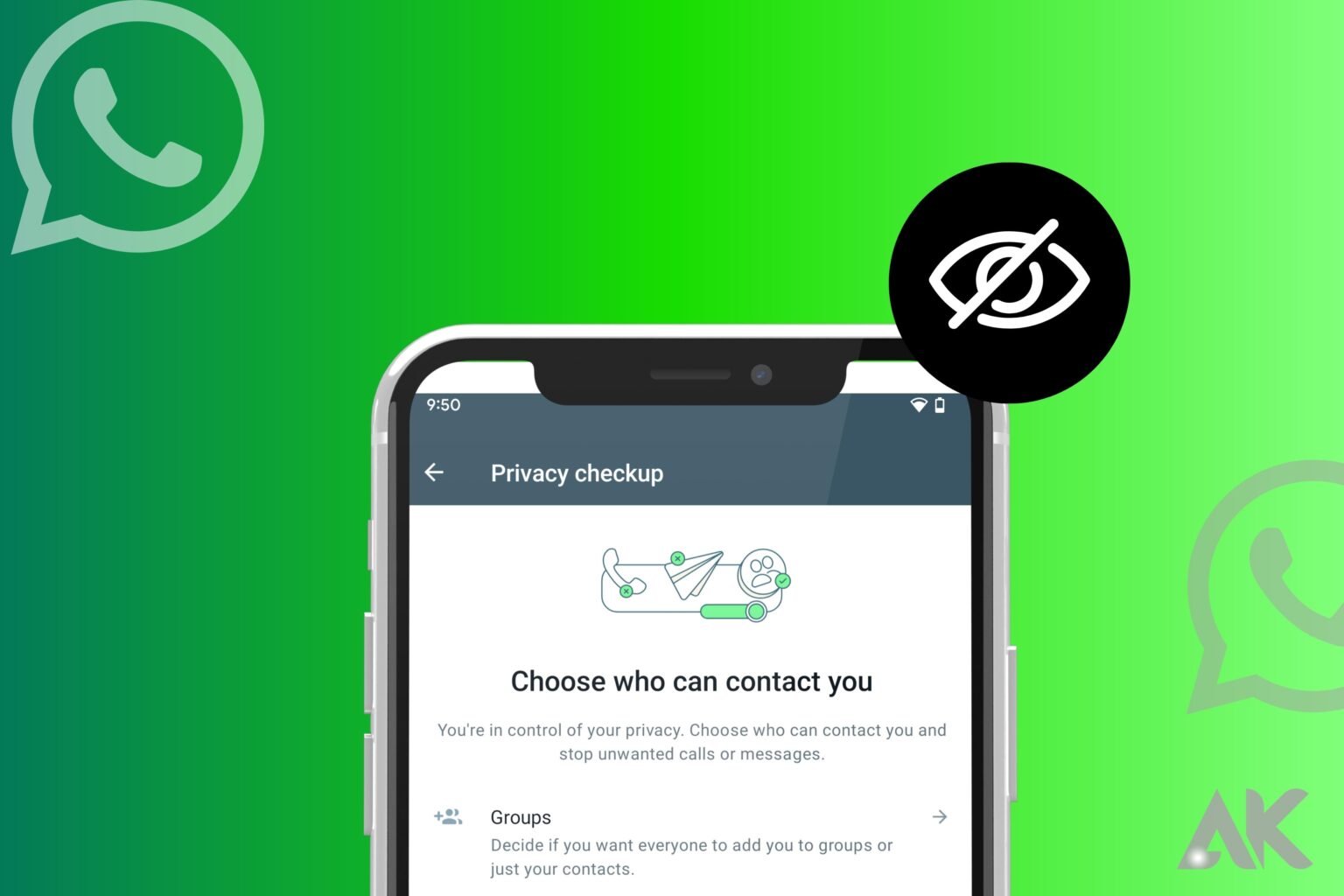WhatsApp is a messaging service that connects individuals all over the world. Anyone with your phone number can contact you on WhatsApp if you have an account.
It can be aggravating, especially when you receive messages from people you don’t know.
Is it possible to keep your WhatsApp account from others? Or how can you limit your access to certain people?
Unless you block them, anyone with your WhatsApp number can message you. However, there are other methods for hiding your WhatsApp account. You may shield your WhatsApp profile, WhatsApp About section, profile photo, status, and blue ticks from particular persons or everyone. This gives the impression that you are inactive on WhatsApp and denies people the ability to interact with your WhatsApp profile and status.
We’ll go over why you might wish to keep your WhatsApp private from others. Following that, we will go over many different strategies for disguising a WhatsApp account.
Block WhatsApp account contacts on iPhone
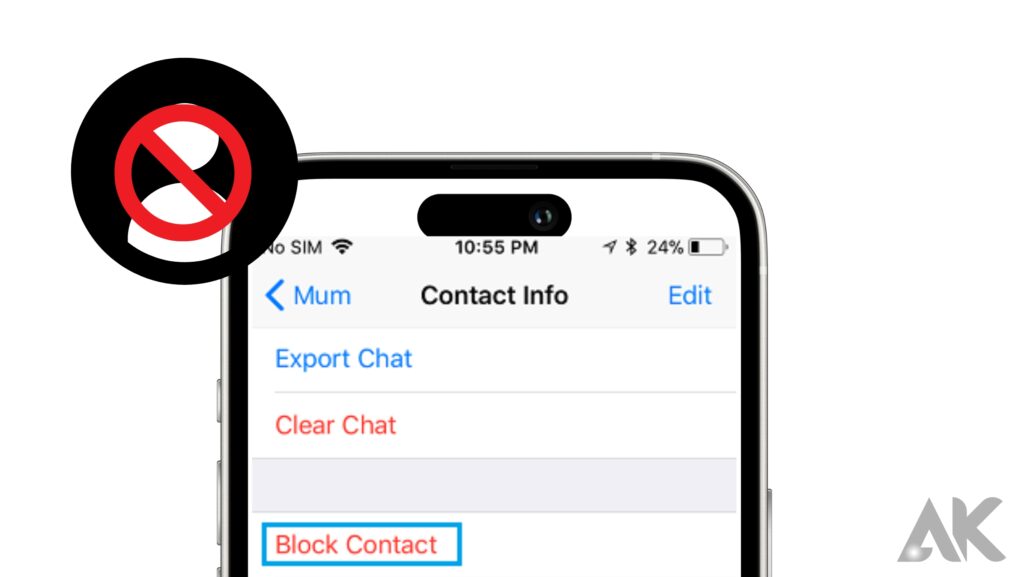
Run WhatsApp.
Select “Settings” from the menu. It’s located in the lower-right corner of the screen.
If WhatsApp opens to a chat conversation, touch the “Back” button in the upper-left corner of the screen first.
Select “Account” near the top of the Settings page.
Select “Privacy”.
Near the bottom of the Privacy page, press the “Blocked” button. This will take you to your WhatsApp ban list.
Tap the “Add New” button at the top of the page.
If you have any blocked contacts, “Add New” will display under the name of the bottom contact.
Select a contact to block. Tap the name of the contact you want to block to add them to your list of blocked contacts.
Getting a New Phone Number

There are more than a dozen internet services where you can obtain a secondary number.
Google Voice is our top choice and is ideal for our needs. It provides personal and business services and is constantly updated on both the web and mobile platforms. Voice even allows you to forward calls, make free phone calls in the United States, and easily SMS your family and friends.
You may make and receive calls and texts using your phone number. It’s a fantastic service, especially for the price, and it’s our top recommendation for anyone seeking for a new phone number to use with WhatsApp.
Google Voice, for example, makes it simple to obtain a free phone number. The service provides you with another phone number for calling and messaging, as well as an area code in the United States or Canada.
Talkatone even allows you to adjust this number if necessary. Talkatone does contain advertisements, but if you’re only using your phone number to verify your account, this shouldn’t be a problem.
While Voice and Talkatone are our top two options for our needs, if you’re searching for an app with more functionality than just calls and texts, or an app that allows you to create many numbers, check out these apps:
For the sake of this essay, we’ll use a Google Voice number, as well as screenshots from Voice, to set up our new WhatsApp account.
The setup process for Google Voice is quite simple. To get started, you’ll need a Google account, and the app and website will lead new users through the process of selecting a new phone number. You can proceed to the following stage in the procedure after you have your new Google Voice number in hand.
Create a Google Voice Phone number
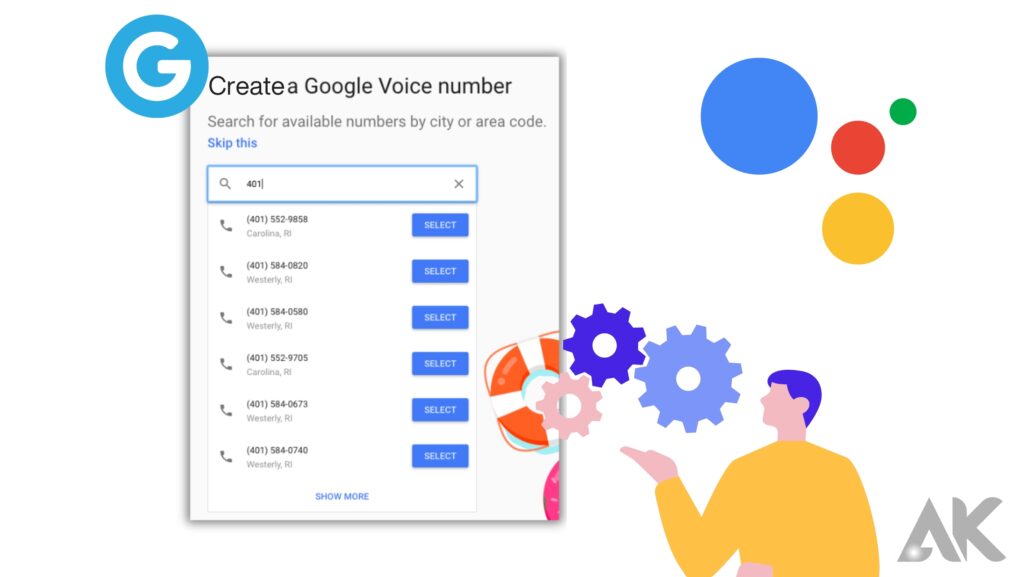
The best solution for how to hide phone numbers on Android or any other device is to utilise a virtual phone number. The virtual phone service we are discussing today is the Google Voice Phone number, and you can use it to make free calls, converse via text messages, and forward calls. So, how can you hide phone numbers on WhatsApp with Google Virtual Phone Service?
First and foremost, you must install the application. So, here’s how to download and install Google’s virtual phone number service.
- Step 1: Go to your platform’s Play Store or App Store and search for the Google Voice app. Then, to begin, download and install the service.
- Step 2: The following step is to set up an account.
- Step 3: Read the terms and conditions carefully before clicking the accept button.
To proceed to the solution of how to mask phone numbers, you must first choose a place to link with your virtual phone number.
- Step 4: Search for a location using your preferred area, city, or state. When you’ve found your ideal location, click the select button.
- Step 5: You can now easily follow the Google wizard instructions to obtain the Google virtual number.
Hiding Your Last Seen Status
Hide your WhatsApp account by hiding your most recently visible status. The last time you were active on WhatsApp is shown by your last seen status. This information is visible to every one of your contacts by default, but you may modify your settings to hide it from specific people or everyone.
Here’s how to hide your WhatsApp last-seen status:
- Go to the “Settings” option in WhatsApp.
- Select “Account” from the drop-down menu.
- Select “Privacy” from the drop-down menu.
- Select who you wish to share your last seen status with under the “Last Seen” column. You have the option of selecting “nobody,” “my contacts,” or “everyone.”
If you select “nobody,” your most recent location will be kept from your contacts. If you select “my contacts,” only those in your address book will see your last seen status. Your last seen status will be available to anyone who has your phone number if you select “everyone”
Hide your last seen status if you want to keep your online activities secret or if you don’t want particular people to know when you last used WhatsApp. Keep in mind that if others have access to your device or if you use WhatsApp on a device to which they also have access, this will not prevent others from knowing when you were last active.
Conclusion
So, which of these approaches is the most convenient for you? Do us and thousands of other readers a favor and share it in the comments area. Don’t forget to share any other alternatives you’ve found in the comments section; you’ll get credit for it!