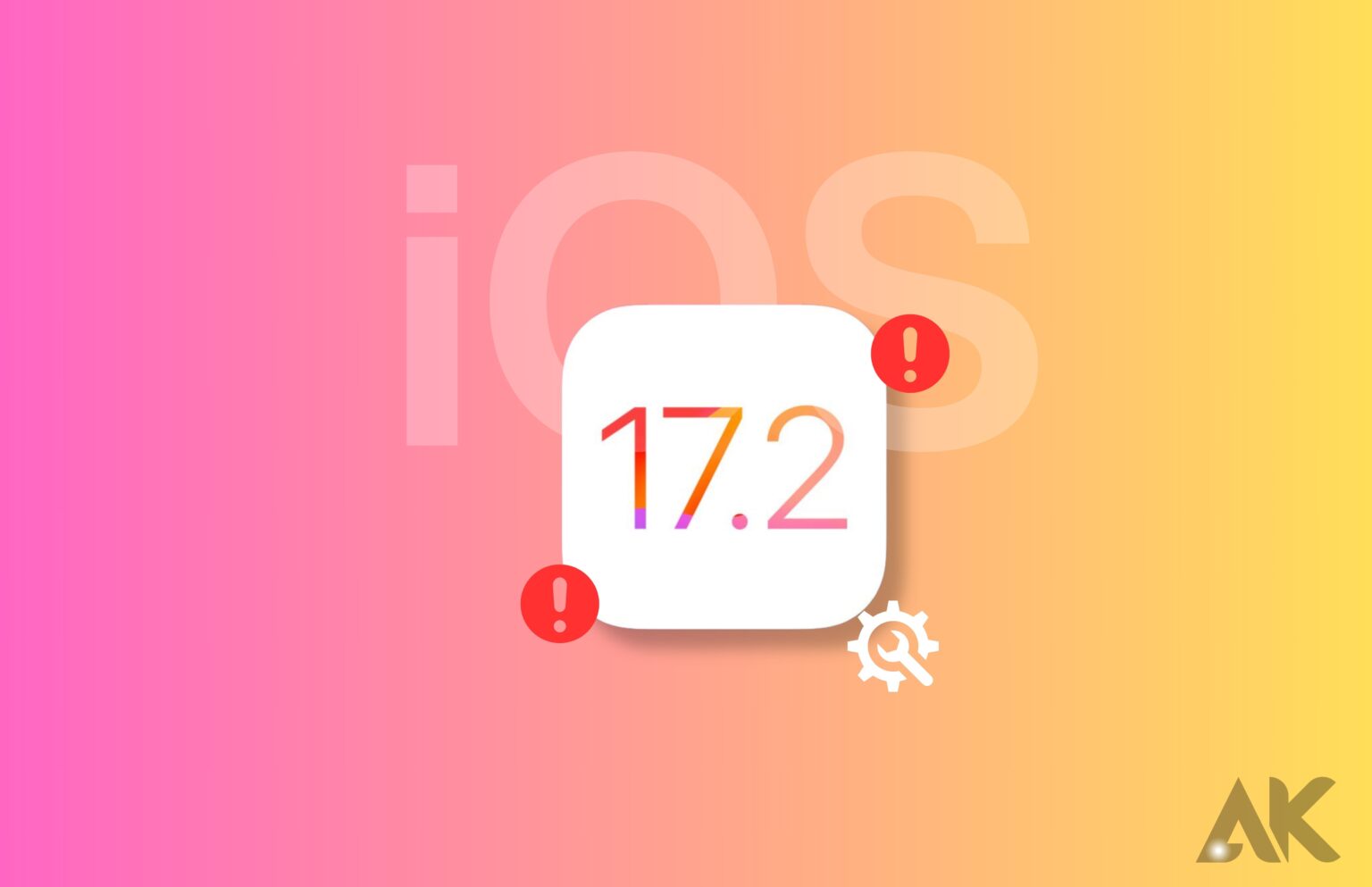Since iOS 17’s release, Apple has continued to make improvements, but iOS 17.2 still has several Common Issues. As an illustration, consider the primary issue with the iOS weather application and the overheating of the iPhone. This article details the latest iOS 17 and a summary of the most frequent Common Issues with iOS 17. An initial understanding of their nature. Discover the proper methods for repairing them.
How to fix iOS 17.2 bugs
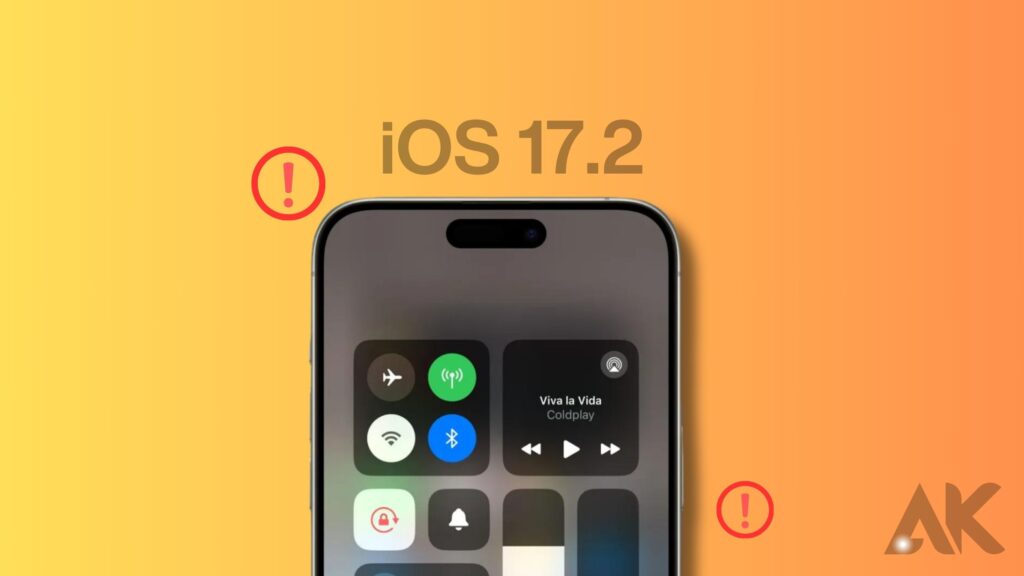
Now that you know the common iOS 17 – iOS 17.2.1 issues, let’s move to the most important part – learn how to fix iOS 17 – iOS 17.2.1 bugs. Just find out the issues that occurred on your iOS 17 – iOS 17.2.1, and follow the fixes tutorial.
How to Fix iOS 17.2: Unable to Set Journaling Schedule
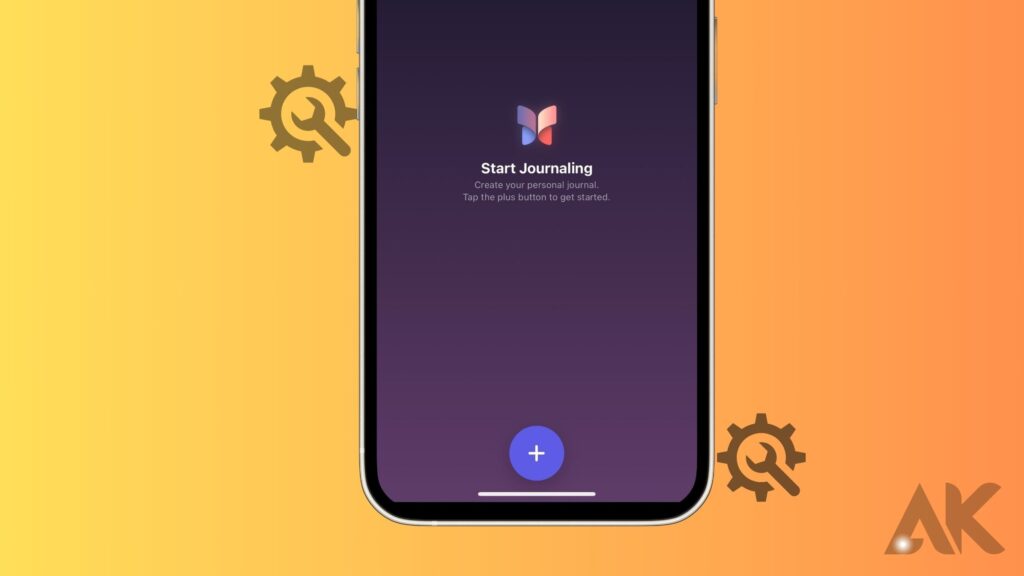
If you get an issue and are unable to configure the Journal Schedule, please follow these steps:
Go to Settings>Notifications.
Turn off journal-related notifications
Go to Settings>Journal>toggle on Schedule.
Go to Notifications> Turn on journal-related notifications.
How to Fix iOS 17 Widget Bugs
The most recent problems with iOS 17’s weather widgets include a malfunctioning lock screen widget and an issue where the iOS 17.1.1 weather widget fails to accurately show snow.
Addressing the problems with iOS 17’s weather widgets on the lock screen:
Proceed to Settings, then Privacy & Security, and finally, Location Services. Go to the “Weather” section by scrolling down. Choose During App or Widget Use.
There are a lot of other typical widget issues, such as widgets being stuck, suddenly stopping, loading slowly, etc.
You may remove the widgets and re-add them to address these issues. Restarting the device could be necessary if this doesn’t resolve the issue. Consider holding off till iOS 17 is out.
How to Fix iPhone Overheating Issues
It’s not uncommon to hear complaints about the iPhone 15 overheating.
Apple has published version 17.0.3 to fix an issue that might lead to iPhones overheating.
Following the update to iOS 17.0.3, several consumers continued to report concerns with their iPhones overheating.
For an iPhone that doesn’t overheat, follow these steps:
- Stay up-to-date with the newest iOS 17 version before the deadline.
- Ensure that your iPhone is unlocked.
- Get rid of the clutter on your iPhone.
- The Location Service is disabled.
- Stay away from very hot or cold temperatures.
How to Fix iOS 17.2 Update Common Issues
Numerous users are experiencing difficulties with the installation and update to iOS 17.2.
Numerous users encounter downloading difficulties, including installations that fail, become stalled, or proceed slowly. Additionally, they encounter difficulties with updates, including the iOS 17.2 update becoming uninstallable or becoming trapped on a black screen. The primary causes are the network connection and insufficient storage space.
Here is how to fix iOS 17.2 update Common Issues:
- This is to ensure that iOS 17.2 can be downloaded in its entirety. Navigate to iPhone Storage > General within the iPhone Settings application.
- Ensure that your network is operational.
- Consider the Apple computer.
- Restart the iPhone application.
- Remove the newly installed software and reinstall it.
Additionally, you may utilize a third-party iOS updater. BuhoRepair enables you to update your iPhone in a secure and timely manner. Additionally, it facilitates the resolution of numerous iOS system issues.
Allowing sufficient capacity is critical for a successful iOS 17.2 download. The most recent iOS 17.2 update is approximately 1.47 GB in size. The following seven methods are practical for removing superfluous files from your iPhone.
How to Fix iPhone Battery Draining Fast Common Issues
iPhone Battery draining fast after updating to iOS 17.2 is one of the top issues that users care about most. A system bug or improper iPhone battery usage could be the cause of this.
To keep your iPhone battery life at its maximum, you can follow the actions below:
- Turn on optimized battery charging. (Settings>Battery>Battery Health & Charging>Optimised Battery Charging.)
- Turn on Low Power Mode.
- Find and close battery-draining apps.
- restart your iPhone.
How to Fix iOS 17.2/iOS 17.3 Beta Not Showing Up in Settings
A lot of people are upset that they can’t find iOS 17. two changes in settings. This is because the type of your iPhone doesn’t work with iOS 17 (iOS 17 doesn’t show up).
If it doesn’t show up for iOS 17.3 Beta, it could be because you haven’t signed in to the Apple Developer Programme. Here’s what you should do to fix this:
- iOS 17.2 doesn’t show up.
Step 1: Check compatibility.
iOS 17 is compatible with these devices:
- iPhone 14/14 Plus/14 Pro/14 Pro Max
- iPhone 13/13 mini/13 Pro/13 Pro Max
- iPhone 12/12 mini/12 Pro/12 Pro Max
- iPhone 11/11 Pro/11 Pro Max
- iPhone XS/XS Max
- iPhone XR
- iPhone SE (2nd generation or later)
Step 2: Make sure the internet is working.
- It doesn’t look like the iOS 17.3 Beta version is there.
- To agree to the terms, go to the Apple Developer Programme, click or tap Account, and sign in with your Apple ID. Then, follow the on-screen directions.
To get back to beta updates, go to Settings > General > Software Update. (If it still doesn’t show up, try again and wait a while.) - You could also get the iOS 17 setup option and update it.
To get to Profile Download, go to Settings or VPN & Device Management. Then, could you find it and tap Install?
How to Fix iOS 17 Apps That Crash
After switching to iOS 17 or iOS 17.2, apps may crash because they don’t have enough room or aren’t compatible with the new version. If this happens again, close the app or force close it first. Restart your iPhone if this doesn’t work.
After you’ve done the things above, go check to see if there are any app changes. If there are, you should change them right away. (If the app that crashed doesn’t work with iOS 17 and doesn’t have an update, you might need to find another one or delete the old one.)
Then you should see if there is any free space on your iPhone. You can clear out your iPhone if it doesn’t have enough space.
What to Do When Your iOS 17 Keyboard Freezes
Some users say that the keyboard sometimes freezes when they use it in one app and then switch to another app or their home screen.
Force-quit the app first to fix this iOS 17 problem. Restart your iPhone if this doesn’t work. Also, make sure that the keyboard skin or style that you chose is still available.
How to Fix iOS 17 Notifications That Won’t Work
App alerts might not always work on iOS 17. Click on Settings, then Alerts. Then, tap on the app you want to receive alerts from. Turn off Allow Notifications, and then turn it back on.
Also, make sure that time-sensitive alerts are turned on. With this function, notifications show up right away and stay on the lock screen for an hour.
If the steps above don’t help, try restarting your iPhone.
How to get Face ID to work again on iOS 17
It’s normal for Face ID to not work. Someone may have been wearing glasses or makeup in the picture you took for Face ID to work. There’s a chance that Face ID won’t work when you take off your glasses or makeup.
In this case, you should set up more than one way to get into your iPhone, such as a screen PIN, a different look, a Face ID with a mask, and so on.
How to Get Your Wallpaper Back on iOS 17
Wallpaper going away might happen once in a while. You can also just restart your iPhone. If restarting doesn’t work, get rid of the background and try again.
How to Fix the iOS 17 Screen Time Bug
A lot of people say there is no information about how much time they spend on their screens. There may be a bug in the system.
What if you just turned on the screen time function and there was no data? In this case, it will show 0m. Use your iPhone for one more day and check to see if the information is still correct.
How to Fix Other Errors in iOS 17
Since there are always bugs in the iOS Beta version, keep an eye on the newest regular iOS version and update it as soon as it comes out.
Conclusion
Apple has been making changes to iOS 17 since it came out in September, but the two versions still have some problems in common. These include problems with the iPhone 15, like setting up plans for writing in a diary not working, having problems with apps, and getting too hot. This is what you need to do to fix these problems:
1. Make sure the network link is good and that there is enough room for the iOS 17.2 software. Then, use a third-party iOS update tool.
2. Free up space on your iPhone and make sure the new software is set up properly.
To fix problems with your iPhone’s battery dying too quickly, turn on optimal battery charge, and low power mode, and restart the device.
Apple’s iOS 17.2 and 17.3 beta versions might not show up in Settings because they don’t work with other apps. Sign in to the Apple Developer Programme and make sure the app works with your iPhone type to fix these problems. Get the iOS 17 setup profile and install it if the test version doesn’t show up. If an app crashes or the keyboard stops working, you can force quit the app and restart your iPhone. Turn off Allow messages and turn on Time-Sensitive Notifications if messages aren’t working. Set up multiple ways to get in if Face ID doesn’t work. Start your iPhone back up and look for bugs that cause it to freeze during screen time.
FAQS
Are there any major issues with iOS 17?
A problem that a lot of people have with iOS 17 is that their batteries die quickly. Some users even say that iOS 17.0’s battery life is still not fixed.
What did iOS 17.2 do?
Monday was more than a month after iOS 17.1 came out. Apple launched iOS 17.2. There are security changes and patches in the update, as well as over a dozen new and useful features. These include the long-awaited Journal app, Contact Key Verification, and fun features like Live Stickers that let you respond to messages.
Can I downgrade iOS 17 to 16?
This is important because it means you can no longer downgrade an iPhone from iOS 17 to iOS 16. It’s not possible to go back to iOS 16.7. Apple usually stops signing older versions of iOS over time so that users can’t go back to older software.