let’s dive into Common issues with iOS 17.3 and how to fix them. The constant evolution of technology brings both excitement and challenges, and with the release of iOS 17.3, many users have encountered a variety of issues. In this article, we will delve into seven common problems users face with iOS 17.3 and provide practical solutions to resolve them.
Device Compatibility Problems
Device compatibility is an important factor to consider when upgrading to the latest iOS version. Before installing iOS 17.3, it is crucial to ensure that your device is compatible with this software update. This involves checking the device model and specifications to confirm compatibility. If your device is not compatible with iOS 17.3, it may not function optimally, and you could experience various issues such as performance sluggishness, battery drain, and app crashes. To avoid these problems, it is recommended to update any necessary software or hardware on your device before installing iOS 17.3.
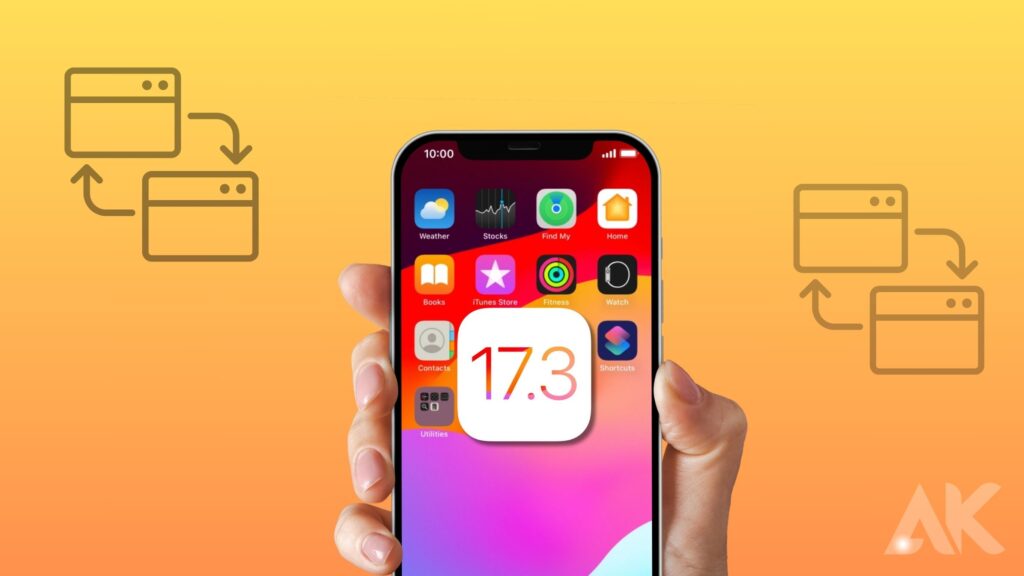
Updating the software and hardware on your device is essential to ensure compatibility with iOS 17.3. Software updates often include bug fixes, security patches, and improvements that enhance the overall performance and compatibility of your device. It is recommended to regularly check for software updates and install them as soon as they become available. Similarly, if your device requires any hardware upgrades to meet the system requirements of iOS 17.3, it is advisable to make those upgrades. By ensuring your device is compatible with iOS 17.3 and updating any necessary software or hardware, you can minimize compatibility issues and enjoy a seamless experience with the latest iOS version.
Performance Sluggishness
When using iOS 17.3, it is not uncommon to experience performance sluggishness on your device. This can be frustrating, especially if you rely on your device for work or personal use. However, there are several solutions you can try to improve the overall performance of your device.
First, it is recommended to clear the cache on your device. This can help free up memory and speed up your device’s performance. To do this, go to the Settings app, select Safari, and tap on “Clear History and Website Data.” Additionally, you can also clear the cache for individual apps by going to Settings, tapping on General, selecting iPhone Storage, and choosing the app you want to clear the cache for.
Battery Drain Issues
Battery drain is a common issue that many iOS 17.3 users experience. Excessive battery drain can be frustrating, especially when it significantly decreases the overall usage time of your device. One effective way to address this problem is to optimize your device’s battery usage. By implementing some simple techniques, you can extend the battery life of your device and minimize the frequency of charging.
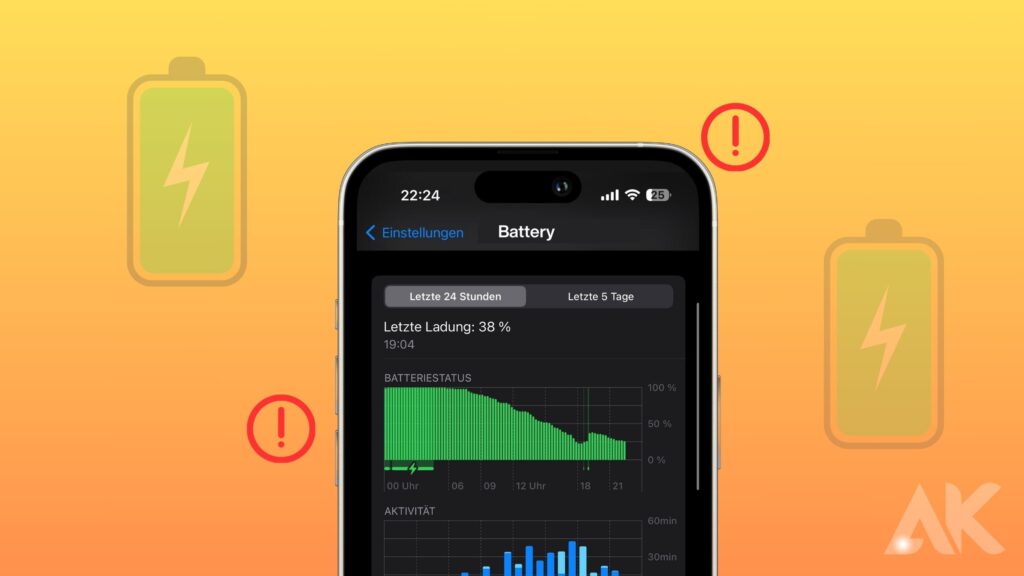
One important step to optimize battery usage on iOS 17.3 is to adjust the display settings. The display consumes a significant amount of power, particularly when it is set to high brightness. By reducing the brightness level to a comfortable yet efficient level, you can effectively conserve battery life. Additionally, enabling the auto-brightness feature allows your device to automatically adjust the screen brightness based on the surrounding environment, ensuring that the display consumes only the necessary power. Alongside these settings, it is advisable to minimize the screen-on time by setting shorter auto-lock durations. These small adjustments can go a long way in preserving the battery life of your device running iOS 17.3.
App Crashes and Freezes
App crashes and freezes can be frustrating and disruptive, especially when you rely on certain apps for your daily activities. If you’re experiencing frequent app crashes or freezing on iOS 17.3, there are a few troubleshooting steps you can take to resolve these issues. First, try force quitting the problematic app by double-clicking the home button (or swiping up from the bottom on devices without a home button) and swiping the app preview up and off the screen. Then, reopen the app to see if the issue persists. Additionally, make sure your iOS device is running the latest version of the app by checking for updates in the App Store. Developers often release updates that address bugs and improve app stability, so keeping your apps up to date is crucial in preventing crashes and freezing.
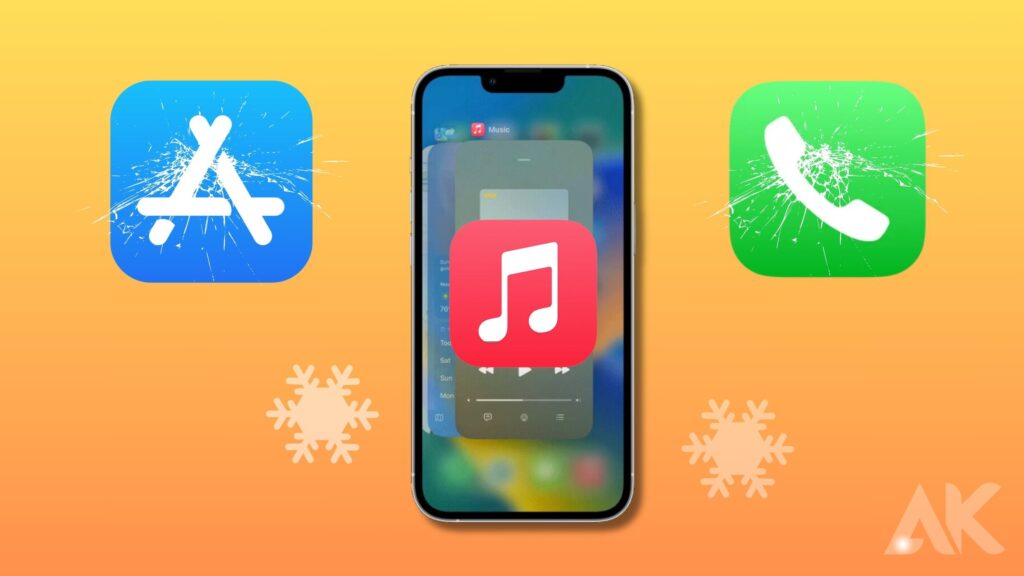
If force quitting and updating the app doesn’t resolve the problem, try restarting your device. Sometimes, a simple restart can clear out temporary glitches and allow the app to run smoothly again. To restart your device, press and hold the power button until the “slide to power off” slider appears. Then, slide the slider to turn off your device. After a few seconds, press and hold the power button again until the Apple logo appears, indicating that your device is restarting. Once your device has restarted, open the problematic app again and see if it continues to crash or freeze.
Wi-Fi and Bluetooth Connectivity Challenges: Resolve connectivity issues with Wi-Fi and Bluetooth on iOS 17.3
One common challenge faced by iOS 17.3 users is connectivity issues with Wi-Fi and Bluetooth. These wireless features are essential for accessing the internet, connecting to other devices, and using various applications and services. However, sometimes, you may experience problems where your device fails to recognize available networks or devices, or the connection is weak and unstable. Fortunately, there are several steps you can take to resolve these connectivity issues and ensure a smooth experience with your Wi-Fi and Bluetooth connections on iOS 17.3.
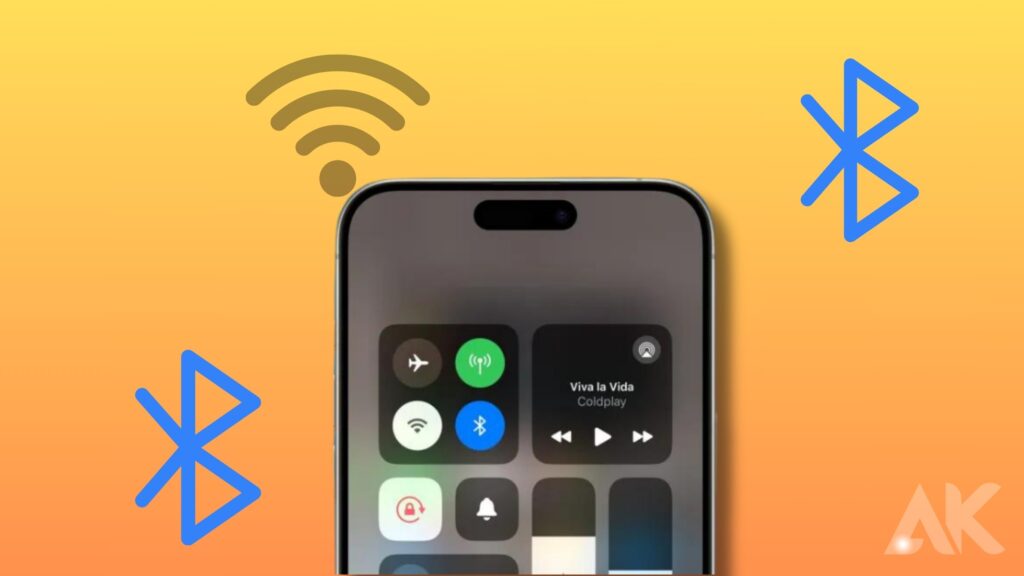
To start, a basic troubleshooting step is to toggle the Wi-Fi and Bluetooth settings on your device. Go to the Settings app, tap on Wi-Fi, and toggle the switch to off. Wait for a few seconds, and then toggle it back on. Repeat the same process for Bluetooth in the Settings app. This action will refresh the connections and may resolve any temporary glitches. Additionally, it’s recommended to restart your device as it can help in resolving connectivity issues by clearing any background processes that might be affecting the Wi-Fi or Bluetooth functionality.
Unresponsive Touchscreen
One of the most frustrating issues users may encounter when using iOS 17.3 is an unresponsive touchscreen. This problem can be a major hindrance, especially when trying to navigate through apps or perform tasks on your device. Fortunately, there are several methods you can try to resolve this issue.
Firstly, a simple step is to clean the screen of your device. Sometimes, dirt, debris, or oils on the screen can interfere with its responsiveness. Use a microfiber cloth or a soft, lint-free cloth to gently wipe the screen, ensuring that it is clean and free from any obstructions. Additionally, make sure to remove any screen protectors or cases that may be affecting the touchscreen’s sensitivity.
Another method to fix an unresponsive touchscreen is to perform a hard reset on your device. This can help to resolve any temporary software glitches that may be causing the problem. To do this, press and hold the power button and either the volume up or volume down button (depending on your device) simultaneously until the Apple logo appears. Release the buttons and allow your device to restart. This simple step may be enough to restore the touchscreen’s functionality.
Network and Cellular Data Problems
Network and cellular data problems can be frustrating when using iOS 17.3. Whether it’s slow internet speeds, frequent dropouts, or inability to connect to a network, these issues can disrupt your online activities. To fix network problems, start by resetting your network settings. This will refresh the connections and can often resolve minor connectivity issues. Additionally, check if there are any pending carrier updates for your device. Installing these updates can help ensure compatibility with the network provider’s latest features and improvements.
Update Installation Failures
When it comes to updating your device to the latest operating system, it’s not uncommon to encounter challenges along the way. One such challenge is the failure or interruption of the iOS 17.3 update installation. This can be frustrating, especially when you’re eager to experience the new features and improvements that the update offers.
One possible reason for update installation failures is the lack of sufficient storage space on your device. Before attempting to update, it’s important to ensure that you have enough available storage to accommodate the update. Clearing out unnecessary files, deleting old apps, or transferring data to an external storage device can help create the necessary space. Additionally, it’s recommended to connect your device to a stable and reliable Wi-Fi network during the update process to avoid any interruptions that could lead to installation failures.
Security Vulnerabilities
When it comes to the security of your device running iOS 17.3, taking proactive measures is crucial in safeguarding your personal data. One important step is to regularly update your device’s operating system. iOS 17.3 includes security patches and bug fixes that address known vulnerabilities, so it’s essential to install these updates as soon as they become available. By doing so, you can stay one step ahead of potential threats and ensure that your device is equipped with the latest security enhancements.
Another vital aspect of device security is using strong and unique passwords for all your accounts. Avoid using easily guessable passwords, such as “123456” or your birthdate. Instead, create a combination of uppercase and lowercase letters, numbers, and special characters. Additionally, enable two-factor authentication whenever possible. This additional layer of security requires you to enter a verification code in addition to your password, further protecting your data from unauthorized access. By following these simple steps, you can greatly enhance the security of your device running iOS 17.3 and maintain peace of mind when it comes to the privacy of your personal information.
Common issues with iOS 17.3 and how to fix them Lack of Storage Space
With the increasing reliance on our smartphones for various purposes, the lack of storage space can become a frustrating issue on iOS 17.3. Running out of room for apps, photos, and files can hamper the overall functionality of your device. However, by effectively managing your storage space, you can ensure that your iOS 17.3 device continues to perform optimally without any storage-related hindrances.
One way to manage storage space on iOS 17.3 is to regularly assess and delete unnecessary apps. Over time, we tend to accumulate a multitude of applications that we rarely use. By going through your app list and removing those that are no longer needed, you can free up significant storage space. Additionally, consider offloading apps that you seldom use but wish to keep. This feature allows you to remove the app from your device while retaining its data, making it a useful solution for apps that consume substantial storage space but are not frequently utilized. By decluttering your app collection, you can maximize the available storage on your device.
FAQ
How can I check if my device is compatible with iOS 17.3?
To check device compatibility with iOS 17.3, go to the Settings app, tap on General, and then select Software Update. If your device is compatible, it will show the option to update to iOS 17.3.
What should I do if my device is not compatible with iOS 17.3?
If your device is not compatible with iOS 17.3, you will not be able to update to that version. However, you can check for any available software or hardware updates that may improve your device’s performance or storage capacity.
How can I improve the overall performance of my device running iOS 17.3?
To improve performance on iOS 17.3, you can try closing unused apps, clearing cache and temporary files, restarting your device, disabling unnecessary background processes, and updating your apps to their latest versions.
My device’s battery drains too quickly after updating to iOS 17.3. What can I do?
To optimize your device’s battery usage on iOS 17.3, you can try reducing screen brightness, disabling unnecessary notifications, using Wi-Fi instead of cellular data whenever possible, disabling background app refresh, and enabling Low Power Mode when needed.
