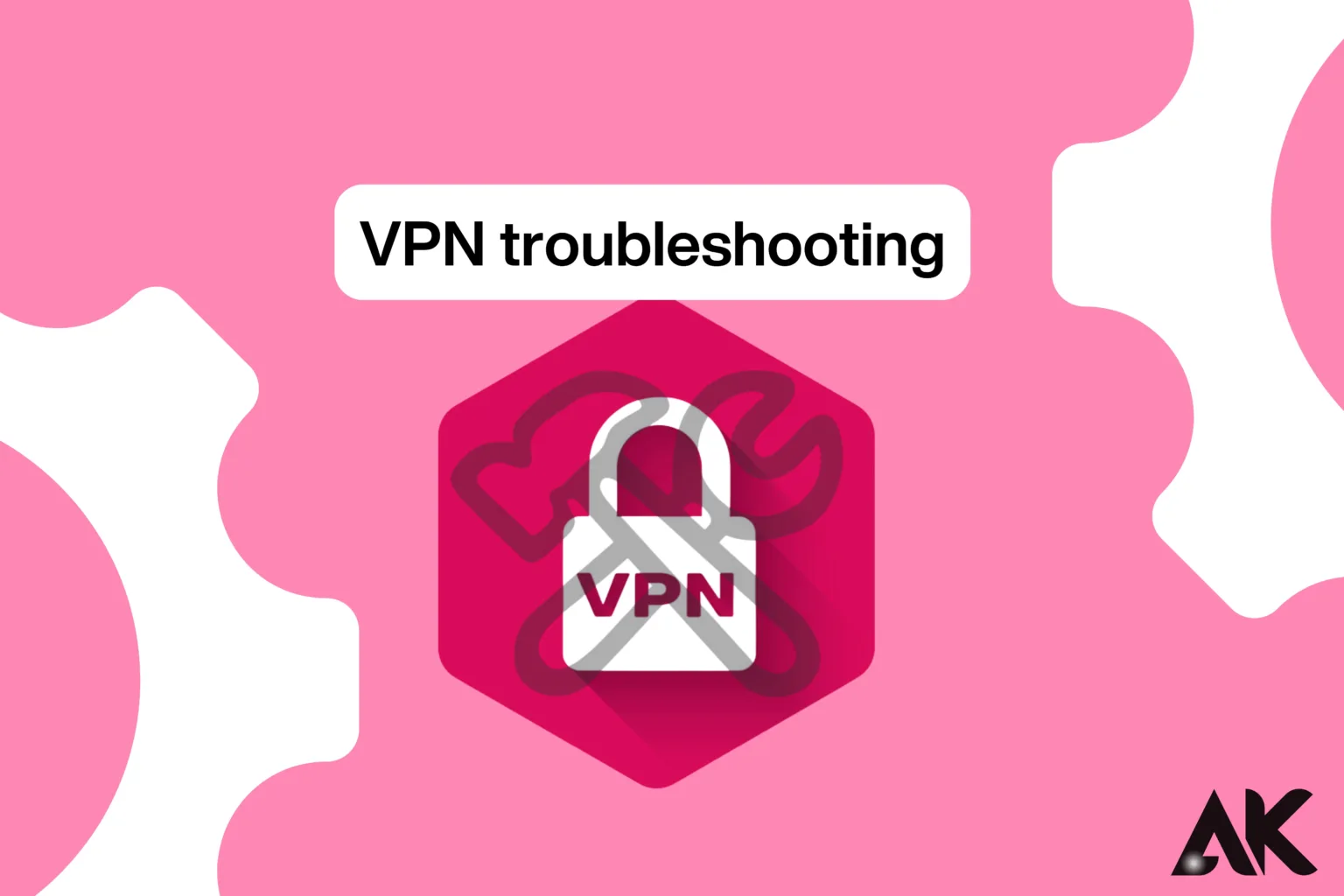VPN troubleshooting Using a VPN (Virtual Private Network) has become essential for online security, privacy, and accessing content worldwide. However, as beneficial as VPNs are, they can sometimes present frustrating challenges. Users often encounter issues that impede the VPN’s functionality, such as connection drops, slow speeds, and error messages. This is where effective [[VPN troubleshooting]] becomes vital. By understanding common problems and their solutions, you can quickly resolve any issues and continue enjoying a secure and seamless browsing experience.
Whether you’re struggling with connection errors, server selection problems, or compatibility issues, proper [[VPN troubleshooting]] methods ensure that your VPN runs smoothly. This guide will walk you through the most common VPN problems, provide actionable solutions, and help you avoid downtime or disruptions. With these tips, even beginners can master [[VPN troubleshooting]] and regain control over their VPN connection with ease.
Understanding Common VPN Issues

Incompatible software, server settings, or network problems are frequently the cause of a VPN’s malfunctions. The inability to connect to a VPN server is among the most common issues. Inaccurate login information, out-of-date software, or even firewall interference could cause this. Slow internet speeds when utilizing a VPN are another common problem. This can happen when you use encryption algorithms that need a lot of bandwidth or when you connect to distant servers. Identifying the underlying cause is the first step in solving any issue.
Turning on a VPN but still restricting some websites or apps is a common problem. This could happen if the VPN service doesn’t have strong server networks or if the website includes VPN detection features. Furthermore, erratic internet connections or busy VPN servers may cause frequent disconnections for certain customers. VPN troubleshooting is necessary to recognize these trends and implement the appropriate solutions for continuous service.
Diagnosing Connection Failures
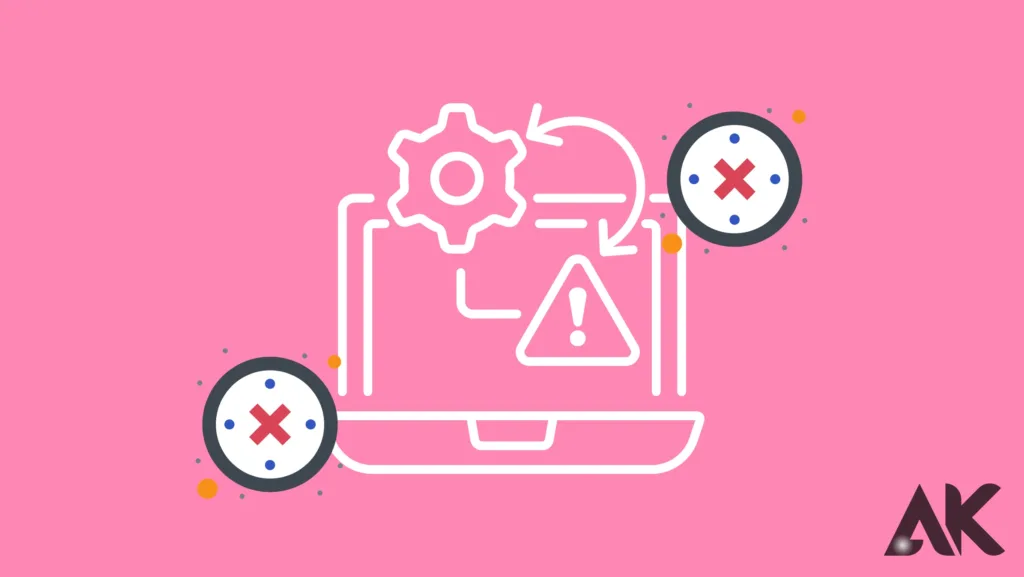
One of the most difficult VPN problems is connection failures. Checking your internet connection is the first step in fixing this issue. First, make sure your device is online before turning on the VPN. Try moving to a different server in the VPN app if the connection continues. Choosing a different server may restore functionality due to frequent server-specific disruptions. Make sure your login information is correct as well. Simple errors like typing the incorrect password are the cause of many connection problems.
Another VPN troubleshooting technique for connection issues is to examine your antivirus or firewall settings. These programs occasionally block VPN traffic because they believe it poses a threat. Turning off these features temporarily or adding the VPN app to the list of exceptions can fix the problem. It’s also essential to update your VPN software to the most recent version. Using out-of-date software could be the cause because developers frequently provide updates to address bugs and enhance compatibility.
Solving Slow VPN Speeds
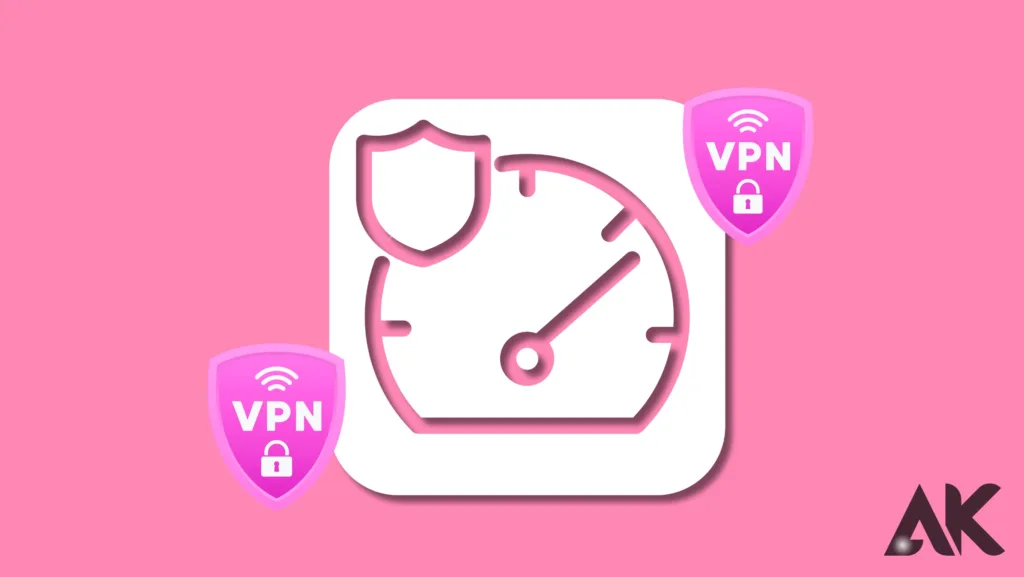
When watching or downloading huge files, slow speeds can negate the benefit of utilizing a VPN. Start by moving to a server nearer to your physical location if you encounter slow performance. Selecting a nearby server can significantly boost speeds, as the distance between you and the server directly influences latency. Another piece of advice is to try out several VPN protocols. Certain protocols, such as WireGuard, are perfect for general browsing because they provide a reasonable mix between speed and security.
Server congestion is another element influencing speed. Slower speeds may result from too many users connecting to popular services at once. Change to a quicker server inside the app in this situation. Make sure that no other devices or apps on your network are using up too much bandwidth as well. Ask the support staff of your VPN provider for suggestions when troubleshooting performance issues, as they might have optimized servers or settings.
Addressing Website and App Restrictions
Certain websites and applications may still block access even with a VPN. This is frequently the result of these companies’ advanced techniques for identifying and blocking VPN connections. Try connecting to a different server, ideally one that is geared for streaming or avoiding censorship, to get around such limitations. Selecting the right VPN server can significantly influence your experience, as many servers are specifically designed for specific purposes. As an alternative, you can conceal your VPN use and help avoid detection by turning on obfuscation tools, if they are available.
A further method for VPN troubleshooting website restrictions is to delete the cookies and cache in your browser. Even with a VPN, websites can occasionally record information that shows your actual location. Clearing this data can help get over barriers and guarantee a new beginning. If the problem continues, think about moving to a high-end VPN provider with strong unblocking features. Free VPNs frequently lack the tools needed to successfully navigate these obstacles.
Fixing Frequent Disconnections
Regular disconnections can interfere with your online activities and reduce your VPN One frequent reason for this is an unreliable internet connection. reason. Make sure your mobile cellular or Wi-Fi signal is dependable and robust. Since public networks are frequently less reliable, think about moving to a private network if you’re currently utilizing public Wi-Fi. Server overload is another potential You can mitigate this issue by choosing a different server or activating the VPN’s automated server selection feature action.
Another crucial VPN troubleshooting step is updating the VPN app and the operating system on your device. Frequent disconnections and compatibility problems can result from outdated software. Try altering the VPN protocol within the app if the issue Experimenting with choices like OpenVPN or IKEv2 might fix the problem, as certain protocols are more stable than others. Furthermore, if you activate the VPN’s kill switch function, your connection will stay safe even if it momentarily disconnects.
Troubleshooting Compatibility Issues
When utilizing VPNs with specific devices or applications, compatibility problems can occur. For example, some gaming consoles and smart TVs do not come with built-in VPN software. Installing a VPN on your router can cover all connected devices in these situations. This configuration ensures the VPN protects all your network’s devices without requiring separate installation. Frequently, VPN troubleshooting for mobile devices may necessitate modifying power-saving settings.
ttings. Some smartphones automatically turn off background apps to save battery life, either by disabling these settings or adding VPN software to the list of exceptions to prevent interruptions. ptions. Verify whether any built-in proxy settings are present in the applications you’re having trouble with. You can fix compatibility issues by modifying these settings or seeking advice from the app’s support staff.
VPN Server or Protocol Issues
Another common cause for VPN failure is server- or protocol-related issues. If the VPN server protocol or server problems are another frequent reason why VPNs fail. You might see slower speeds or connection drops if the VPN server you’re using is unavailable or overloaded. In addition, some VPN protocols might not be compatible with particular internet settings or networks. Changing the VPN protocol can frequently fix problems with compatibility or server performance.
Try connecting to a new server location or choosing a different protocol in your VPN client to resolve server or protocol difficulties. Depending on your network, many VPN services provide options, including OpenVPN, WireGuard, and IKEv2, each with differing performance levels. Your VPN provider might be having server-side issues if the situation continues, in which case you would need to get help from their support staff.
Overcoming Firewall and Antivirus Software Interference
Although antivirus software and firewalls are necessary for security, they sometimes prevent or disrupt VPN connections. By mistake, these security systems could identify VPN traffic as harmful and block it from connecting. To enable the VPN to work properly, you may need to change the settings of your firewall or antivirus software.
Make sure your firewall and antivirus software settings aren’t preventing VPN connections to fix this problem. It could be necessary to create exceptions or whitelist your VPN client. Try turning off these apps for a while to see whether the VPN resolves the issue. If this fixes the problem, change the configuration to permit VPN traffic indefinitely.
Conclusion
Effective VPN troubleshooting is vital to keeping a dependable and safe online experience VPNs aim to enhance accessibility and streamline online privacy, but their use can occasionally encounter technological issues. Applying simple fixes to common problems like server errors, speed decreases, or connectivity outages can help resolve issues quickly and effectively. Whether it’s updating your VPN software, verifying your internet connection, or properly configuring settings, a methodical approach to [[VPN troubleshooting]] guarantees less stress and downtime.
You may maximize the functionality, performance, and potential of your VPN by implementing the strategies and tactics discussed in this article. Recall that patience, identifying the underlying cause, and applying the appropriate tools and techniques to resolve the issue are the keys to successful [[VPN troubleshooting]]. In this manner, you may take full advantage of your VPN’s capabilities while enjoying safe, uninterrupted browsing.
FAQ
Q1: Why can’t my VPN connect to any servers?
This can be the result of improper setup or out-of-date software. Make sure your subscription is active and update your VPN app to the most recent version. Additionally, check your antivirus or firewall settings, as they might prevent VPN connections.
Q2: How can I prevent DNS leaks caused by a VPN?
Indeed, improperly set up VPNs can result in DNS leaks. Make sure the VPN utilizes secure DNS servers and activate DNS leak prevention in the VPN app’s settings to stop or resolve DNS leaks.
Q3: What should I do if using public Wi-Fi and my VPN doesn’t work?
Public Wi-Fi networks may block VPN connections. In these situations, change to a different VPN protocol, such as OpenVPN, or activate obfuscation options in your VPN program. Another way to get around these limitations is to use a mobile hotspot.