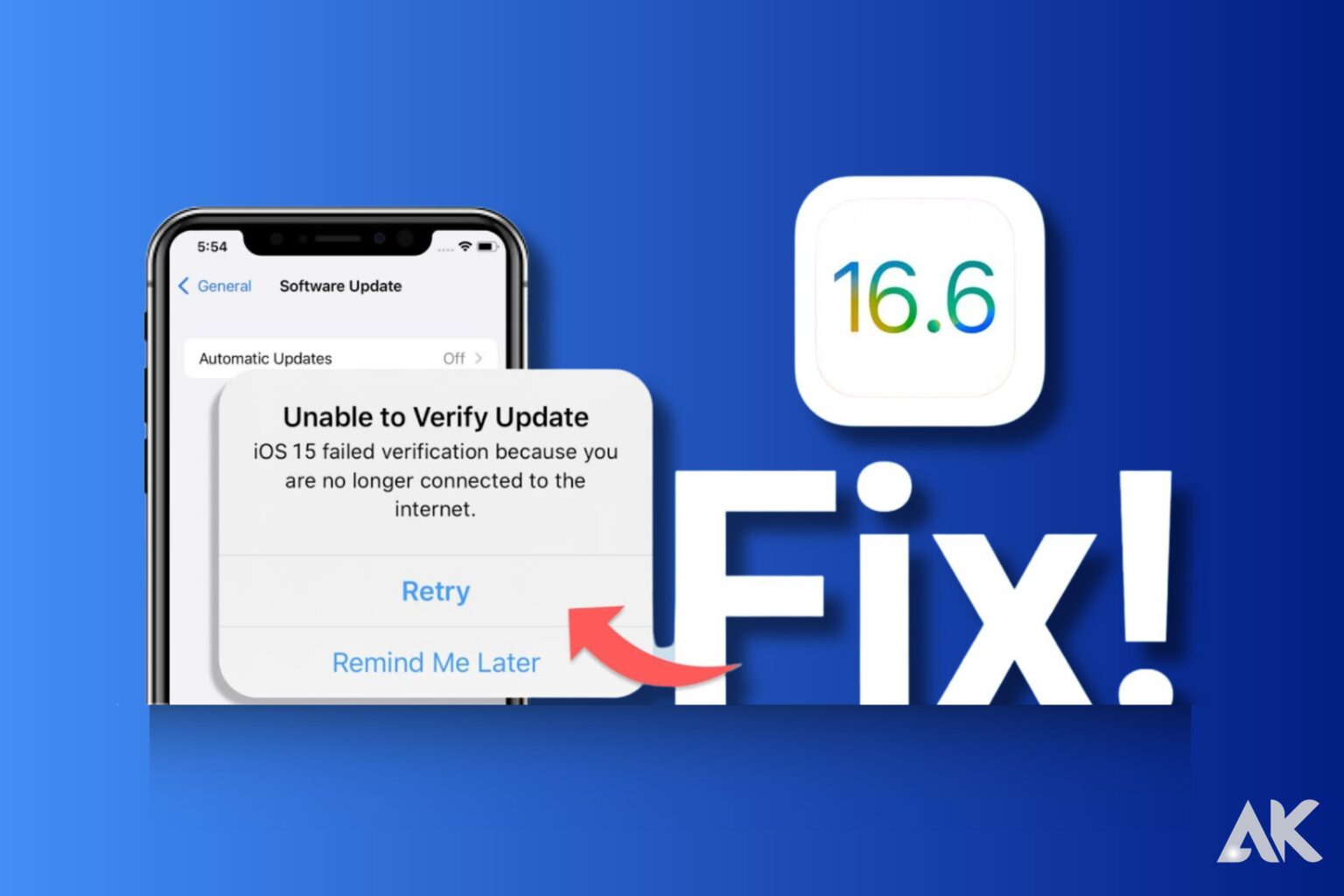Introduction
Unable to install iOS 16.6 It’s important to stay on top of the latest features, functionalities, and security enhancements by installing the newest software updates to your iPhone. But if you’re running into issues while trying to install iOS 16.6, there’s no need to despair! In this blog post, we’ll provide six easy ways to get your device ready to make use of all that iOS 16.6 has available. We’ll cover everything from error messages to installation failures – so read on and say goodbye to any installation woes for good!

Why you might be unable to install iOS 16.6 update
The frustration of not being able to install a software update on your iPhone is one of the most frustrating experiences. There are several reasons why you might not be able to install the latest iOS version on your device if you’re experiencing difficulties installing iOS 16.6.
It is often necessary to have adequate storage space to install updates successfully. Delete unnecessary files or apps that are taking up valuable space on your iPhone.
If you are unable to download and install the update, it may be because of an unstable internet connection.
Ensure that your iPhone’s battery level is above 50% before beginning the installation process. Low battery levels can interrupt or prevent successful installations.
Updates to your iPhone’s software can also be affected by temporary glitches.
There may be an underlying problem with your device itself or its settings configuration, in which case you should contact Apple Support or visit an authorized service center for further assistance.
Depending on your circumstances and device, troubleshooting steps may vary; therefore, it’s always recommended that you refer to official Apple support resources for specific guidance.

6 Easy Ways to Fix the Problem
Don’t worry! If you’re having trouble Unable to install iOS 16.6 update on your iPhone, there are several simple solutions you can try to resolve the issue.
1. Make sure that your internet connection is stable before trying to update. Connect to a reliable Wi-Fi network or make sure that your cellular data is working.
2. Restart Your iPhone: Sometimes, restarting your iPhone can fix many software problems. Hold the power button until you see the “Slide to Power Off” option, then slide it off. After a little wait, press the power button once more to turn it back on.
3. Insufficient storage space can prevent updates from being installed successfully. To free up storage, delete unused documents, programs, or images.
4. You can also update using iTunes on your computer if over-the-air updating doesn’t work for you. Connect your iPhone to your computer’s USB port and open iTunes. Click “Check for Update” in the Summary tab after selecting your device.
5. If none of the above methods work, you can download and install the iOS 16.6 update file manually from Apple’s website onto your computer or directly onto your iPhone through Safari.
6. Network settings can often be reset to resolve connectivity-related issues that prevent updates from installing properly.
In the event of installation issues with iOS 16.6 update on an iPhone, these are just some troubleshooting steps that may help; however, if none of these solutions work for you or if any other persistent issue arises during installation, we recommend contacting Apple support.
We’ll address common questions and concerns about this problem in our blog post Unable To Install IOS 16.6 On iPhone? – FAQ section.
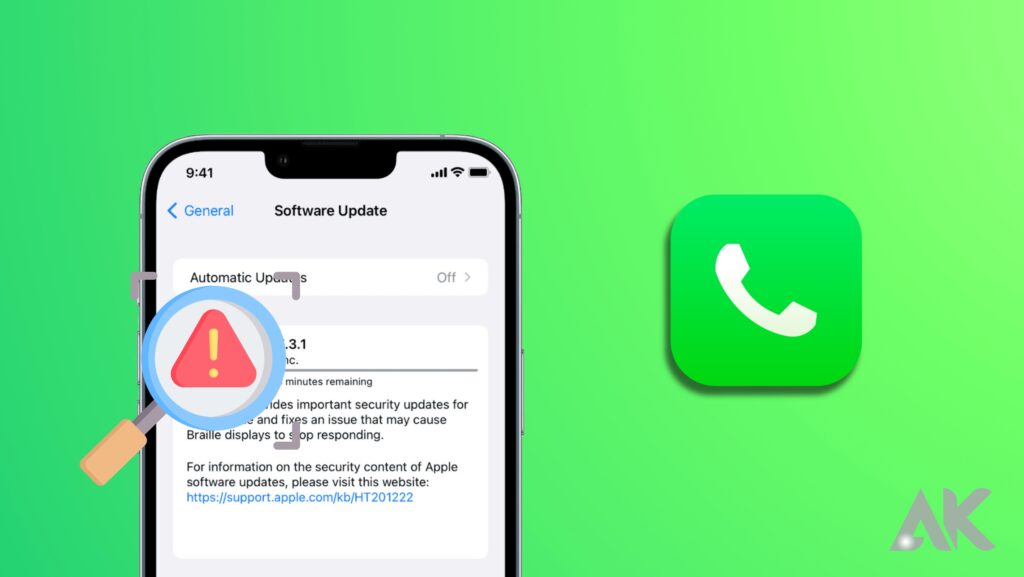
What to do if the problem persists
1. A weak or unstable internet connection is a leading cause of problems with iOS updates. Make sure you are connected to a stable Wi-Fi network and try downloading the update again.
2. Occasionally, a simple restart can fix many software-related problems. Press and hold the power button until you see the “slide to power off” option, then slide it to shut down your iPhone.
3. If you have insufficient storage space, go to Settings > General > iPhone Storage and check how much space you have available. If it’s low, delete unnecessary apps, photos, and files to free up space.
4. Reset network settings: If your network settings are causing conflicts with the update installation process, go to Settings > General > Reset > Reset Network Settings.
5. Update via iTunes: If you’re still unable to install the update over-the-air (OTA), try updating your iPhone via iTunes on your computer. Plug your iPhone into iTunes and follow the on-screen instructions to update.
6. Contact Apple Support if none of these steps work or if you encounter any other technical difficulties during the update process.
Depending on individual circumstances and device models, iOS update issues may require different solutions.
Conclusion
This article provides six easy solutions to solve the problem of being unable to install iOS 16.6 update on your iPhone. By following these troubleshooting steps, you can hopefully overcome any obstacles and successfully update your iPhone.
Don’t panic if you run into any difficulties during the process! If all else fails, try updating via iTunes or contacting Apple Support for further assistance. Clearing unnecessary files and apps from your iPhone may also help in resolving the issue.
It’s important to stay up-to-date with software updates as they often include bug fixes and security enhancements that can improve overall performance and protect against potential threats. In other words, don’t let a minor installation hiccup keep you from taking advantage of iOS 16.6’s many features.
Explore our blog for more information about troubleshooting tech issues, optimizing device performance, and staying ahead of the digital curve.