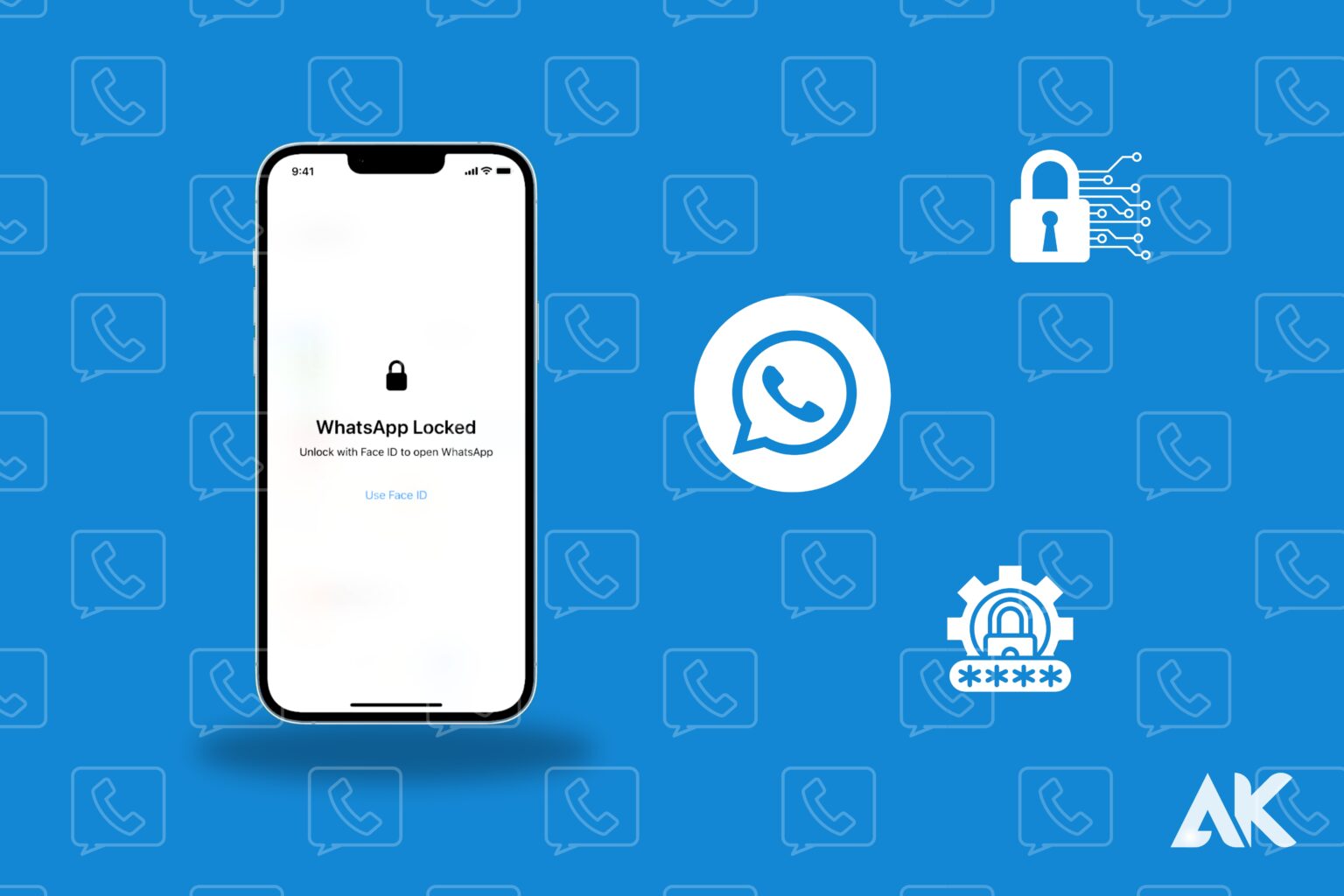introduction
Set password for WhatsApp in IPhone. Welcome to the world of the iPhone 13, where ease and style perfectly coexist with technology. If you use WhatsApp frequently, like millions of other people do throughout the world, you are aware of how crucial it is to keep your conversations private and secure. In order to walk you through the basic stages of creating a password for WhatsApp on your iPhone 13, we are here today. This simple lesson will have you securing your chats in no time, whether you want to protect critical information or simply keep your privacy. In order to take charge of our messaging experience, let’s explore the realm of enhanced security features!
Set password for WhatsApp in IPhone
With WhatsApp for iPhone, you can choose to lock the application using Touch ID or Face ID on your device. How to activate the functionality is described in this post.
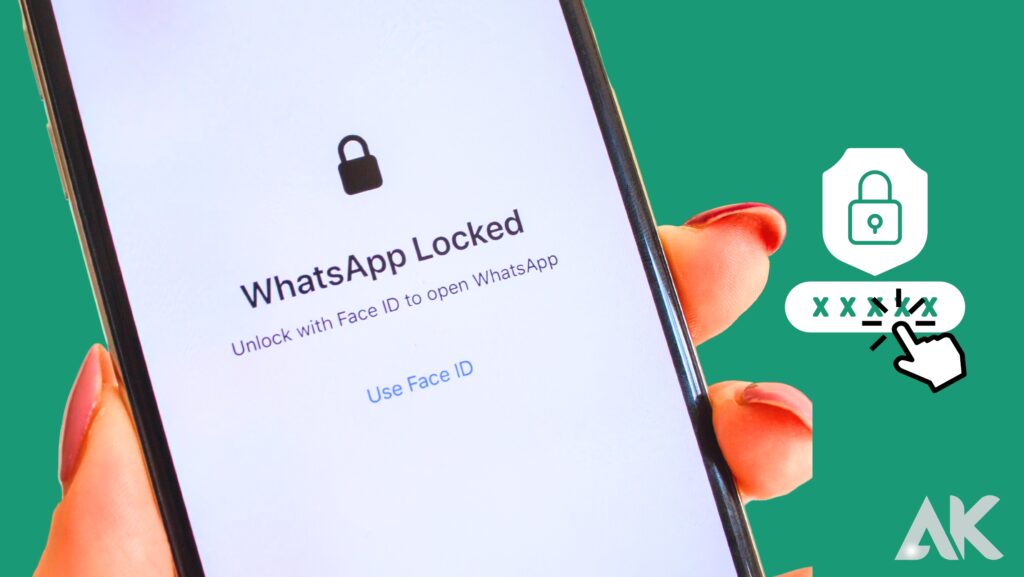
If your apple iPhone isn’t set to automatically lock after a few minutes of inactivity, locking WhatsApp is a clever method to increase the security and privacy of your communications. Even if you leave your iPhone unlocked, your WhatsApp chats will stay safely concealed from view.
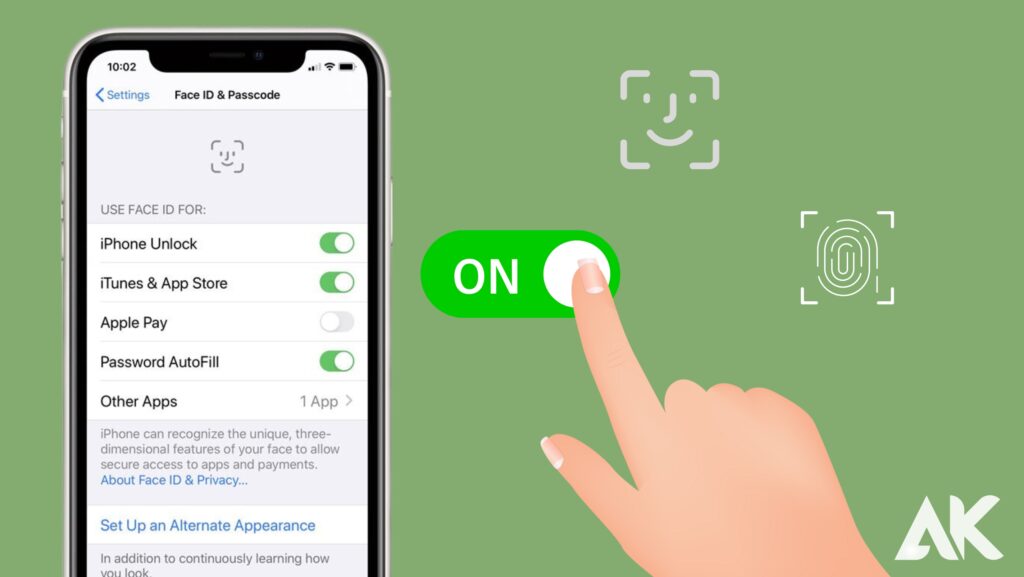
Enable Touch ID or Face ID
You must first enable Touch ID or Face ID in your iPhone’s settings before you can use it for WhatsApp
- Open WhatsApp Settings.
- Tap Privacy > Screen Lock.
- Activate Require Face ID or Require to your Touch ID.
- Choose the time in seconds before Touch ID or Face ID is required when WhatsApp is in standby mode.
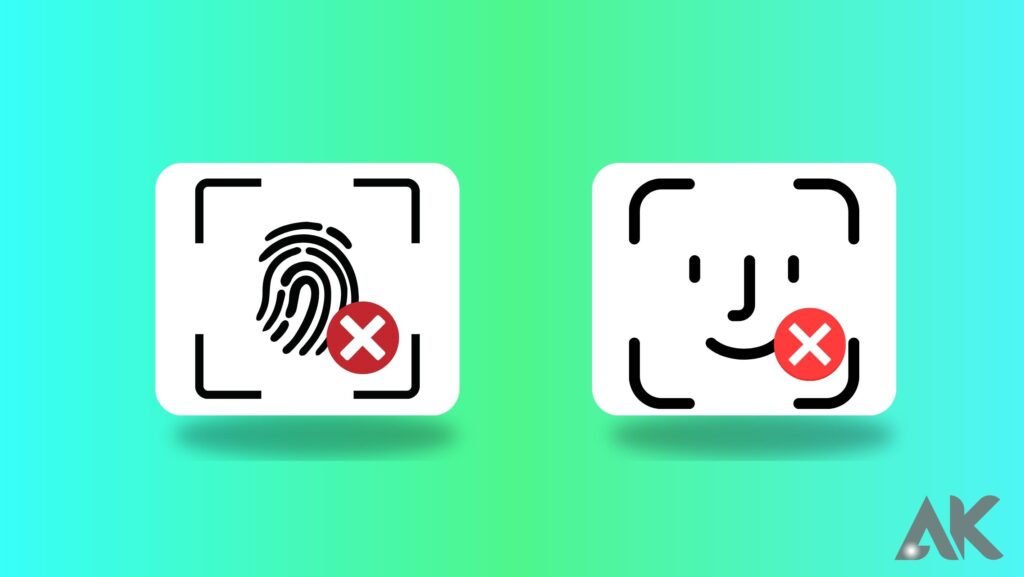
Disable Touch ID or Face ID
- Open WhatsApp Settings.
- Tap Privacy > Screen Lock.
- Disable your the Touch ID or Face ID requirements.
Note: You can enter your iPhone passcode to access WhatsApp if Touch ID or Face ID are ineffective.
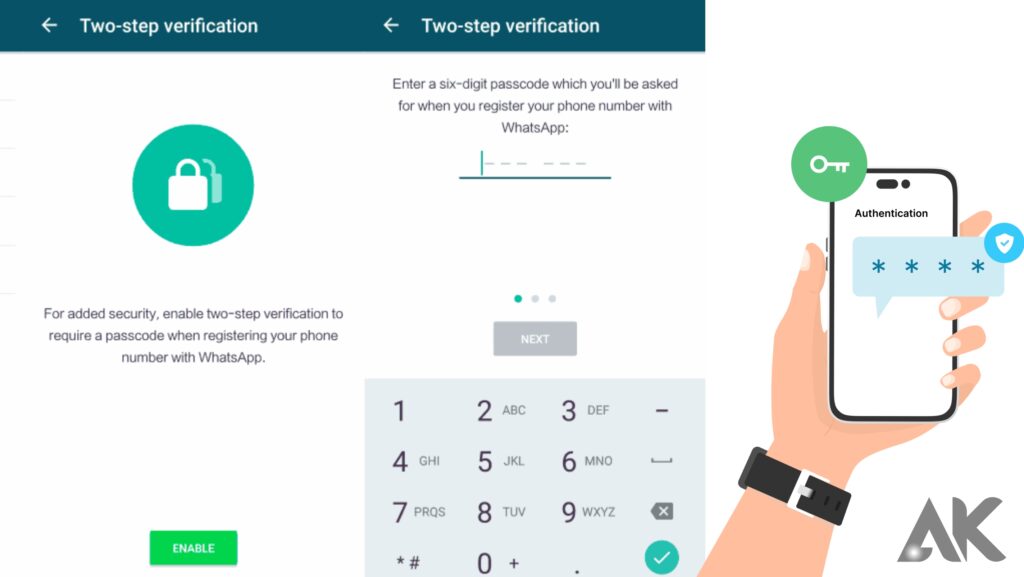
WhatsApp Two-Step Authentication
One of WhatsApp’s best security features is two-step authentication. Even though it’s an optional feature, it’s a good idea to turn it on for your app.
The two-step authentication activation procedure is rather simple. When this security feature is activated, WhatsApp will ask you to enter the pin. You will always remember it if you do this.
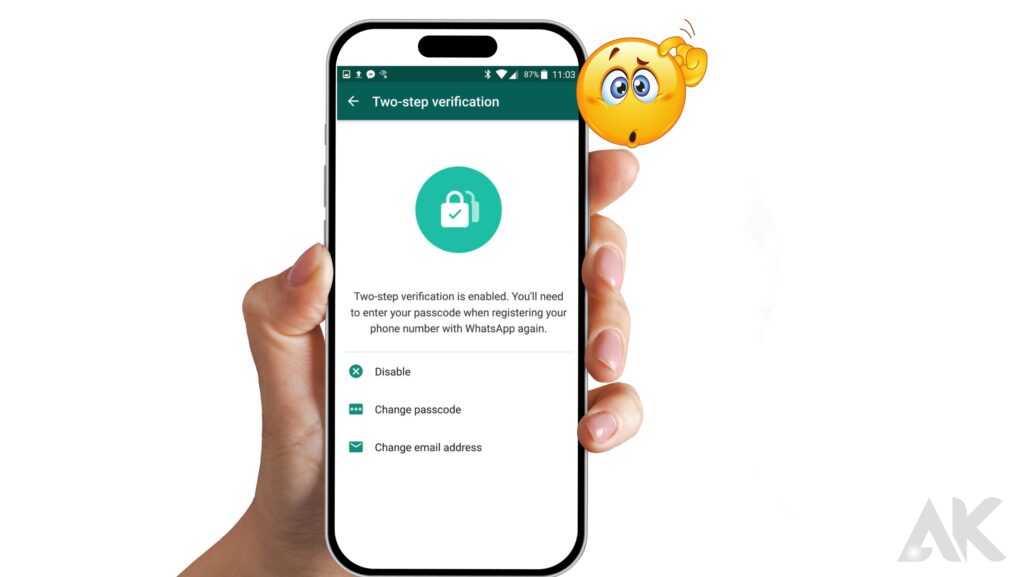
How To Disable Two-Factor Authentication on WhatsApp?
Anytime you choose, you may turn off two-factor authentication for your WhatsApp account.
Here’s how to turn off WhatsApp’s two-factor authentication:
- Open WhatsApp on your iPhone.
- select ‘Settings’ by clicking the button in the bottom right corner.
- Tap on ‘Account.’
- Select ‘Two-Step Verification.’
- Tap on ‘Turn Off.’
- Select ‘Turn Off‘ to confirm.
How To Change Your WhatsApp Password on an iPhone?
Your WhatsApp app is protected from criminal actions once you have enabled two-step authentication on your account. If you believe your authentication pin has been hacked, you can update it at any moment.
Using an iPhone, follow these steps to update your WhatsApp password:
- Open the WhatsApp app on your iPhone.
- select ‘Settings’ by clicking the button in the bottom right corner.
- Tap on ‘Account.’
- Tap on the ‘Two-Step Verification‘ section
- Tap on ‘Change PIN.’
- Enter the new 6-digit PIN.
- Re-enter the new pin.
Once finished, your new password will be updated for two-step authentication. You will always need this password to login in to WhatsApp on different devices.
How To Reset WhatsApp PIN With Email?
Resetting the password is an additional method of updating the WhatsApp password. This can be the result of forgetting your password or being unable to access your account.
If you lose access to your account, you won’t be able to use the app and you could miss out on important information.
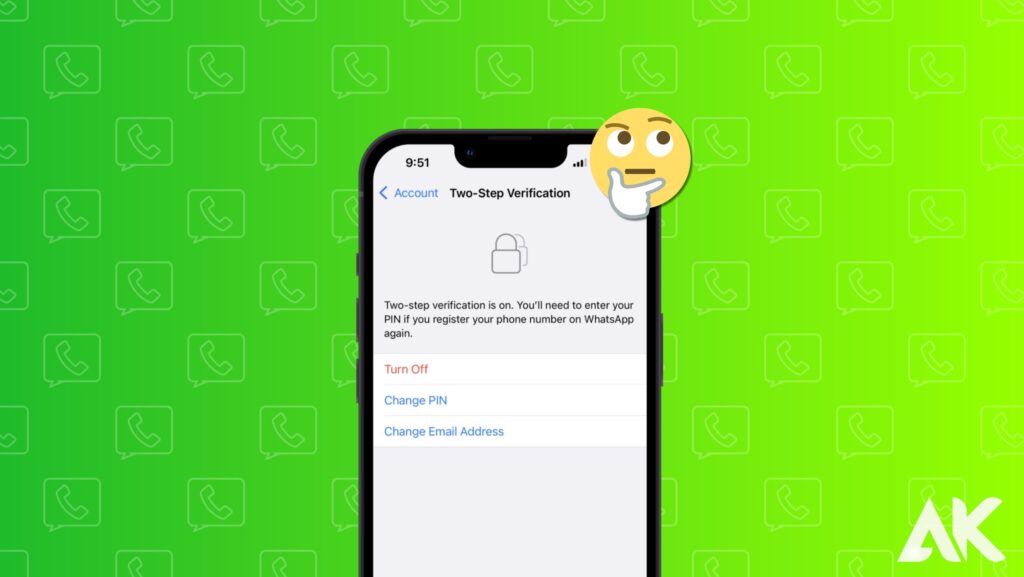
On an iPhone, follow these steps to reset your WhatsApp password:
- Tap on ‘Forgot PIN?.’
- Tap on ‘Send Email.’
- Open the email app in your phone sent to you and click on the reset link.
- Tap on ‘Confirm‘ to disable the two-step verification.
- Open WhatsApp and tap ‘Forgot Pin?‘ again.
- Select ‘Reset.’
Your email was one of the pieces of information you were asked to supply when setting up the authentication. This is the email that will be emailed to reset your passcode.
Conclusion
The best way to safeguard your private communications and make sure that only you can view your messages on your iPhone 13 is to set a password for WhatsApp. You can protect your WhatsApp account and provide your smartphone an extra degree of security by following the straightforward procedures listed above.
Always bear in mind that protecting your personal information should come first. You can feel secure knowing that your communications are shielded from prying eyes by creating a password for WhatsApp.
So go ahead and modify the privacy settings on your iPhone 13 by following the instructions provided in this article. Keeping your digital life secure has never been simpler!
Start using a password for WhatsApp right away to protect those crucial discussions!
FAQ
How do I put a passcode on WhatsApp? Open WhatsApp and select More options > Settings > Privacy. At the bottom, select App lock.
Does iPhone 13 have app lock? Using shortcuts, you can lock apps on the iPhone (iOS 13 or later). For any app you want to lock, you can create a shortcut using the built-in Shortcuts app in iOS 13 and later and then add passcodes to each shortcut.
How do I lock my apps? Launch the Settings app. Tap Security as you go down. Enable the App Lock by tapping it. Set up a lock method by following the on-screen instructions, then choose the apps you want to lock.
Does iPhone 13 Face ID work with eyes closed? If your eyes are open and you are looking at the device, Face ID will detect this. As a result, it is more challenging for someone to unlock your smartphone secretly (like when you are sleeping). You need to set up a passcode on your device in order to use Face ID.