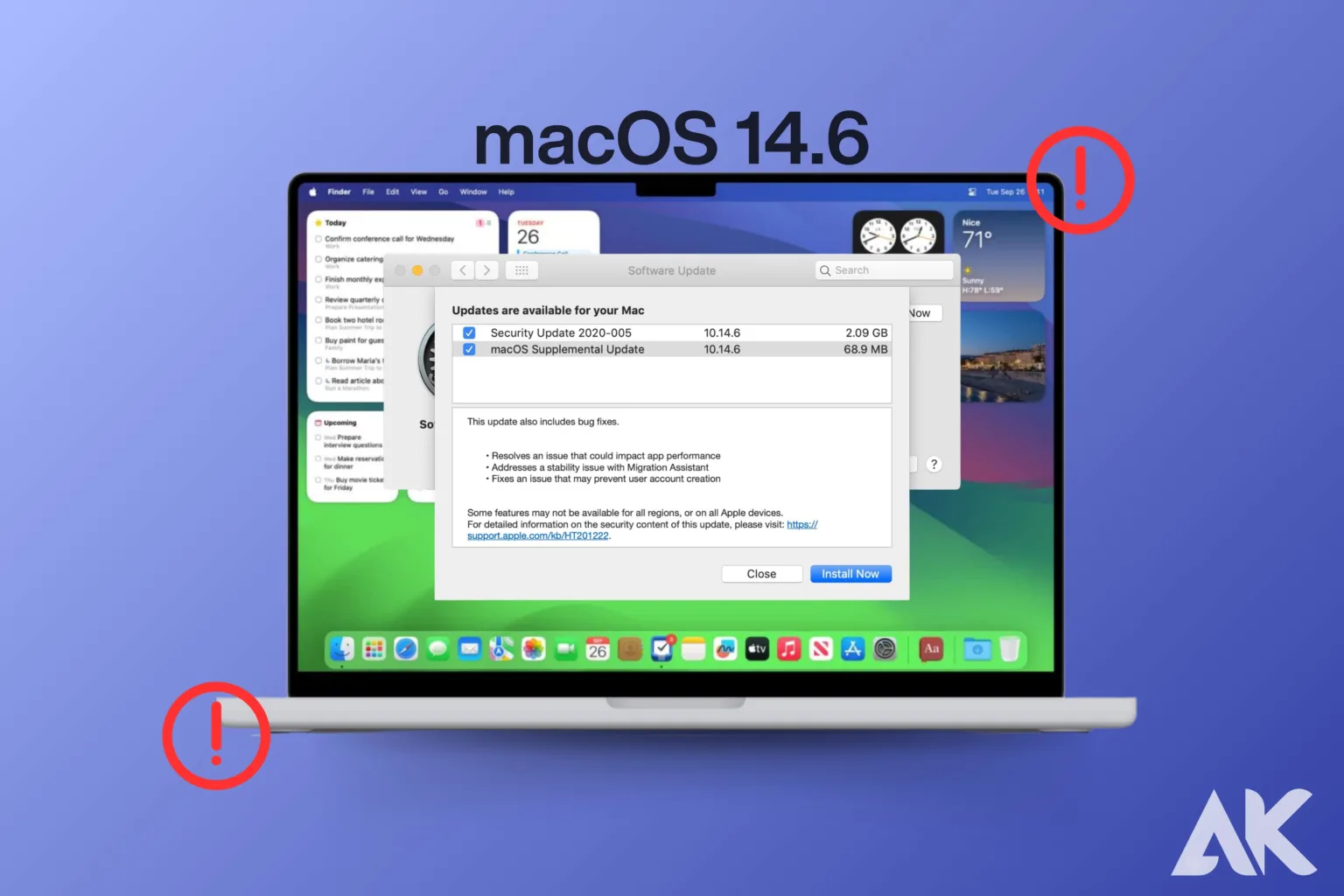MacOS 14.6 issues Many users have reported problems with macOS 14.6 that have impacted their everyday use and overall Mac experience since it was released. Although the goal of each software update is to improve system performance, new updates frequently come with unanticipated issues. This page examines the several problems that users have encountered with macOS 14.6 and offers thorough justifications and fixes to assist in fixing them. To preserve the dependability and functionality of their machines, consumers must comprehend the essence of these macOS 14.6 difficulties. Issues ranging from slow performance to installation issues might adversely affect the user experience. Let’s take a closer look at these problems and provide workable answers.
Installation Problems with macOS 14.6
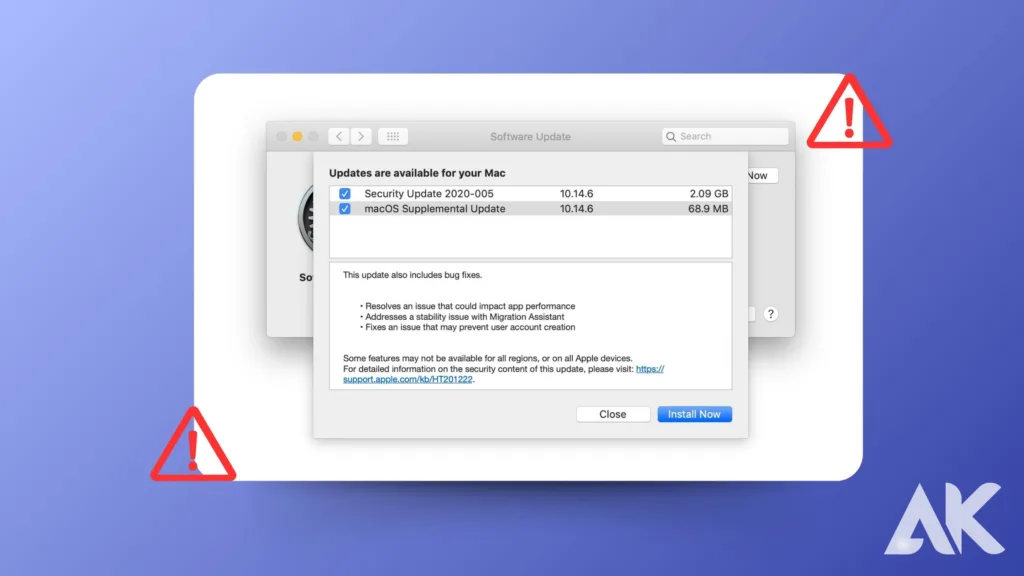
MacOS 14.6 issues The installation procedure is among the macOS 14.6 problems that are most frequently reported. The upgrade has caused problems for a lot of users, including stopped installations, unexpected Mac restarts, and installation failures. Numerous factors, such as inadequate disk space, incorrect installation files, or network outages during the download, could be the source of these issues.
To fix these macOS 14.6 difficulties, make sure your Mac has enough free space before starting the upgrade. To accommodate the new system files and temporary files created during the installation, a minimum of 20GB is advised. Additionally, you can avoid download pauses by ensuring that your internet connection is steady. Try downloading the update from Apple’s official website and installing it manually if the installation keeps failing.
Performance Slowdowns
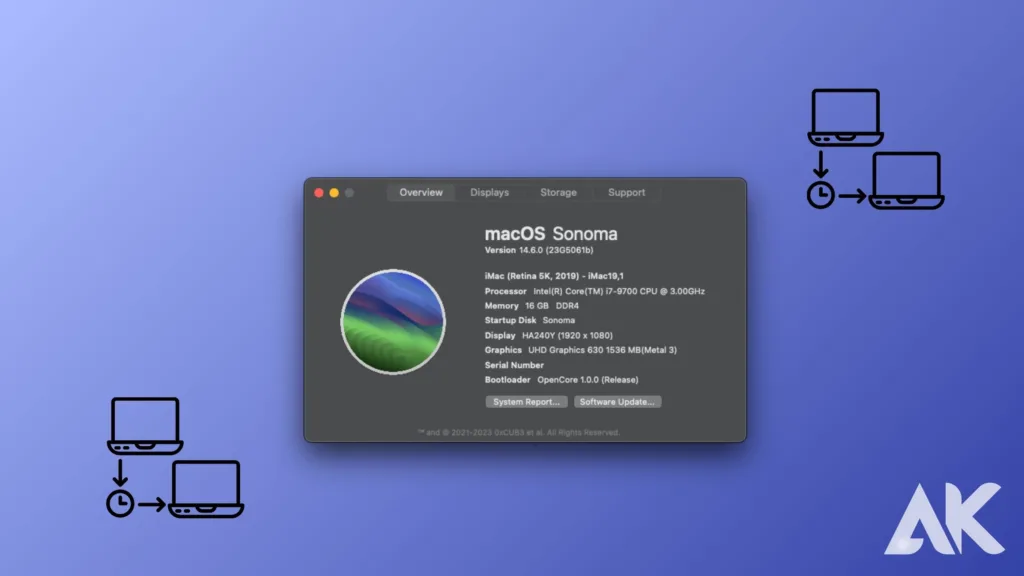
After the Update, Performance Delays Another common issue with macOS 14.6 that some users notice is severe performance slowdowns after the update has been successfully installed. Extended startup times, sluggish applications, or generally slow system performance might all be signs of these slowdowns. The reason for these issues is that the latest update often involves background processes that conflict with previously installed applications or configurations on the system. To resolve these difficulties on macOS 14.6, a few steps are needed.
First, to give the system time to stabilize following the upgrade, you should restart your Mac a few times. Second, keeping an eye on the Activity Monitor might assist in identifying any apps that are consuming excessive amounts of resources and might be the reason for the delay. Incompatible application removal or updates may also help to alleviate performance problems. Resetting the SMC or NVRAM, in the end, can fix recurring performance issues on your Mac by returning several system settings to their initial configurations.
Battery Drain Concerns
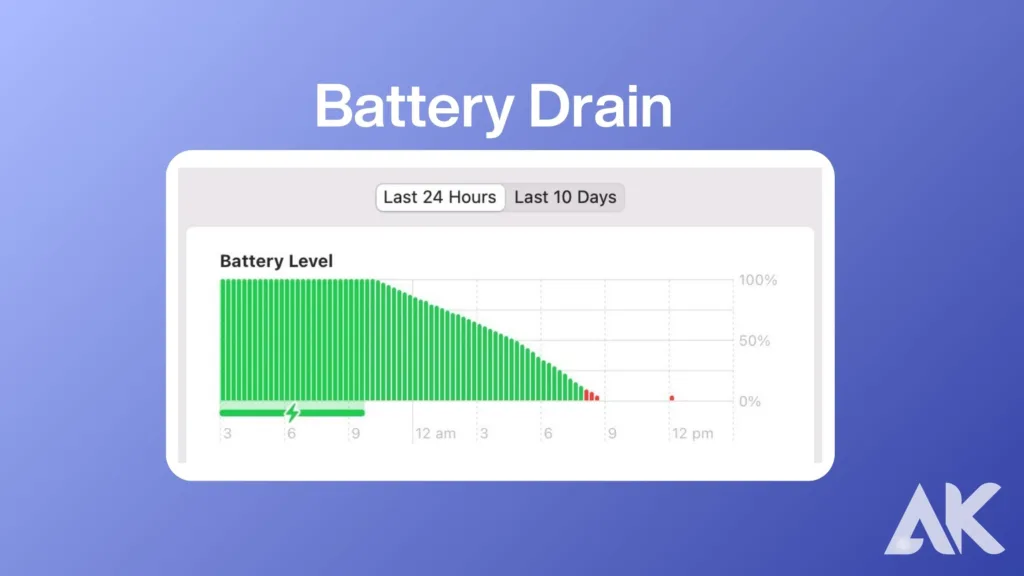
Customers have discovered a serious fault in macOS 14.6: after the upgrade, the battery drain increased. Many have noticed that, even with minimal use, the battery life of their MacBooks is declining much more quickly than it used to. This issue might be especially problematic for those who use their MacBooks for prolonged periods without having access to a charger. Checking the battery level in the System Preferences is the first step in resolving this MacOS 14.6 issues for customers.
It may be time for a replacement battery if its condition has gotten worse. The battery may last longer if the energy parameters are changed. There can be a noticeable improvement by turning off pointless background apps and activities, lowering screen brightness, and turning on power-saving features. The best performance and battery life may be ensured by updating both your macOS and all of your programs.
MacOS 14.6 issues Connectivity Issues
Bluetooth and Wi-FiMacOS 14.6 frequently have connectivity issues, such as Bluetooth and Wi-Fi malfunctions. Consumers have complained that they are unable to have a steady Bluetooth connection with their devices or connect to Wi-Fi networks. It’s critical to find prompt solutions for these problems because they could interfere with production and workflow. Network settings can often be reset to fix issues with macOS 14.6 Wi-Fi.
To reset the configuration, select your Wi-Fi connection under System Preferences > Network, and then click “Advanced”. You may need to reset the router or get in touch with your ISP if the issue persists. Removing and reconnecting objects can frequently fix Bluetooth connectivity issues. Enhancing connectivity can also be achieved by searching for interference from other wireless devices, checking for updates in both the device firmware and macOS and more.
App Compatibility Problems
MacOS 14.6 issues Compatibility of apps is one of the main problems with macOS 14. 6. Numerous customers have complained that after the upgrade, several programs either never start at all or frequently crash. This problem occurs because some developers don’t update their apps often enough to make sure the most recent macOS release is compatible with them. These macOS 14.6 issues can be fixed by updating the offending programs.
To ensure compatibility, most developers release updates soon after new macOS versions are made available. It might be helpful to get in touch with the app developer for support if there isn’t an update available. Sometimes the problem can be temporarily resolved by reinstalling the program or switching to an earlier version until a compatible update is released.
Issues with External Devices
Numerous users of macOS 14.6 have reported issues with external devices, like as external storage, printers, and scanners. It’s conceivable that some devices won’t work properly or the Mac won’t identify them after the update. Workflow can be hampered by these issues, especially for users whose jobs call for external equipment.
Make sure the device drivers are up to date before trying to resolve these macOS 14.6 problems. Regular driver upgrades are provided by manufacturers to guarantee compatibility with current macOS versions. If your Mac is still unusable, you can reset its SMC or PRAM/NVRAM. It’s also a good idea to check the device’s wires and connecting ports for any physical damage. If problems persist, you can contact the device’s manufacturer for comprehensive troubleshooting guidance.
Conclusion
MacOS 14.6 issues Though some may be extremely difficult, most macOS 14.6 problems can be fixed with proper maintenance and troubleshooting. Users can preserve the best performance and functionality on their devices by keeping current with common issues and their fixes. You can effectively lower these risks by adhering to suggested guidelines for system health and maintaining your macOS and apps up to date. For ongoing issues, contacting Apple Support guarantees a more seamless macOS 14.6 experience by offering further support and solutions.
Problem-solving with macOS 14.6 might be challenging, but you can greatly enhance your experience by learning about the typical issues and applying the suggested solutions. With the correct technique and a little perseverance, every issue—including poor performance and connectivity as well as installation issues—can be resolved. By maintaining the most recent versions of your Mac’s operating system and programs, modifying the settings, and contacting Apple Support as needed, you can make sure that macOS 14.6 operates swiftly and effectively on your device. Even if macOS 14.6 bugs might
FAQ
Q1: What are the most common issues that macOS 14.6 users run into?
Users regularly claim issues with installation, battery life, sluggish performance, connectivity, app compatibility, and issues with external devices.
Q2: How can I fix macOS 14.6 installation issues?
Make sure you have enough free storage space, check your internet connection, and try manually downloading the update from Apple’s official website if the installation continues to fail.3. My Mac has been running poorly ever since I installed macOS 14.6.
Q3: What is the best course of action?
Should performance issues persist, try restarting your Mac, checking the Activity Monitor for processes consuming a lot of resources, and maybe resetting the SMC or NVRAM.4.
Q4: How can I use the macOS 14.6 update to prevent battery drain?
Turn off needless background apps, adjust energy settings, and examine your battery’s health in System Preferences to help extend its life.
Q5: I’m having trouble establishing a Wi-Fi and Bluetooth connection. How do I make this right?
Unpair and re-pair your Bluetooth devices, restart your router and reset your network settings. Verify that the device’s and macOS’s firmware are current.