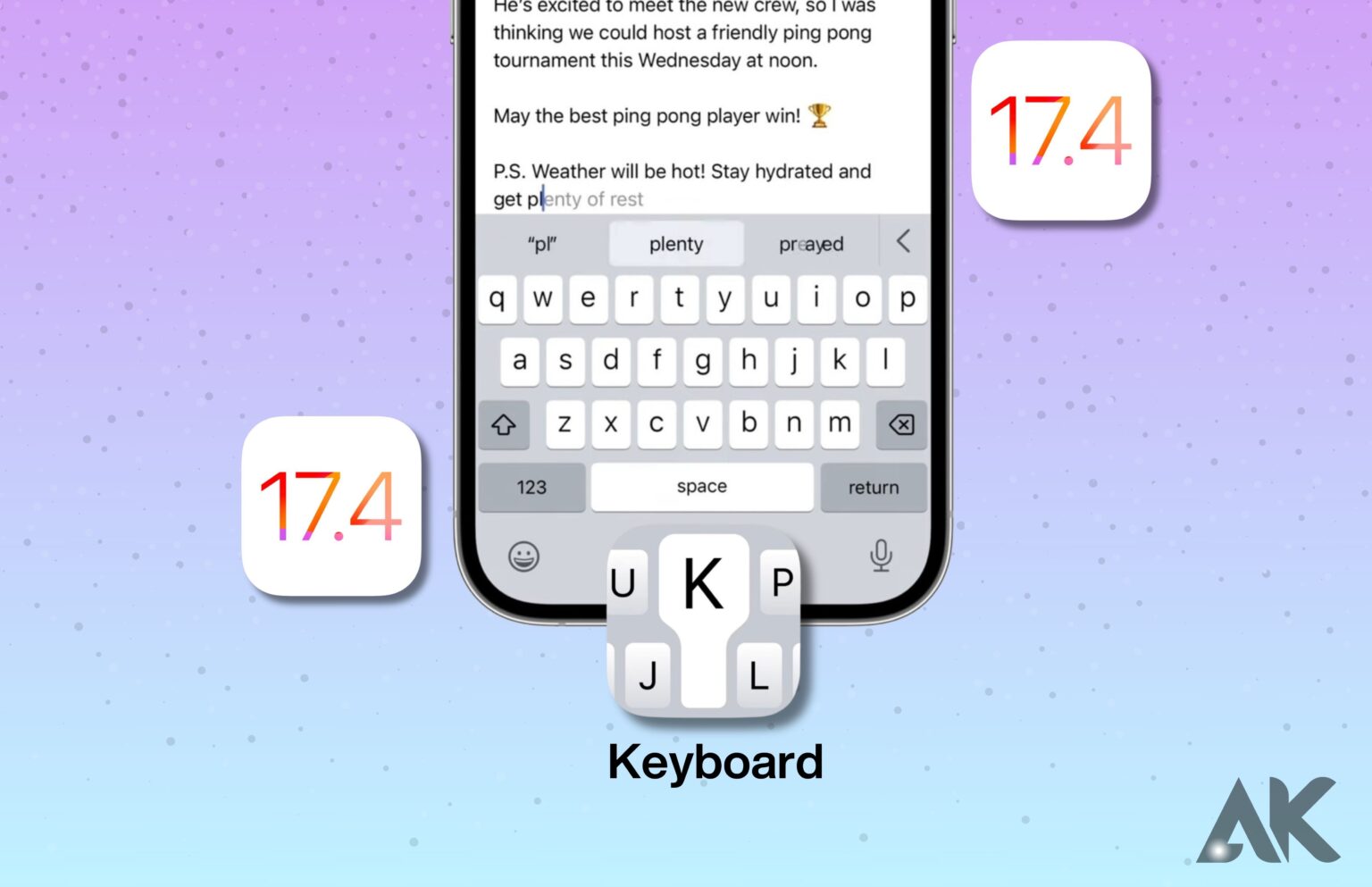The keyboard is an essential tool for communication and interaction in the constantly changing digital world. Apple aims to transform user engagement with their devices with improved keyboard features and functionalities in iOS 17.4, which brings a major change to the typing experience.
The Evolution of Keyboards in iOS
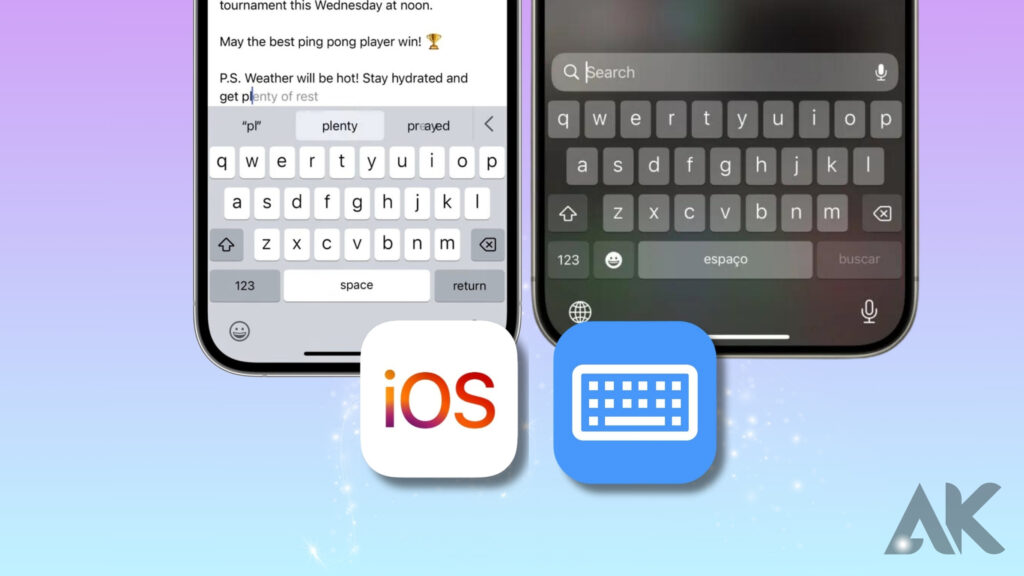
The Apple II, Mac, and iPad are just a few of the Apple computer families that have benefited from Apple’s several versions of external keyboards. Newer versions, like the Magic Keyboard, have comfort and usability improvements. Among these are a built-in battery that can be charged, keys that are designed to be more precisely placed for accurate typing, and the scissor mechanism, which has since been replaced by Apple’s butterfly mechanism based on user input.
Features of the New Keyboard in iOS 17.4
Several minor improvements and fixes were made in iOS 17.4, making using the iPhone a better and more natural experience overall. An integral aspect of the OS, the keyboard has undergone some subtle but noticeable revisions. Some of the updated and new features are as follows: Autocorrect: iOS 17.4 brings improvements to Apple’s machine-learning technology that powers autocorrect. A “transformer language model” has been implemented by Apple to enhance the customization of autocorrect for every user.
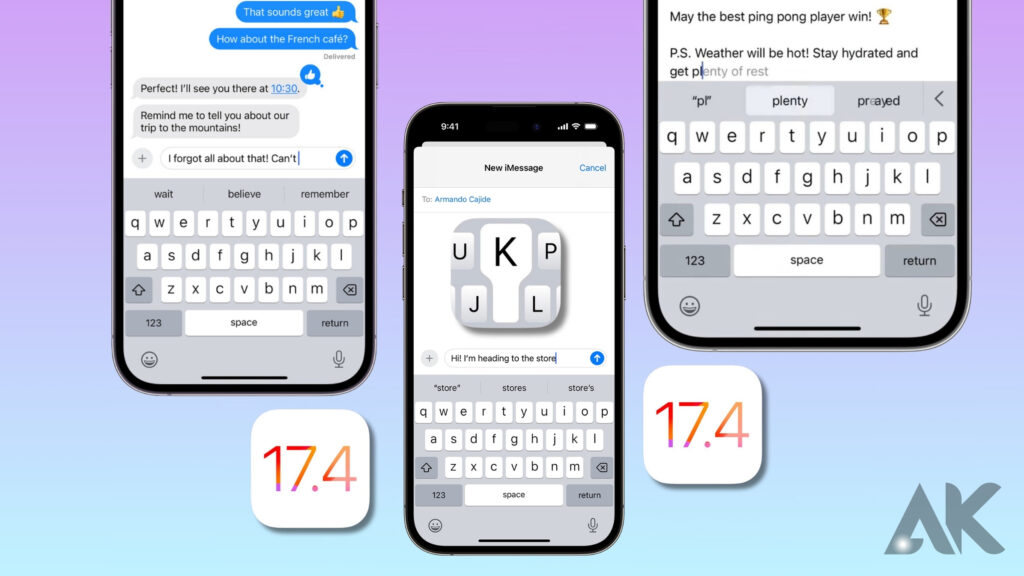
To better suit your needs, it can learn your language preferences and habits. Most users will notice after a few weeks of installing iOS 17.4 that autocorrect suggestions are far better at predicting your words and providing them for autofill. Autocorrect is still able to fix inadvertent mistakes when you use acronyms, condensed words, slang, or colloquialisms, but it isn’t as aggressive. You can now tap the blue line underneath the corrected word when autocorrect modifies a word. This allows you to autocorrect. Pressing the blue line brings up the first word you wrote; tapping it lets you select it instead.
Additional autocorrect suggestions related to the text you entered will also be shown. When autocorrect fixes something you didn’t want it to, you can just tap to undo the correction instead of having to retype the word. Word Autofill: As you type, a list of suggested words will appear; tapping the space bar will insert them. As an example, when you start typing “didn’t,” the iPhone will suggest “t” as an autofill alternative.
This way, you can simply hit the space bar instead of continuing to spell out the word. As you use iOS 17.4 more frequently, this capability gets better, making typing quicker. With the phrase autofill, you can type what you need with a couple of taps of the space bar, as the word autofill feature that offers suggestions inline also works for whole sentences in some circumstances.
Improved Grammar Correction: When you complete typing a sentence, the iPhone will underline the incorrect word or any other grammar error to let you know. If you want to see the suggested fixes, just tap on them. For instance, if you write a phrase and mistakenly put “effect” instead of “affect,” the iPhone can detect this and either suggest the correct word to use or even change it if necessary.
Tips and Tricks for Maximising Keyboard Efficiency
- Make use of autocorrect: With the introduction of machine learning technology, iOS 17.4’s autocorrect feature was enhanced to tailor its corrections to each user. To better suit your needs, it can learn your language preferences and habits. Most users will notice after a few weeks of installing iOS 17.4 that autocorrect suggestions are far better at predicting your words and providing them for autofill. Autocorrect is still able to fix inadvertent mistakes when you use acronyms, condensed words, slang, or colloquialisms, but it isn’t as aggressive.
- Put the autofill function to use: In iOS 17.4, the autofill function makes suggestions for words and phrases you might wish to input next. To input a recommended next word, just press the spacebar. Some people experience this after just a few letters are typed, but it’s more prevalent after the initial words of a commonly used phrase, such as “What are you doing?” or “I hope you’re doing well.” Some complete sentences will also be designed to function. You may construct messages and content with minimal typing effort thanks to autofill, which, like autocorrect, gets better with use.
- Take advantage of the dictation feature: With iOS 17.4, you may now dictate your message aloud rather than typing it. Press the microphone symbol on your keyboard to activate dictation, and then begin speaking. If you often find yourself typing lengthy emails or texts, transcription is a lifesaver.
- Keyboard customization: In iOS 17.4, you have the option to add or remove keys, change the layout, and even add other languages to your keyboard. Head to Settings > General > Keyboard > Keyboards to personalize your keyboard. This is where you can add more keyboards, change their order, or delete the ones you don’t use.
- Put the shortcut keys to work. One of the best ways to speed up typing is to learn and use keyboard shortcuts. Navigating to Settings > General > Keyboard > Text Replacement in iOS 17.4 allows you to customize keyboard shortcuts. By pressing the “+” button, you can add a new shortcut right here. To save time, you can make a shortcut for your email address, for instance.
If you’re using an iOS 17.4 keyboard, I hope these suggestions are useful.
User reviews and feedback
MacRumors has released a guide detailing all the new features and improvements to the keyboard in iOS 17.4. According to the manual, iOS 17.4 brings improvements to Apple’s autocorrect machine-learning technology. Apple claims to have implemented a “transformer language model” to enhance the customization of autocorrect for every user. It may adapt to your taste and vocabulary to improve its performance. The autocorrect suggestions in iOS 17.4 are significantly better at anticipating your words and offering them for autofill after a few weeks of use.
Although it is not as forceful as automated correcting, autocorrect can nevertheless fix inadvertent errors when you use acronyms, shorter words, slang, and colloquialisms. Even though the new engine has its flaws, the majority of users should see an improvement over iOS 17, according to the guide.
Conclusion
Apple has introduced a significant shift in the typing experience with iOS 17.4, aiming to revolutionize user engagement with their devices through enhanced keyboard features and functionalities. The new keyboard features include an improved autocorrect feature, which uses machine learning technology to better personalize autocorrect for each user. The autocorrect suggestions are better at predicting what users want to say and presenting words for autofill. When using acronyms, shortened words, slang words, and colloquialisms, autocorrect is not as aggressive with automatic correcting but still corrects accidental typos.
FAQS
Did iOS 17 change the keyboard?
Thanks to recent keyboard upgrades, typing has never been easier or faster. Widgets, Safari, music, AirPlay, and many more have all been upgraded in iOS 17.
What is the keyboard feature on iOS 17?
The keyboard will learn your app-specific vocabulary and add any explicit words you use to it. Predictive text, autocorrect, QuickPath, and suggestions all rely on explicitly acquired language. Refreshed text pointer.