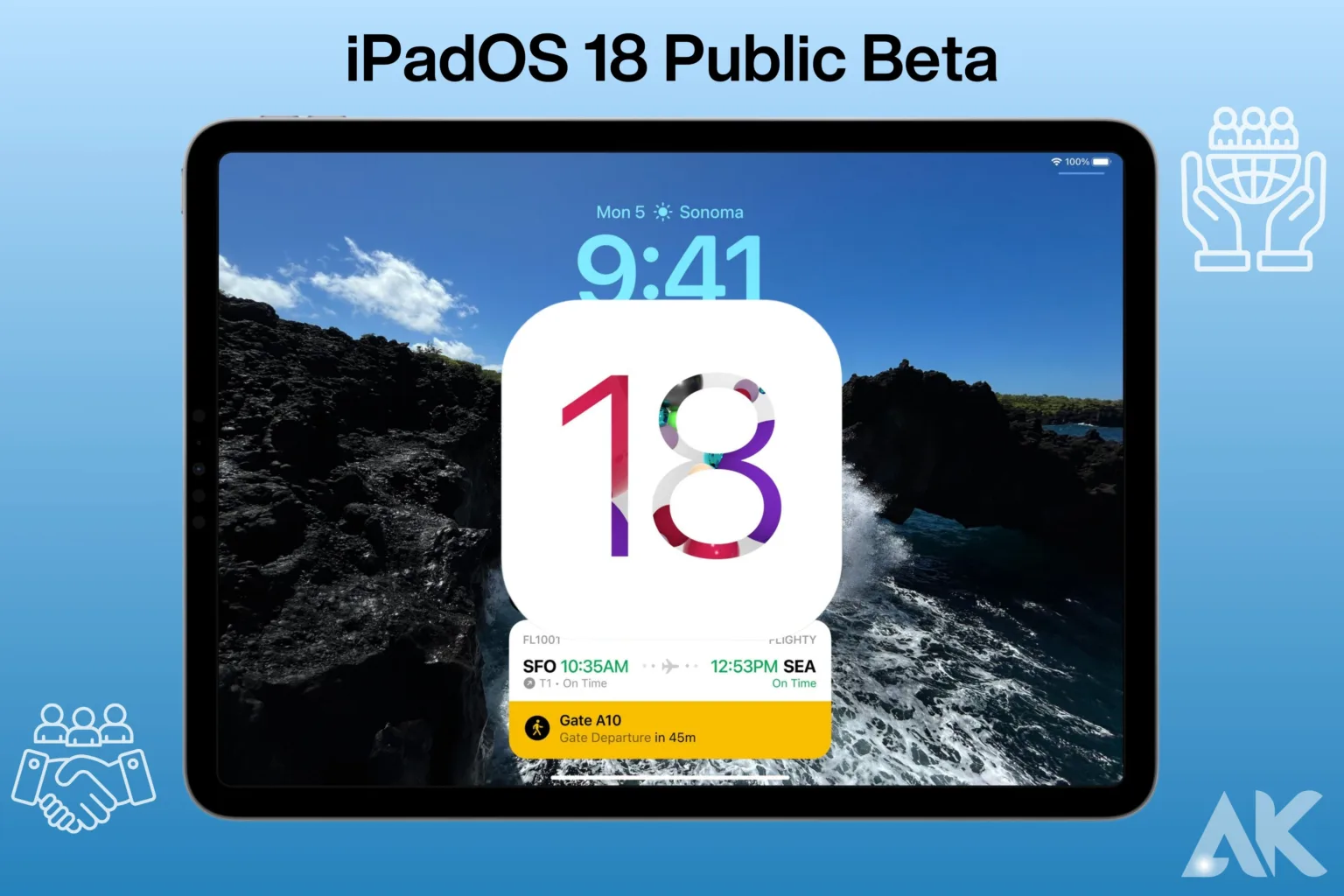Are you excited to get a sneak peek at the latest features of iPadOS 18 before everyone else? Joining the iPadOS 18 Public Beta Program is your ticket to exploring new functionalities and providing valuable feedback to Apple. In this user’s guide, we’ll walk you through the steps to enroll in the iPadOS 18 public beta and start experiencing the future of iPadOS on your compatible device.
What is the iPadOS 18 Public Beta Program?

The iPadOS 18 Public Beta Program offers users the opportunity to test upcoming versions of the iPad operating system before they are officially released to the public. By participating in the beta program, users can gain early access to new features and improvements, providing valuable feedback to Apple developers to help identify and address issues before the final release.
This program is designed for enthusiasts and developers who are interested in exploring the latest innovations in iPadOS and contributing to its development by reporting bugs and sharing suggestions. It’s important to note that beta software may contain bugs and could impact device performance, so it’s recommended to install it on a secondary device or after backing up important data. Overall, the iPadOS 18 Public Beta Program fosters a collaborative environment between Apple and its users, ensuring that the final version of iPadOS meets the needs and expectations of the broader community.
Check Device Compatibility
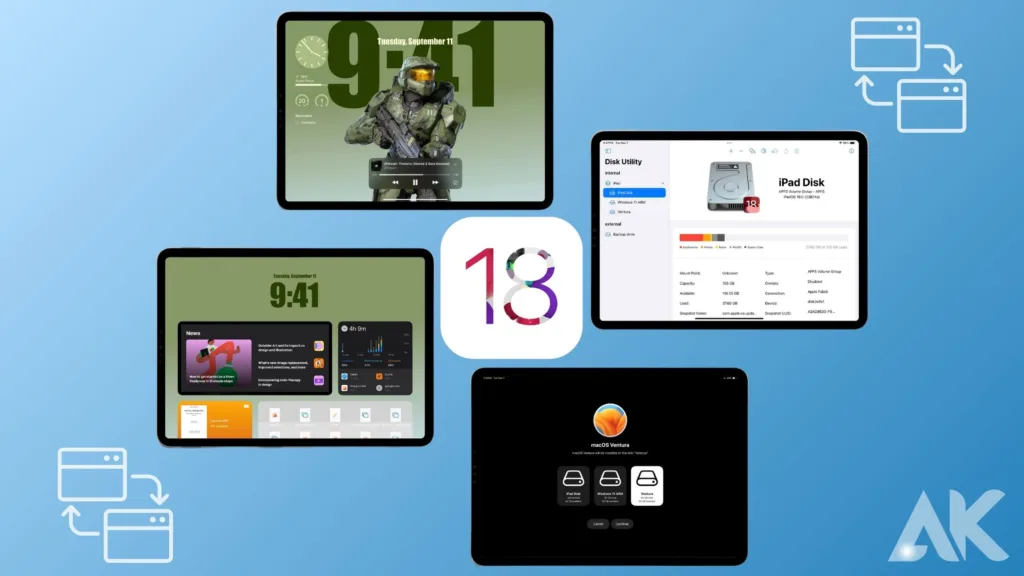
Checking device compatibility is the crucial initial step before joining the iPadOS 18 Public Beta Program. It involves verifying whether your specific iPad model is compatible with the beta version of iPadOS 18. Apple typically provides a list of supported devices on their official website, so you’ll want to cross-reference your iPad model with this list to ensure compatibility.
Compatible devices often include various models of the iPad Pro, iPad Air, iPad, and iPad Mini. It’s essential to perform this check to avoid any potential issues or compatibility problems during the beta testing phase. Once you confirm that your device is compatible, you can proceed confidently with enrolling in the beta program and exploring the exciting new features of iPadOS 18.
Back Up Your iPad
Backing Up Your iPad is a critical precautionary step before proceeding with the installation of the iPadOS 18 Public Beta. It involves creating a secure backup of all your important data, including apps, photos, videos, documents, and settings. This backup ensures that, in the event of any unforeseen issues or data loss during the beta testing phase, you can easily restore your iPad to its previous state. There are two primary methods to back up your iPad: using iCloud or iTunes on a computer.
iCloud allows you to automatically back up your iPad wirelessly over Wi-Fi, while iTunes enables you to create a manual backup by connecting your iPad to a computer via USB. Whichever method you choose, make sure the backup process is complete before proceeding further. Taking this precautionary step ensures that you can enjoy exploring iPadOS 18 beta with peace of mind, knowing that your data is safely backed up and protected.
Enroll in the Public Beta Program
Enrolling in the Public Beta Program is the next crucial step towards accessing iPadOS 18 beta features. To begin, visit the Apple Beta Software Program website using Safari on your iPad or any web browser on your computer. If you don’t have an Apple ID, you’ll need to create one to proceed. Once logged in, navigate to the “Enroll Your Devices” section and select iPadOS to download the beta profile.
Follow the on-screen instructions to install the beta profile on your iPad. This profile allows your device to receive beta software updates directly from Apple. By enrolling in the public beta program, you gain access to pre-release versions of iPadOS 18 and can contribute to improving the software by providing valuable feedback to Apple. Ensure you understand the risks associated with beta software, such as potential bugs and performance issues, before proceeding with the enrollment process.
Download the Beta Profile
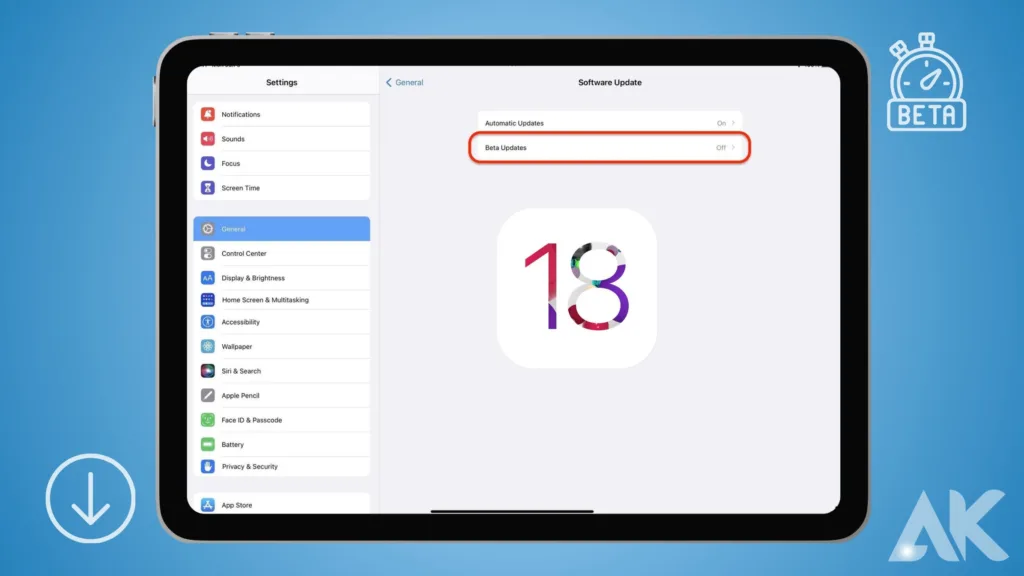
Downloading the beta profile is the next step after enrolling in the iPadOS 18 Public Beta Program. Once you’ve accessed the Apple Beta Software Program website and signed in with your Apple ID, navigate to the “Enroll Your Devices” section and select iPadOS to initiate the download of the beta profile. This profile is essential for your iPad to receive beta software updates directly from Apple. Follow the prompts to download and install the beta profile on your device.
After the profile is installed, your iPad will be ready to receive the iPadOS 18 beta updates over-the-air. It’s important to note that installing the beta profile may require you to restart your device. Ensure you have a stable internet connection and sufficient battery life before proceeding with this step. Once the beta profile is successfully installed, you’ll be all set to explore the new features and enhancements of iPadOS 18 beta on your compatible iPad.
Install iPadOS 18 Public Beta
Installing the iPadOS 18 Public Beta is the final step to start experiencing the new features and improvements of the beta version on your compatible iPad. After downloading and installing the beta profile, navigate to Settings > General > Software Update on your iPad. Here, you should see the available iPadOS 18 Public Beta update. Tap on “Download and Install” to begin the installation process.
Ensure that your iPad is connected to a stable Wi-Fi network and has sufficient battery life to complete the installation smoothly. The installation may take some time, depending on your internet speed and the size of the update. Once the installation is complete, your iPad will restart, and you’ll be running the iPadOS 18 Public Beta. Now you can explore and test out the new features, multitasking enhancements, redesigned widgets, and other exciting additions that come with iPadOS 18 beta. Remember to provide feedback to Apple using the Feedback Assistant app if you encounter any issues or have suggestions for improvement during your beta testing experience.
Explore New Features
Exploring new features is an exciting part of participating in the iPadOS 18 Public Beta. Once you have installed the beta version on your compatible iPad, take the time to delve into the new functionalities and enhancements introduced in iPadOS 18. Test out the improved multitasking capabilities, redesigned widgets, and any other new features that catch your interest.
Explore how these additions can enhance your productivity and overall experience with your iPad. Don’t hesitate to try out different settings and configurations to fully understand and appreciate the changes brought by iPadOS 18. As you explore, keep in mind that beta software may still contain bugs or performance issues, so it’s essential to provide feedback to Apple through the Feedback Assistant app if you encounter any issues or have suggestions for improvement. Enjoy discovering all that iPadOS 18 has to offer and contributing to shaping the future of the operating system through your testing and feedback.
Provide Feedback
Providing feedback is a crucial aspect of being a participant in the iPadOS 18 Public Beta Program. As you explore the beta version and encounter new features or potential issues, take the opportunity to share your thoughts and experiences with Apple. Use the Feedback Assistant app, which is included with the beta software, to report any bugs, glitches, or usability issues directly to Apple’s development team. Be specific and detailed in your feedback, including information about the circumstances under which the issue occurred and steps to reproduce it. Additionally, if you have suggestions for improvement or new feature ideas, share them through the feedback channels provided by Apple.
Your feedback plays a vital role in helping Apple identify and address issues before the official release of iPadOS 18, ensuring a more polished and user-friendly experience for all users. Remember that your contributions as a beta tester can have a significant impact on the final version of the software, so don’t hesitate to voice your opinions and help shape the future of iPadOS.
Stay Updated
Staying updated is important throughout your participation in the iPadOS 18 Public Beta Program. Apple often releases updates to address bugs, improve performance, and introduce new features during the beta testing period. To ensure you have the best experience with iPadOS 18 beta, regularly check for software updates on your iPad. You can do this by navigating to Settings > General > Software Update. If there’s a new beta version available, download and install it to keep your device up-to-date.
Staying updated not only helps you access the latest improvements and fixes but also allows you to contribute more effectively to the beta testing process by testing new updates and providing feedback on any changes. Keep in mind that beta software is continuously evolving, so staying proactive with updates ensures that you’re getting the most out of your beta testing experience and helping Apple refine iPadOS 18 for its official release.
Conclusion
In conclusion, participating in the iPadOS 18 Public Beta Program offers an exciting opportunity to explore upcoming features and contribute to improving the software before its official release. By following the steps outlined in this guide, you can safely install and test iPadOS 18 beta on your compatible device. Remember to provide feedback through the Feedback Assistant app to help Apple refine the software based on user experiences. Embrace the chance to be an early adopter and play a role in shaping the future of iPadOS.
FAQs
What iPads will get iPadOS 18?
This implies that you will probably receive the iPadOS 18 upgrade if you own an iPad Pro from 2018 or later, an iPad Air or Mini from 2019 or later, or an iPad from 2020 or later. When Apple formally releases the update, they will need to check which devices are compatible, so we won’t know for sure.
How to get the iOS 18 update?
Navigate to Software Update under Settings > General. Toggle on Download iOS Updates by tapping Automatic Updates. Activate the iOS Updates feature. iOS or iPadOS updates to the most recent version are automatically applied to your device.
Will iOS 18 have AI?
Many new AI-powered capabilities are expected to be included in Apple’s forthcoming mobile operating system, iOS 18, some of which may potentially operate on the device itself. These are the details we currently know about the iOS 18, ranging from planned AI features to RCS compatibility.