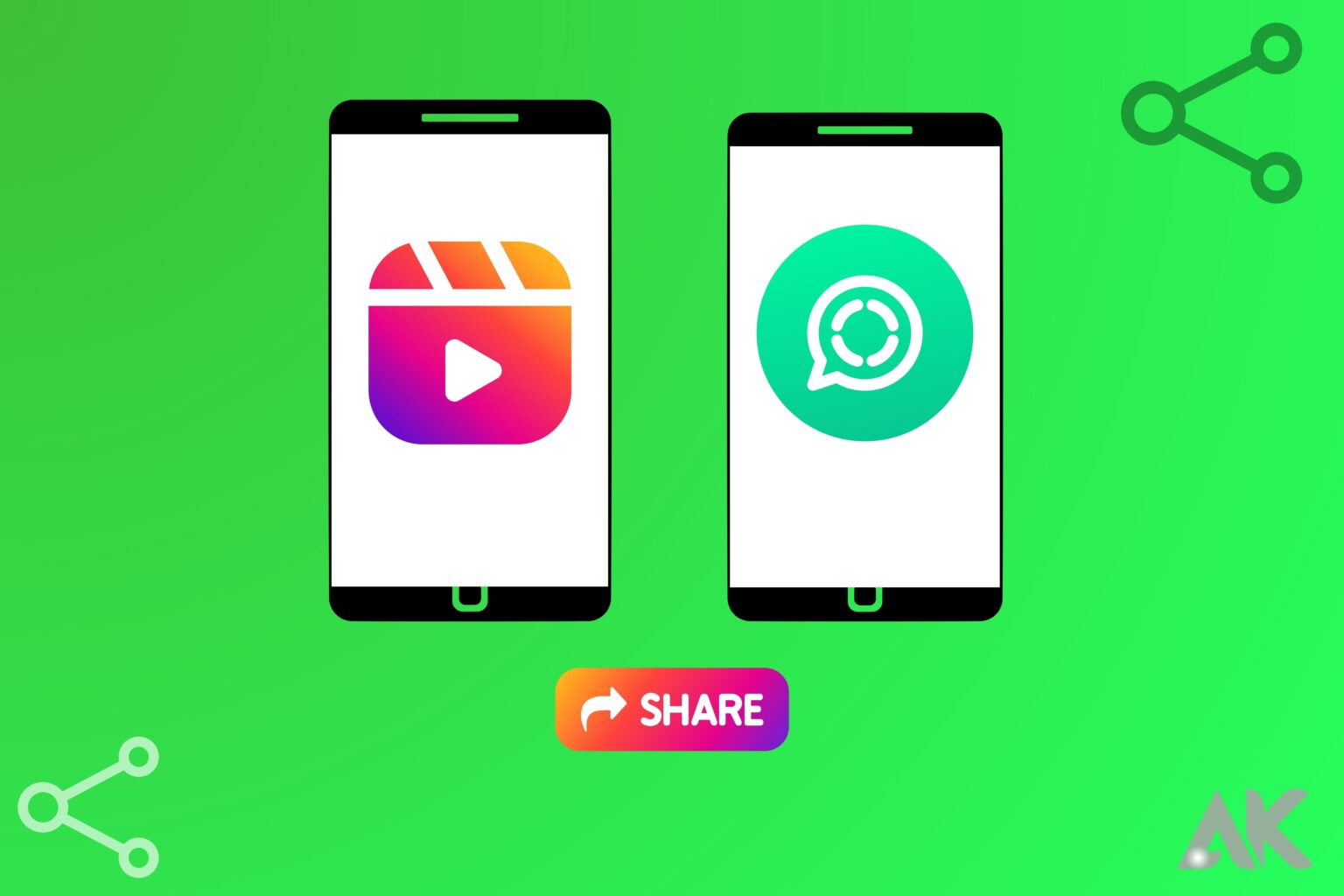People who enjoy making and sharing entertaining and interesting on Instagram reels frequently do the same on other sites. When publishing a reel to Instagram, you have the option to “Recommend on Facebook,” which lets you share your reels with anyone on Facebook.Conversely, WhatsApp, a Facebook-owned company, does not allow users to cross-post their videos on Instagram.
To share a link to a reel on your WhatsApp status, utilise the Share option beneath reels. However, it is not a useful technique to share video because the majority of WhatsApp users won’t bother to open the link. Your videos won’t be visible to those who don’t have the Instagram app installed on their device.
Thank goodness, posting Instagram reels as WhatsApp statuses without links is a simple workaround. By doing this, you can post a reel—your own or someone else’s—along with music to WhatsApp.The process requires saving a reel to the camera roll with audio before sending the reel to a WhatsApp status or narrative via a third-party programme.
Let’s now look at how to upload a short video to your WhatsApp status on both an iPhone and an Android device.
How to Share Instagram Reels Without a Link in WhatsApp Chats and Groups
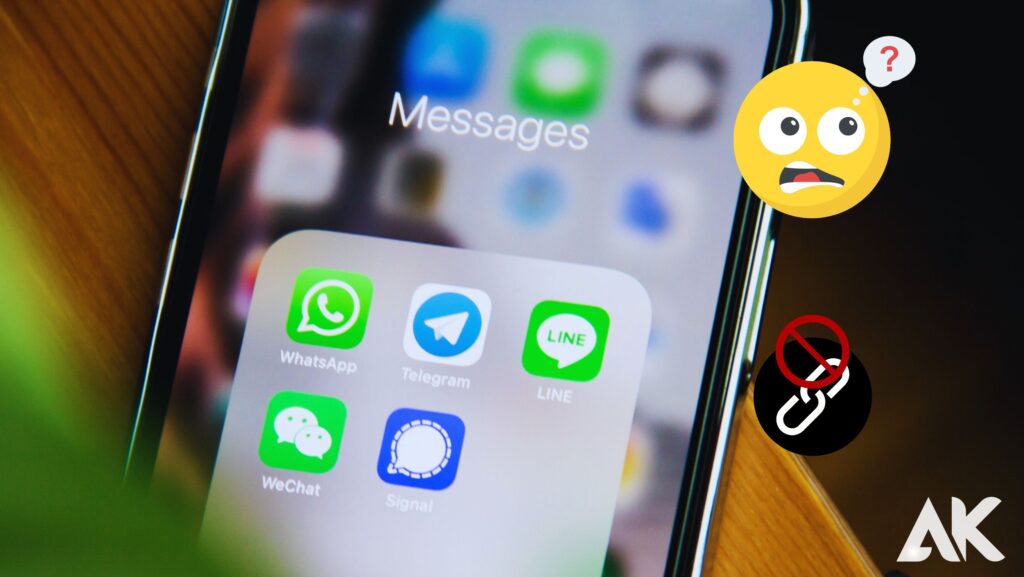
The previously mentioned method, while quick and effective, just gives a link to the original reel. Hence, when the person who receives it clicks the link, the Instagram app is launched. Following is information on how to transmit the reel to someone who does not use Instagram.
1. Download the reel from Instagram first. On every device, including Android, iOS, and desktop browsers, you can accomplish that.
2. After Whatsapp has been downloaded, tap on the attachment button in the conversation window. then choose the Gallery option from the menu.
On iOS, pick the Photo & Video Library option by tapping the + sign next to the chatbox.
3. After that, choose the downloaded video. Up to 30 videos can be chosen and sent all at once. After making your choice, you can change the time frame at the top. To email it, click or tap the send icon at the bottom.
The maximum size for videos sent using WhatsApp is 16MB. However, in most situations, the reels you download will be smaller than that. deliver the reel in two separate videos by using the time frame option if you need to deliver a larger reel.
Without a link, share Instagram Videos as WhatsApp Status
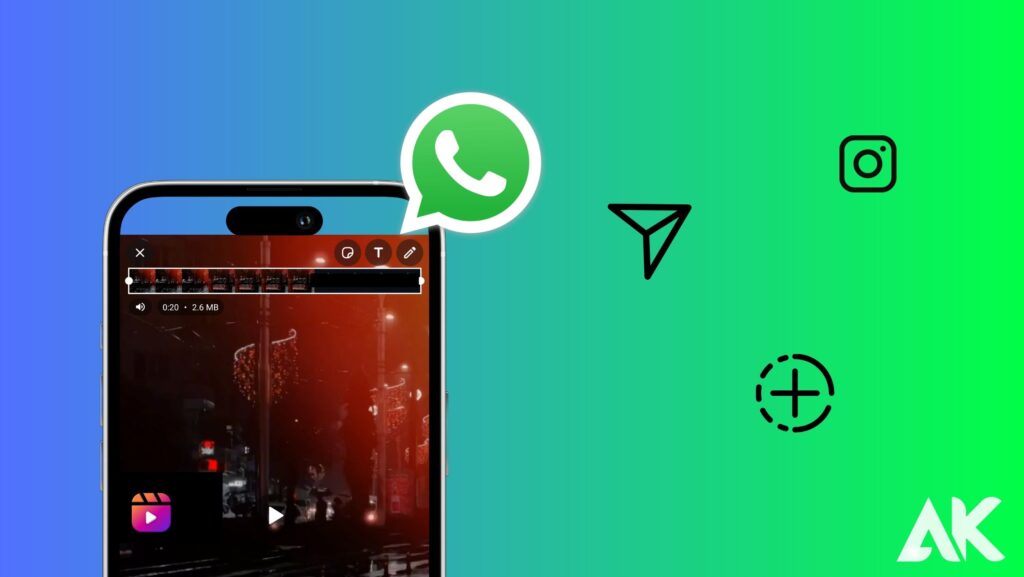
Depending on whether the Instagram Reel was uploaded by you or someone else, there are multiple steps to sharing Instagram Reels to WhatsApp. The procedure is not too complicated if you want to distribute a reel that you submitted. However, the procedure is slightly different if you want to publish the Instagram Reel of another account as a Whatsapp Status. Here are the two approaches:
Your Own Instagram Reel Can Be Shared On WhatsApp
It’s simple to share your own Instagram Reels as WhatsApp Status. Here’s how to go about it:
1. Go to your Instagram profile page’s Reels section.
2. Next, choose any Reel you want to publish as your WhatsApp status.
3. Start the reel and play it. Now look to the right side for the three dots menu.
4. From the menu, select “Save to Camera Roll”. There is a chance that some reels won’t download with audio now. And in case the message “Download Without Audio” pops up. Choose Download. These reels that receive this popup will be silent and soundless.
5. Go to Whatsapp now and set the downloaded reel as your Whatsapp status by selecting the video option.
Share an Instagram video to WhatsApp from any account
If you don’t want to deal with utilising various methods to store the reel, you can just share someone else’s reel to your WhatsApp status. Instead, if you prefer a straightforward method within Instagram, you must first verify one need; if it is satisfied, you can share it without difficulty:
Please note: Verify the reel you wish to share is not one from a private account.
Here’s how, from any account, to share the Instagram Reels to your WhatsApp status:
1. Play the reel you wish to share on WhatsApp while opening Instagram on your phone.
2. From the “Share” option, choose “Add to your story”.
3. Click “Save” by tapping the three dots in the top right corner of the story screen.
4. At this point, you can post a little excerpt from the reel as your WhatsApp status.
Share Someone Else’s Status On WhatsApp Without a Link
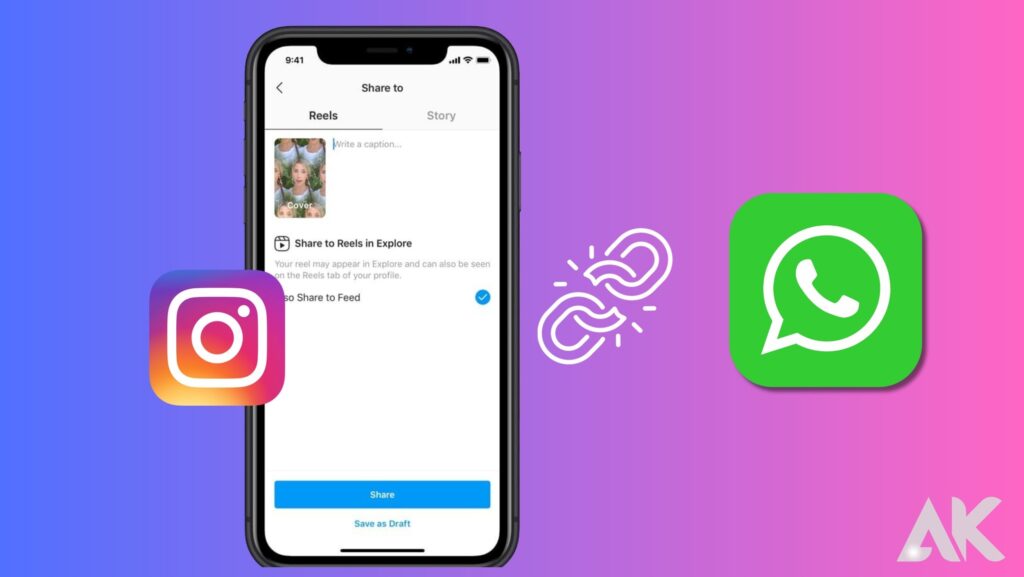
If you don’t want to deal with using the various methods to store the reel stated above, you may simply share someone else’s reel to your WhatsApp status. Instead, if you prefer a straightforward Instagram method, make sure the following requirement is satisfied before sharing it:
Your desired clip is not from a private account.
To share the clip to your WhatsApp status, follow these steps:
1. Open Instagram on your mobile device and start the reel you wish to post to WhatsApp.
2. Select Add to your tale by clicking the Share icon.
3. Click save by tapping the three dots in the top right corner of the story screen.
4. At this point, you can update your WhatsApp status with a 5-8 second clip of the reel.