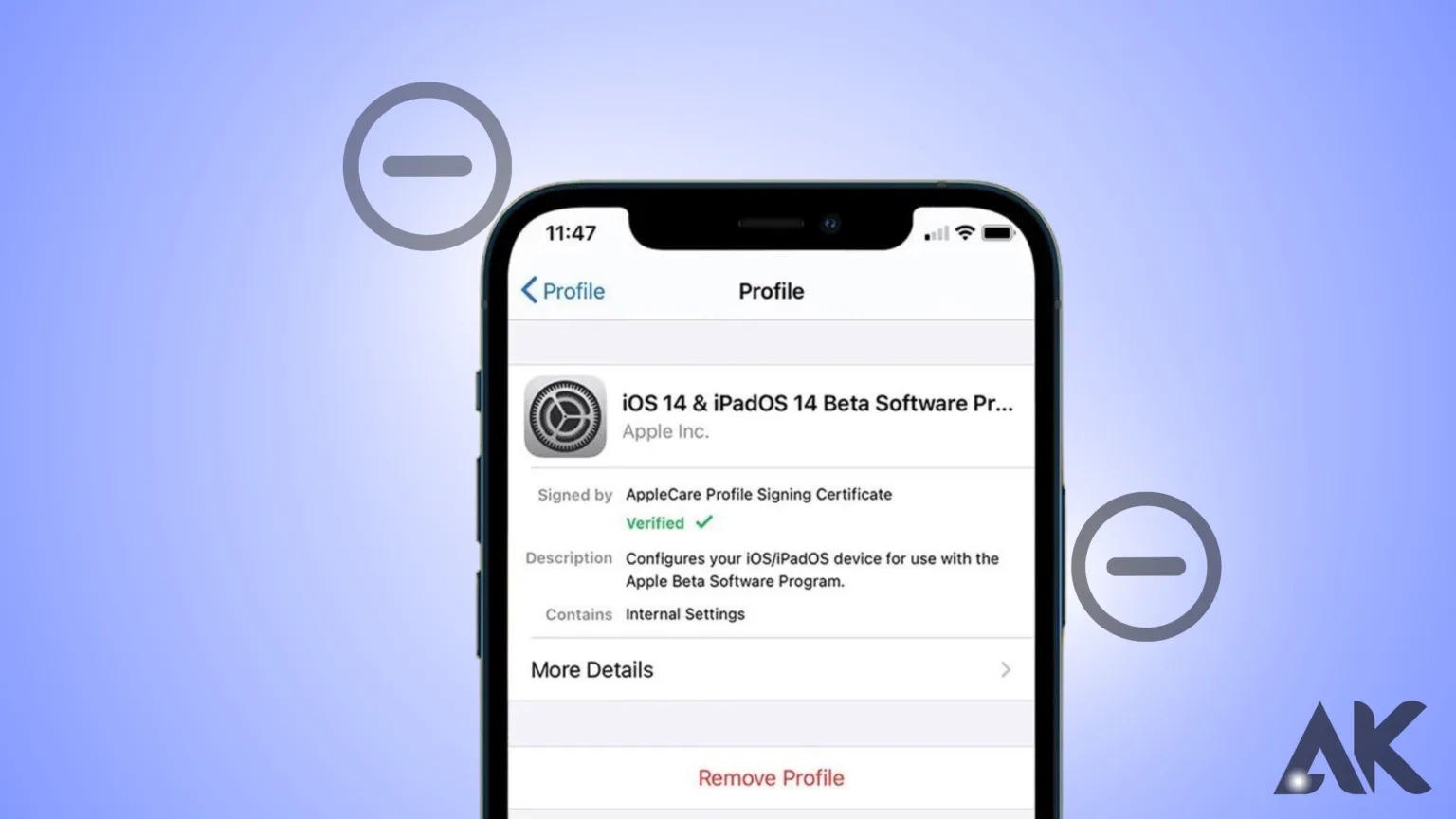How to remove beta on iOS: Beta versions of iOS can be exciting to test out new features and improvements before they’re officially released. However, at some point, you may find it necessary to transition from the beta version to the stable release. Whether it’s due to stability issues, compatibility concerns, or simply wanting to ensure the security of your device, knowing how to remove beta on iOS devices is crucial. In this guide, we’ll walk you through the process step-by-step, ensuring a seamless transition back to the stable version of iOS.
Understanding Beta Testing on iOS

What is iOS Beta?
iOS Beta is like a sneak peek of new iPhone software before it’s officially out for everyone. It’s a special program by Apple where some iPhone users get to try out the latest updates before they’re available to everyone else. This lets them see cool new features early and helps find any problems or bugs before the updates are released to everyone’s iPhones. So, it’s like getting a special preview of what’s coming next for your iPhone.
Benefits and Risks of Using Beta Versions
Using beta versions of software, like on iPhones, can be exciting because you get to try out new features before anyone else. It’s like being one of the first to test out cool stuff! But there are also some risks involved. Since beta versions are still being worked on, they might not work perfectly and could have bugs or problems that haven’t been fixed yet. So, while it’s fun to try out new things early, you have to be ready for some things not working quite right.
Reasons to Remove Beta from iOS Devices

There are several reasons why you might want to remove beta from your iOS device:
Stability Issues
Stability issues mean that something might not work as well or stay working for a long time. For example, if a computer program has stability issues, it might suddenly close or freeze when you’re using it. This can be annoying because it interrupts what you’re doing and might make it hard to finish your tasks. So, stability issues are like little responses that can happen when something isn’t working smoothly.
Compatibility Problems with Apps
Compatibility problems with apps happen when an app doesn’t work well with a device or other apps. For example, if you download a game but it won’t open on your phone, that’s a compatibility problem. It’s like the app and your phone aren’t getting along. This can be frustrating because you might want to use the app, but it just won’t cooperate. So, compatibility problems are when things don’t fit together nicely and you can’t use the app like you want to.
Potential Security Risks
how to remove beta on ios: Potential security risks are things that could make your device or information unsafe. For example, if you use a computer program that has a security risk, someone might be able to access your personal information without permission. This could include things like your passwords, bank details, or private messages. It’s like leaving the door to your house unlocked—someone could get in and take your stuff. So, potential security risks are like dangers that could put your information at risk and make it easier for others to access it without your permission.
how to remove beta on iOS

With iOS 16.4 or iPadOS 16.4 or later devices:
- Select Beta Updates under Settings > General > Software Update, then click Off.
- Regarding devices running iPadOS 16.3 or iOS 16.3.1 or previous:
- Navigate to VPN & Device Management under Settings > General.
- After it displays, tap the iOS & iPadOS beta software profiles.
- Select “Remove Profile.” Enter your device passcode if prompted, then select Remove. Public betas won’t be sent to your device again when the profile is removed.
To uninstall an iOS or iPadOS beta that you installed on a computer, you must restore the operating system.
How to leave the beta program
how to remove beta on ios: You can take your smartphone out of the iOS beta program if you don’t want to be involved. In this manner, beta updates won’t be visible to you, and you won’t be persuaded to install them. On your iPhone, take the following actions to exit the iOS 17 beta program:
Take your smartphone out of the beta program for iOS.
Log in.
Select “Leave Program.”
You can re-enroll your device on the Apple Beta Software Program website if you ever decide you want to get back into the beta program—for example, when the public beta of iOS 18 releases. See How to Join Apple’s Beta Program and Test New Software for More Information on How to Become a Beta Tester.
How to remove a Beta Profile
The procedure for extracting an iOS beta was distinct until iOS 16.3.
- Navigate to the Settings application.
- Press General.
- Click on Device Management & VPN.
- When the iOS Beta Software Profile appears, select it.
- Select “Remove Profile.”
- Put the password for your device here.
- To be sure, tap Remove once more.
- This will force the iPhone to restart.
Additionally, we go over how to uninstall macOS beta on a Mac.
How to stop getting iOS Beta updates
how to remove beta on ios: To avoid receiving beta updates on your device, you can disable the feature without leaving the testing program.
Apple will continue to release beta upgrades for iOS 17 after it releases the final version while it works on additional features. You might not want to follow the betas any longer, though, as your iPhone’s shiny new operating system has now been released in a stable version. Using the final version instead of beta updates is a simple process.
- Go to Settings.
- Press the General button.
- Select Software Update by tapping.
- Press the Beta Updates button.
- Turn off the tap.
- Press the back button.
Software updates will now only be sent to you when Apple releases them to the wider public, which should happen about once every six weeks. Although your iPhone won’t offer to download beta updates unless you turn them back on by following the instructions above, you can still notice that there is one.
Conclusion
how to remove beta on ios: iOS Beta is like a special club where iPhone users can try out new stuff before it’s available to everyone. It’s a cool way to see what’s coming next and help find any problems before they affect everyone’s phones. But trying out new things early can have some defects. Sometimes, things might not work perfectly, like apps crashing or not opening right. So, while it’s fun to be part of the beta program, it’s important to remember that there might be some issues along the way.
FAQs
Can I switch back to the beta version after removing it?
Yes, you can re-enroll in the beta program at any time if you wish to test out future beta releases.
Will removing the beta version erase all of my data?
Yes, restoring your device to the stable version of iOS will erase all data on your device, so be sure to back up your data beforehand.
How often are beta versions of iOS released?
Beta versions of iOS are typically released on a regular basis leading up to the final release.
Are there any risks associated with using beta versions of iOS?
Yes, beta versions of iOS may contain bugs and security vulnerabilities that could affect the performance and security of your device.