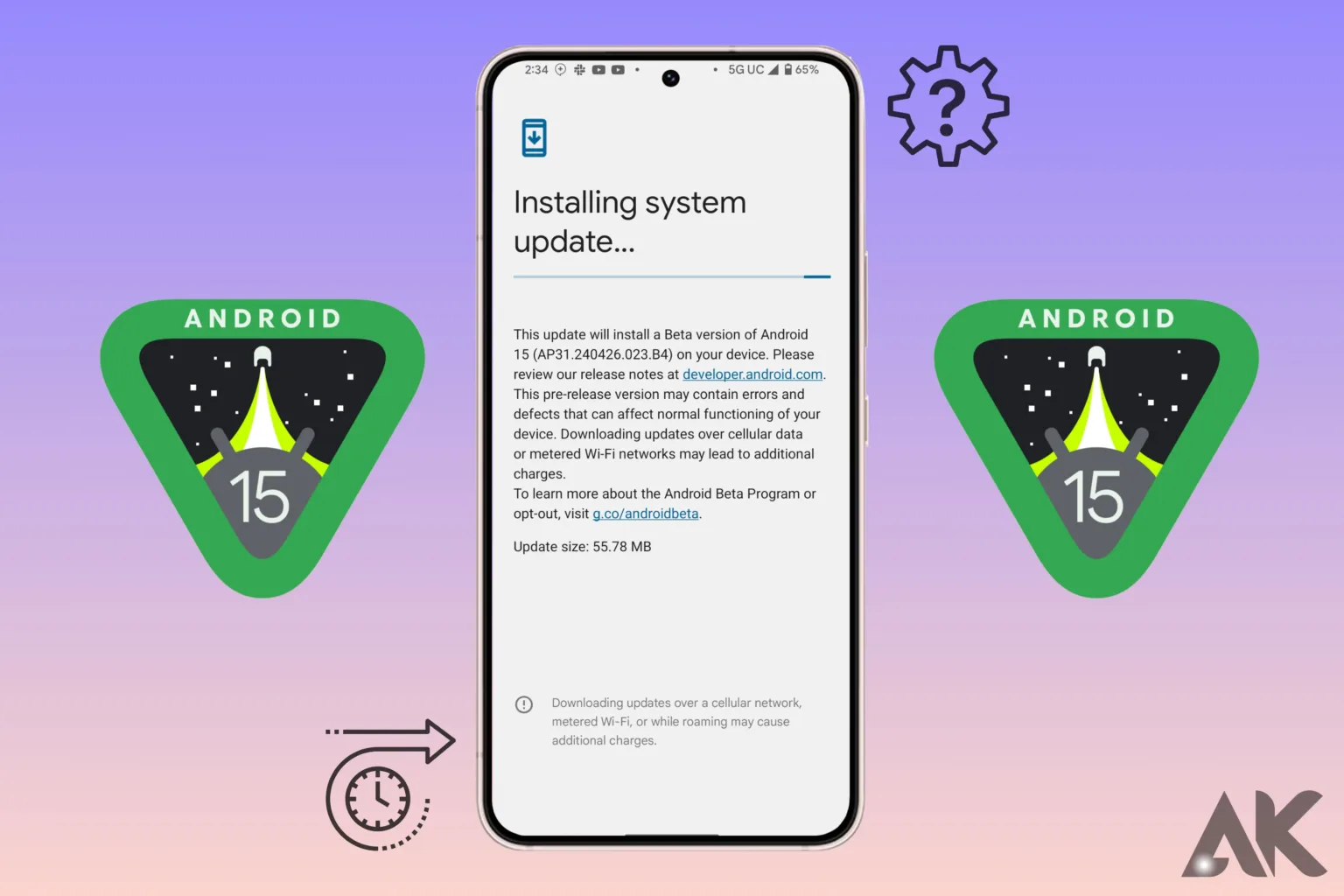How to install Android 15 Beta 2.2 There is no greater thrill than exploring the newest Android OS features. With the release of Android 15 Beta 2.2, many users can’t wait to test out the new features. With the help of this instruction, you can install [Android 15 Beta 2.2] and take advantage of the newest features and enhancements without any problems.
What is Android 15 Beta 2.2?
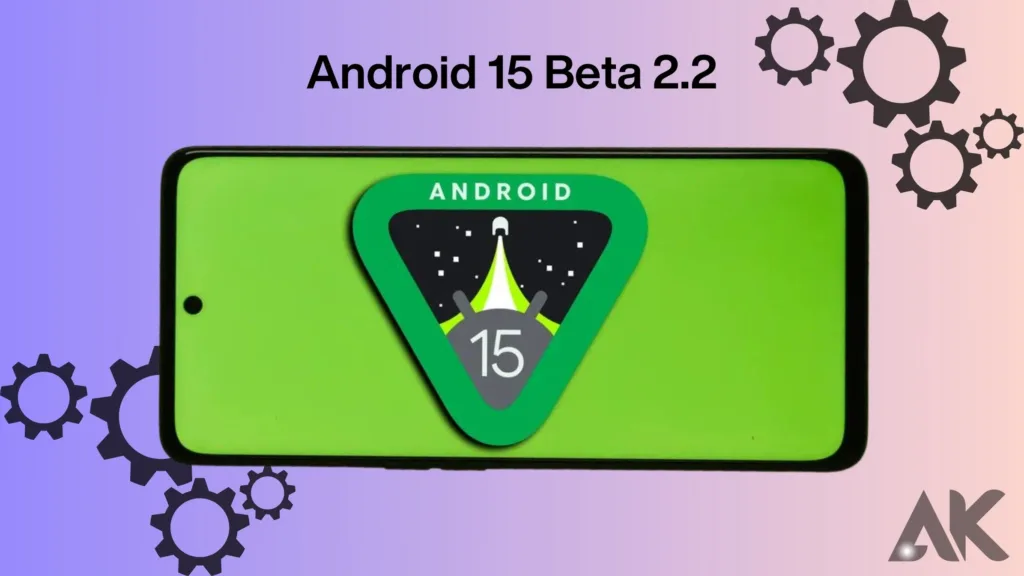
Before its release, Google’s upcoming Android operating system is called [Android 15 Beta 2.2]. It provides an early look into enhancements, adjustments, and new features that will be included in the finished product. Usually, developers and tech enthusiasts have access to beta versions for testing and feedback.
Updates that provide new features, boost performance, and improve user experience are all included in the beta version. However, it is still ongoing, and there might be some bugs and problems. By installing Android 15 Beta 2.2, you may test out these new features ahead of time and assist Google in finding and fixing any issues.
Before You Begin: Important Considerations
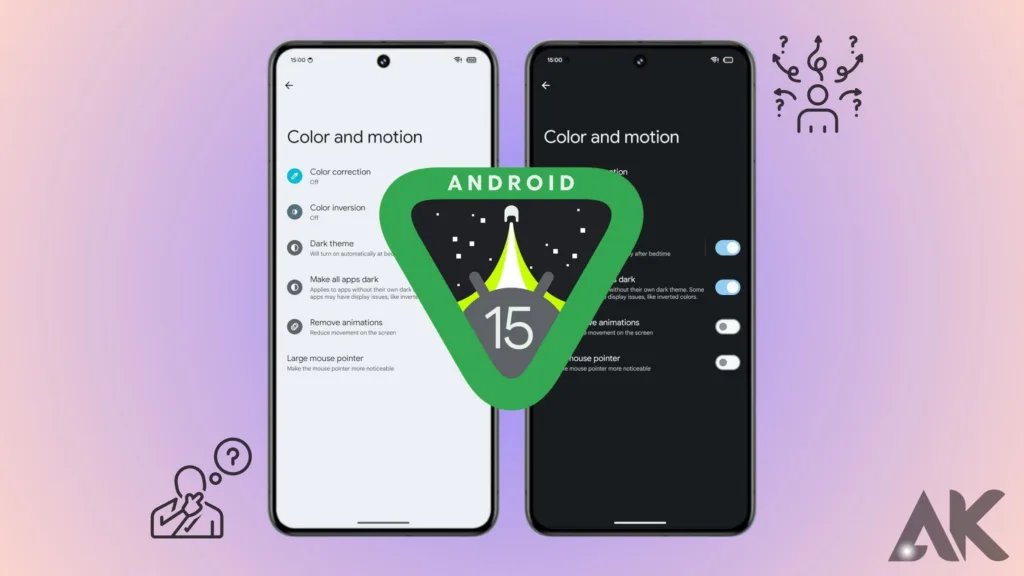
There are a few important things to remember before beginning the installation procedure. First, make sure that [Android 15 Beta 2.2] is compatible with your device. Consult Google’s official list of eligible devices, as not every Android device will be able to run the beta version.
Making a backup of your data is also important. Installation of [Android 15 Beta 2.2] may cause data loss or other problems, as beta versions can be unstable. Save your most critical documents, pictures, and app data using online storage or a hard backup option. Furthermore, keep in mind that beta software is better suited for a secondary device than your primary phone because it can damage your device’s performance and battery life.
How to install Android 15 Beta 2.2
Step 1: Enroll in the Android Beta Program

You have to sign up for the Android Beta Program before you can get [Android 15 Beta 2.2]. Enter your Google account information to log in when you visit the official Android Beta Program website. You will see a list of compatible devices linked to your account once you log in.
Select the device you want to use and adhere to the instructions to sign up for the beta program. You can get your device’s beta update by enrolling in the program. You ought to get a notification saying that [Android 15 Beta 2.2] is prepared for download and installation in a matter of minutes.
How to install Android 15 Beta 2.2 Step 2: Download the Beta Update
The next step is to get the beta update after enrolling your smartphone in the Android Beta Program. Navigate to the Settings menu on your smartphone, scroll down to System, and choose System Update. The [Android 15 Beta 2.2] update ought to be available for download.
Click “Download and Install.” Because the update file is usually large, make sure you are linked to a reliable wireless network to prevent disruptions. Depending on the size of the update file and your internet speed, the download procedure could take a while. While doing this, make sure that the device is fully charged or plugged into a power source.
How to install Android 15 Beta 2.2 Step 3: Install the Update
You will be requested to install [Android 15 Beta 2.2] after the download is finished. Click Install Now. After restarting, the installation process will commence on your device. It may take several minutes to complete this stage, so please be patient and don’t interrupt.
Your device can restart several times when installing. When the installation is finished, Android 15 Beta 2.2 will boot up on your device. To finish the setup, adhere to any directions displayed on the screen. Congratulations! Your device now has the most recent Android 15 beta version!
Troubleshooting Common Issues
You may run into a few frequent problems when installing Android 15 Beta 2.2. The most common issue is an unsuccessful update. Make sure there is enough storage on your device in case the update doesn’t install. It’s important to have enough space for beta updates, so you might want to get rid of any unnecessary files or apps.
The device getting stuck during the upgrade process is another frequent problem. Try rebooting your device if this occurs. Try a factory reset if the issue still exists, but keep in mind that doing so will remove all of your device’s data. When trying a factory reset, make sure you have a complete backup first.
Rolling Back to a Stable Version
You can roll back your smartphone to a stable version of Android if you have serious problems with [Android 15 Beta 2.2] or just want to go back to that version of the operating system. You will need to withdraw from the Android Beta Program to accomplish this. To unenroll your device, go to the Android Beta Program website, sign in using your Google account, and proceed.
You will get an update notification to return to the most recent stable version of Android after unenrolling. Use the same instructions as before to download and install this update. Take note that rolling back to a stable version may destroy all data on your device, so ensure you have a backup before starting.
Exploring New Features
Installing [Android 15 Beta 2.2] and discovering its new features is one of the most exciting things to do. Many enhancements and additions, including improved privacy settings, additional customization choices, and performance improvements, are included in this beta version. To help Google improve the final version, take some time to investigate these features and offer suggestions.
Additionally, you can test compatibility with your favourite apps with the beta version. It’s important to report any problems to the developers, as some apps might not work properly with the beta software. This aids in their app updates so they can work with the next Android version.
Feedback and Bug Reporting
Your input as a beta tester is very helpful to us in refining [Android 15 Beta 2.2]. Please use the proper channels to report any bugs or issues you come across. The majority of beta applications have a feedback app or a special section in the settings menu where users may submit issues.
Giving thorough feedback enables Google to find and fix problems before the official release. Provide as much information as you can, including screenshots, device specifications, and instructions on how to replicate the bug. Your contributions are essential to improving the stability and usability of Android 15’s final release.
Benefits of Being a Beta Tester
There are many advantages when serving as a beta tester for [Android 15 Beta 2.2]. You get early access to new features and improvements, letting you enjoy the newest innovations in the Android ecosystem before anybody else. For IT aficionados and developers who wish to stay on the cutting edge, this can be especially helpful.
You can also participate in the development process by doing beta testing. Your input ensures that the finished product fulfils consumer expectations and needs. Participating in the beta program can also improve your knowledge of the Android operating system, which can help you use and troubleshoot your device more skillfully.
Risks and Considerations
Installing [Android 15 Beta 2.2] has many benefits, but there are also risks and things to think about. Beta software has inherent volatility and can have glitches that impair the functionality and performance of your device. It is imperative to evaluate the potential hazards and advantages before installing the beta version.
It could be better to wait for the stable release if you depend on your device for important work or cannot afford any downtime. Additionally, to prevent interruptions to your routine, think about beta testing on a different device. Before installing beta software, make sure you have a complete backup and proceed with caution at all times.
Conclusion
How to install Android 15 Beta 2.2 Before the final release, there’s a chance to test out new features and enhancements by installing [Android 15 Beta 2.2]. You may install the beta version on your compatible device and take a look at what Android may hold by following this easy step-by-step tutorial. To guarantee a flawless installation, don’t forget to make a backup of your data, sign up for the Android Beta Program, and pay close attention to the instructions. Cheers to your testing!
FAQ
Q1: What is Android 15 Beta 2.2?
An early build of the future Android operating system, known as [Android 15 Beta 2.2], includes enhancements and new features for testing and user feedback.
Q2: How can I sign up for the Android Beta Program?
To sign up and obtain the beta update, go to the official Android Beta Program website, log in with your Google account, and choose your compatible device.
Q3: How do I proceed if the beta update is not installed?
Make sure your device has a strong internet connection and enough storage space. After backing up your data, try restarting your device or doing a factory reset if the problems still exist.
Q4: Could I uninstall the beta and then go back to a stable version of Android?
It is possible to withdraw from the beta program and install the most recent stable version, but you must first create a backup of all of your data because doing so will destroy everything on your device.
Q5: What advantages come with serving as a beta tester?
Beta testers can contribute insightful input to help shape the final version, gain early access to new features and enhancements, and deepen their grasp of the Android operating system.