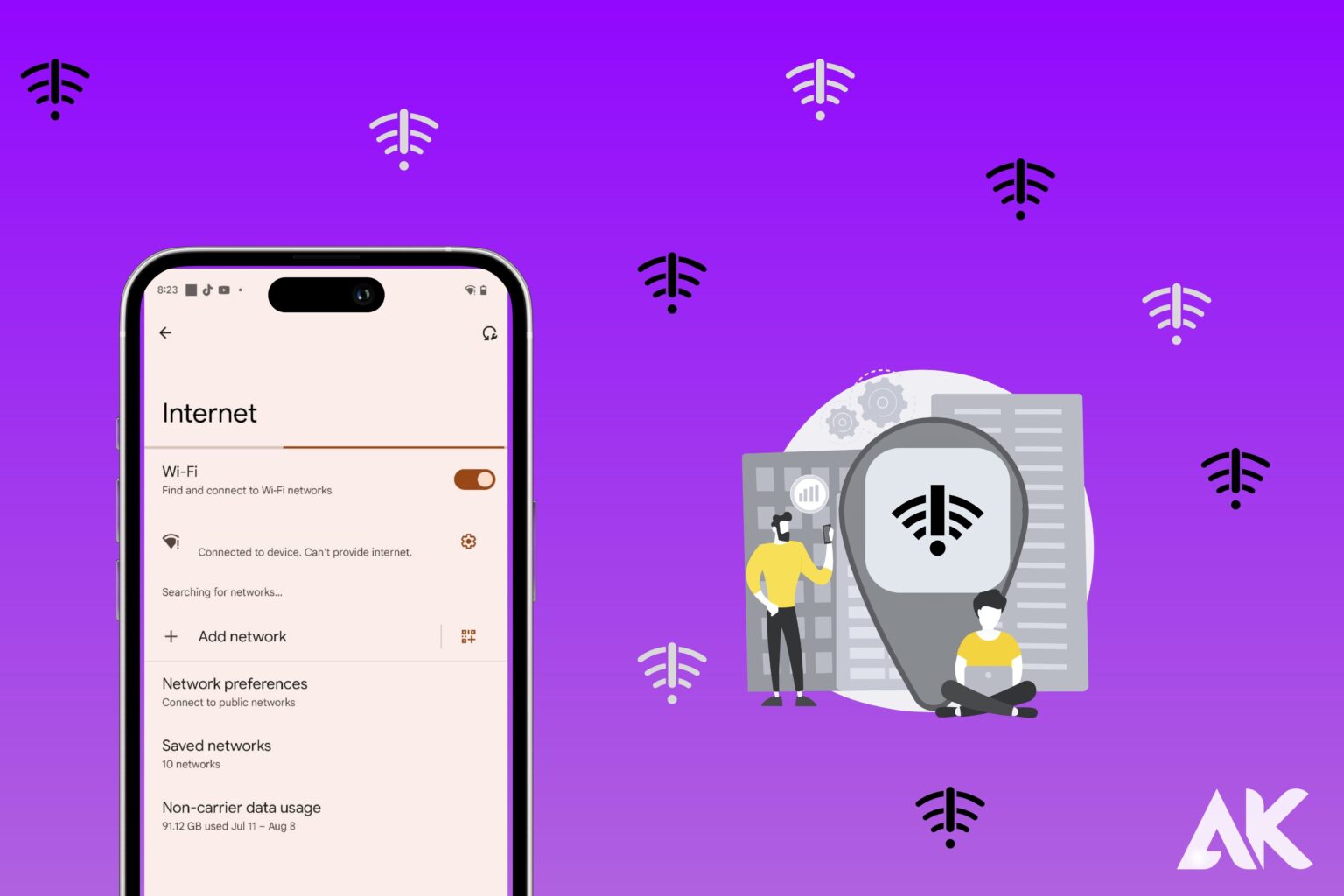Here’s how to address having full Wi-Fi bars but no internet.Even the finest of us occasionally experience this.This post is for you if you want to learn why you have full bars but no internet and how to solve it.
Let’s get started!
How to Fix It When You Can’t Connect to the Internet
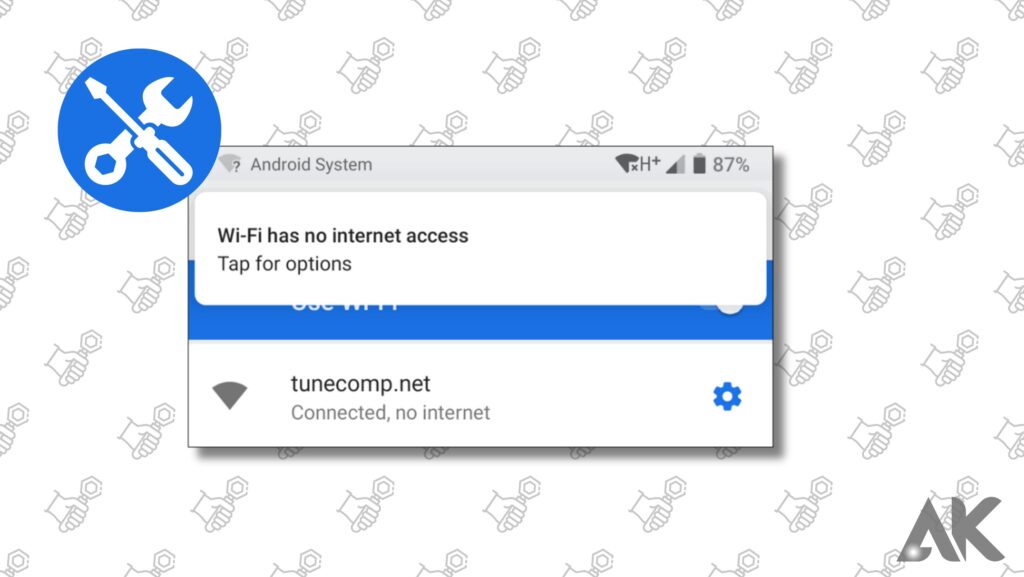
If you have Wi-Fi but no internet, try these troubleshooting steps.
Reboot your router and modem

Restarting usually solves most technological issues, particularly those involving networking technology. Rebooting the router and modem resets any lingering issues and clears the memory. You must sign into your router as the administrator.
Check to see if you’re connected to the right network.
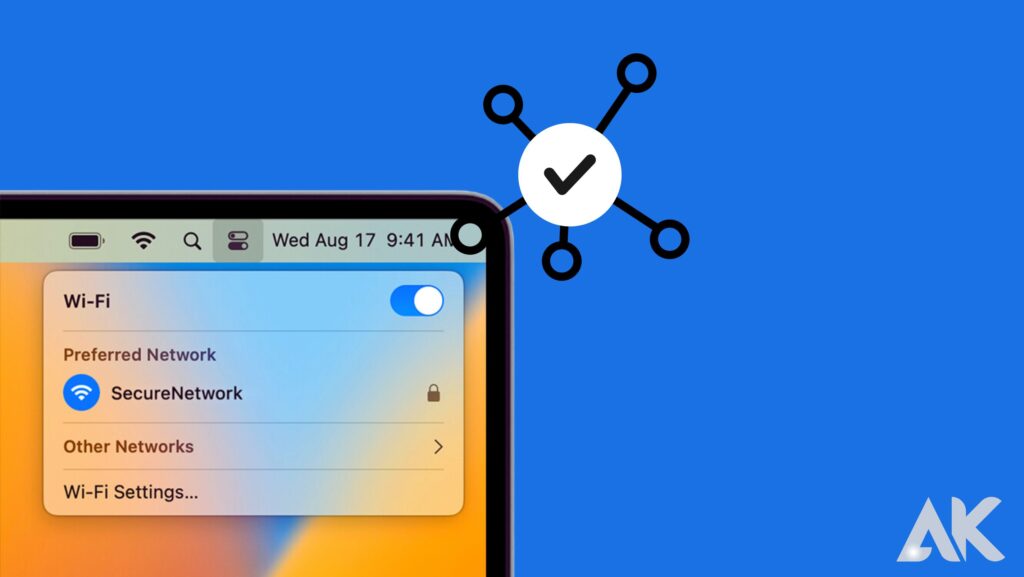
Check to see whether your Wi-Fi device isn’t attempting to connect to an unfinished Wi-Fi repeater or a neighbouring network, both of which could be experiencing issues that prevent you from accessing the internet. Even when Wi-Fi is turned on and connected in these situations, your internet connection might not be functional.
Open the Wi-Fi settings and look for the network name you’re attempting to connect to to confirm this. If you’re not familiar with it, your network is probably not the source.
Contrarily, Wi-Fi extenders occasionally utilise the same network name as your router. If you suspect this is the case, try restarting the Wi-Fi extender or briefly unplugging it to check if you can get Wi-Fi from a different source. If you are able to connect to the internet, the extender is the issue, and you may solve it from there.
Re-enter the wireless password
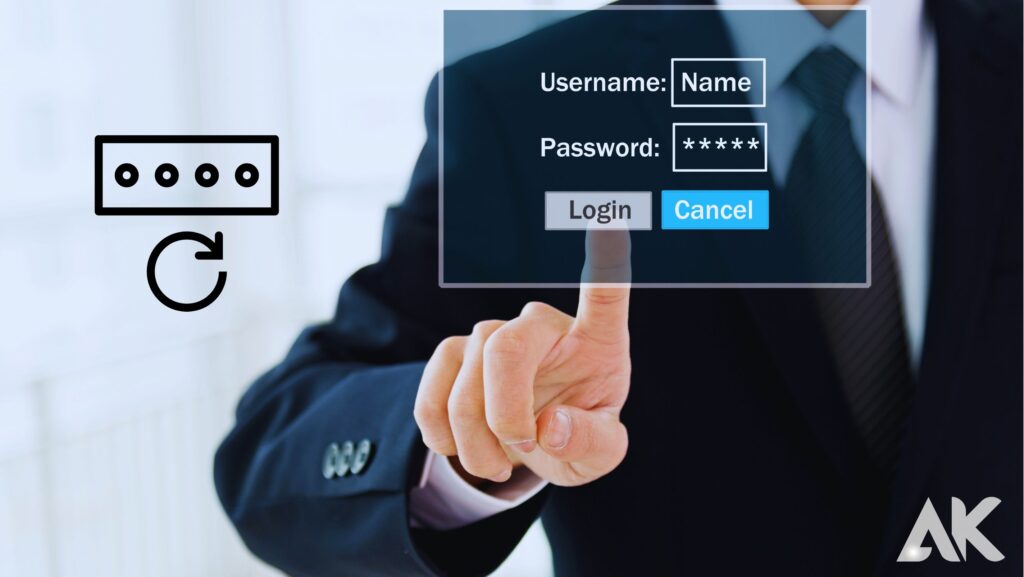
If you enter the incorrect wireless password, some operating systems won’t alert you. Even though your laptop, tablet, or phone may indicate that you have a strong Wi-Fi signal, the router won’t allow your device connect if the password is wrong.
If you’re trying to connect to a network that you haven’t used in a while on a public Wi-Fi hotspot, you might be using an outdated password that used to work but has since changed.
Disconnect from your VPN
Similarly, even though you may need to fix restricted or no internet connections, your device may show a full Wi-Fi connection if it is connected to a VPN service. To test whether it resolves the issue, try a different VPN server or disconnect from the VPN.
Verify that you are receiving an IP address. If there is an issue with your router’s connection to your Internet Service Provider (ISP), rather than your connection to the router, you may have full bars on your connection to the router but still be unable to access the internet.
When this occurs, your router continues to function on your network but lacks a functioning public IP address, making it impossible for you to transmit or request data online.
Your device may be configured to use a static IP address, but the router may not be allowing that IP address to be used on the network. This might happen if you mix a static IP address with a DHCP network.
Removing the device’s static address and keeping DHCP enabled on the router are the simplest fixes for this problem. For instance, in Windows, you can accomplish this in Control Panel by selecting Obtain an IP address automatically from the network adapter’s attributes instead of the manual assignment option.
Open your browser
You might believe that if you get a strong wireless connection while utilising a Wi-Fi hotspot, such as one at a hotel or airport, you can check your email or browse the internet, but this is typically not how most hotspots operate.
When you open your web browser, a hotspot page with basic instructions and information about the company that provides the hotspot appears. Accept the agreements or enter the password that the company has provided for you.
For instance, some hotels need a password to access the hotspot page for the hotel’s Wi-Fi, and airlines frequently charge for internet use.
A page that will send you to a website where you can surf the internet normally while you wait for the hotspot page to finish setting up your connection.
Try a different DNS server
Even the strongest Wi-Fi signal won’t let you access the internet if your device is linked to a DNS server that is down or has faulty data.
Change your device’s DNS server settings and find a different DNS server to test whether the web pages finally start to load.
Check the MAC address filtering
If the router is set up with MAC address blocking, it could also be the cause of your Wi-Fi connection but lack of internet access. In order for this to function, devices must have a certain MAC address in order to connect to the router.
As a result, even though your device may have no trouble displaying the Wi-Fi connection, any attempts to access the internet or another network device are thwarted.
Your best option to get past the MAC address filtering is to request to have your MAC address added to the permitted list because this configuration is often only encountered on business networks.
Conclusion
The ‘full bar but no service’ issue on both Android and iPhone has been addressed in this post with some debugging tips. Most of the time, all your phone needs to do to start working again is be power cycled.
If that doesn’t work, I’ve given you some other suggestions to try, such a network reset.
FAQ
Why can’t I see my Wi-Fi network?
Your device may be outside the router’s coverage area, there may be signal interference from nearby objects, or your Wi-Fi network may not be visible. If there are no networks visible, your device’s network adapter may be disabled.
What causes slow Wi-Fi?
Stop running background programmes that use bandwidth, stay clear of signal interference, and check the functionality of your network equipment to fix poor Wi-Fi. Consider upgrading your equipment or internet plan and run regular virus scans.
My Wi-Fi password is lost. What can I do?
Go to Network and Sharing Centre > Connections, choose your network, and then click Wireless Properties > Security > Show Characters to view your saved Wi-Fi passwords on Windows. Open Spotlight on a Mac and click Keychains > System > Passwords. Then, select the network and Show password.
How can I activate WiFi calling?
Turn on the Wi-Fi Calling toggle switch in the Cellular settings on an iPhone or the Mobile Network settings on an Android device to enable Wi-Fi calling. Your iPhone or Android phone might not have these precise options because every smartphone is unique.