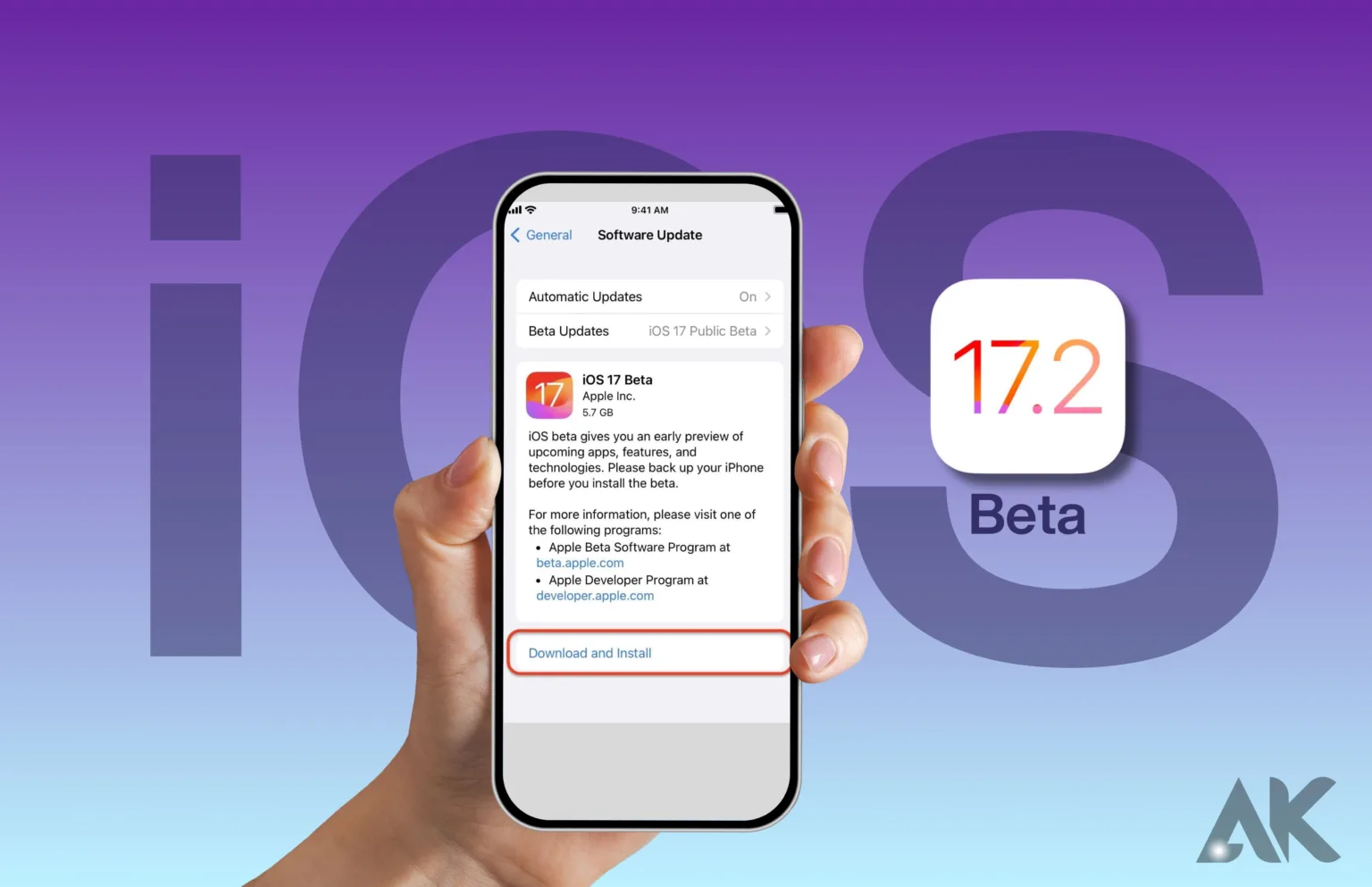iOS 17.2 beta download: Would you be excited to see a behind-the-scenes look at iOS going forward? We have exciting things in store when the iOS 17.2 beta is released! The new features and enhancements in this most recent edition will elevate your use of an iPhone or iPad to a whole new level. However, it’s crucial to understand how to securely download and install this beta version before getting started.
We’ll walk you through the procedure step-by-step in this blog article so you’re ready for the installation. We have all the information you want right here, whether you’re a tech enthusiast excited to check out the newest updates or you’re just inquisitive about what’s coming up next. So let’s not spend any more time and together, let’s explore the iOS 17.2 beta!
Preparing Your Device for the Installation
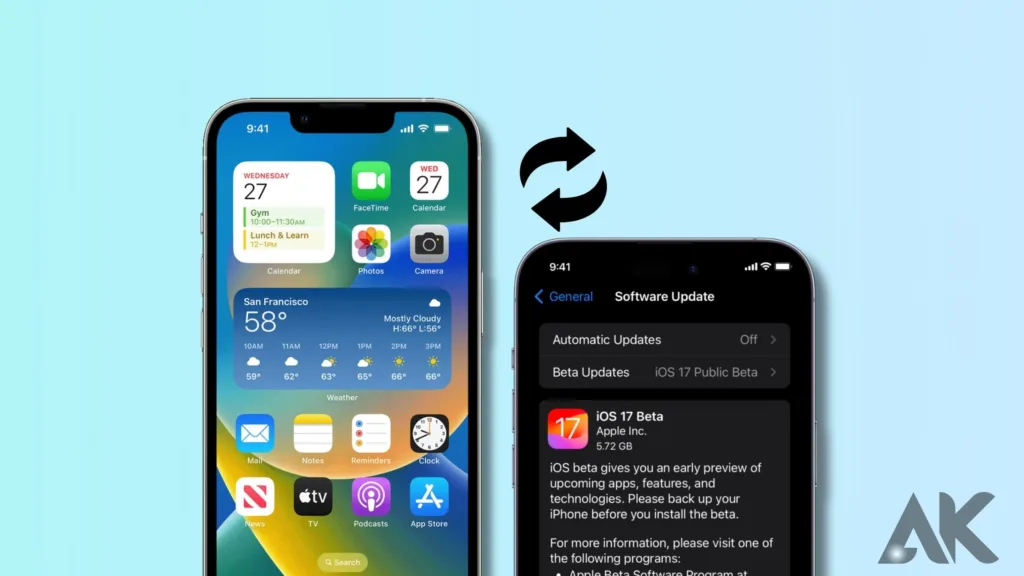
Finding that your device is prepared for installation is essential before delving into the fascinating realm of iOS 17.2 beta. A few easy preparations in advance might help avoid any possible roadblocks. Verify that your device has adequate storage space. As beta versions are typically larger than stable releases, making room is crucial. You wouldn’t want inadequate storage to trap you in the middle!
Next, make a data backup. Although there should be nothing deleted on your device after installing a beta version, it’s always best to be cautious than sorry. You may feel secure knowing that everything will be restored in case something goes wrong during the installation procedure. Additionally, it’s a good idea to charge your gadget completely or use a power source while the installation is underway. Midway battery drain might result in unanticipated issues or perhaps damage your device.
Before starting the download and installation procedure, make sure your internet connection is steady. Installing software incorrectly or downloading files incompletely might be caused by a shaky or irregular connection.
You’ll be prepared and ready for an easy installation of the iOS 17.2 beta if you adhere to these basic preparatory procedures!
Step-by-Step Guide to Downloading and Installing iOS 17.2 Beta
Great news for owners of iPhones! The highly anticipated iOS 17.2 beta version, which is brimming with upgrades and new features, has been published by Apple. If you can’t wait to get your hands on it, download and install the iOS 17.2 beta on your device by following this easy step-by-step process. Make sure you have a backup of all your data before beginning the installation procedure. This guarantees that you won’t lose any crucial data or settings, even in the unlikely event that something goes wrong with the installation.
Next, ensure sure your device has enough battery life and is linked to a reliable Wi-Fi network. Let’s avoid interrupting the update abruptly at all costs since it may result in mistakes or possibly damage your phone!
Go to the Apple Developer website now and enter your Apple ID information to log in. Find the software configuration profile for iOS 17.2 beta and choose “Download.” After the profile has been downloaded, install it by going to Settings > General > Profile on your device.
Go to Settings > General > Software Update after installing the profile. Click on the option that prompts you to download and install the iOS 17.2 beta!
Relax and wait for your device to download the installation files, which might take several minutes based on your internet speed.
After downloading, select “Install” from the iOS 17.2 beta installation screen. If you see more than one prompt, just keep selecting “Install.”
As part of the installation process, your device will now restart.
And voilà! Once installation is complete, take your time discovering all the fascinating new features that the iOS 17.2 beta has to offer!
Although this is a beta version, keep in mind that there may be some problems or performance difficulties along the road. Don’t worry, though! Updates from Apple can frequently fix these prevalent problems.
There you have it, then: a detailed tutorial on downloading and
iOS 17.2 beta download Common Issues and Troubleshooting
Although the process of downloading and installing the iOS 17.2 beta might be thrilling, it’s crucial to remember that there can be some typical problems you run across. But don’t worry! With a few troubleshooting techniques at your disposal, we’ll assist you in getting beyond any hurdles.
1. Slow Download Speeds: Make sure your internet connection is strong or attempt connecting to a reliable Wi-Fi network if you’re having trouble downloading files quickly throughout the installation process. To test if it gets better, you can also try stopping and starting the download again.
2. Installation Stuck on Apple Logo: Occasionally, during installation, your device may become stuck on the Apple logo screen even after downloading the beta version successfully. In this situation, you may forcibly restart your smartphone by holding down the power button and the Home button (for iPhones with physical home buttons) or the Side button (for iPhones with later models) until the Apple logo appears once again.
3. Apps Crashing: Using beta software versions such as iOS 17.2 beta might result in certain apps crashing or acting strangely. This occurs as a result of the time developers need to tweak their apps to work with the latest Apple releases. Try closing and reopening the app to temporarily fix this issue, or, if available, update it from the App Store.
4. Battery Drainage: Because debugging capabilities and continuous background operations are enabled by default in these pre-release builds, beta versions of OS systems are frequently known to deplete battery life more quickly than stable releases. Reduce pointless background activities like push notifications, location services, and brightness settings to lessen this problem until a more stable version is released.
5. Sluggish Performance: It’s important to keep in mind that beta software is still in the development phases and is being optimized before the final release, thus occasional delays or sluggishness when using iOS 17.2 beta shouldn’t come as a surprise. Performance issues may also arise.
While the iOS 17.2 beta is being downloaded and installed
Conclusion
iOS 17.2 Beta is a new update that offers numerous features and enhancements to improve user experience. It includes Apple’s updated Control Center, which allows users to easily access frequently used settings and features with a swipe or tap. The beta also introduces improvements to Siri, making it more intelligent and effective in answering complex questions. Additionally, the beta version has better picture stabilization technology, expanded Night Mode capability, and improved camera capabilities.
To ensure compatibility with iOS 17.2 Beta, users must visit Apple’s official website or use their beta download app. If their device is eligible, they can install the beta software by following Apple’s step-by-step instructions. However, downloading beta software carries some risk, so it is recommended to back up all data before proceeding.
FAQ
How do I get iOS 17.2 beta?
One day after Apple made the developer betas available, the public iOS 17.2 and iPadOS 17.2 betas are now available. Open the Settings app, navigate to the Software Update section, touch the “Beta Updates” option, then choose between the iOS 17 and iPadOS 17 Public Betas to obtain the beta for public beta testers.
Is there iOS 17 beta?
Since revealing the specifications of iOS 17 at WWDC, Apple has been running a beta program. The public may now download iOS 17 in its entirety, and beta testing is still ongoing. iOS 17.2, the most recent beta, was made available to developers on October 26.
Why can’t I get iOS 17 beta?
iOS 17 beta installation requires a paid developer account, in contrast to earlier iterations of iOS, to obtain the developer beta profile on your iPhone. In Settings, you haven’t activated Automatic Updates. Your internet connection may be erratic or sluggish. The iOS 17 upgrade does not work with your device.