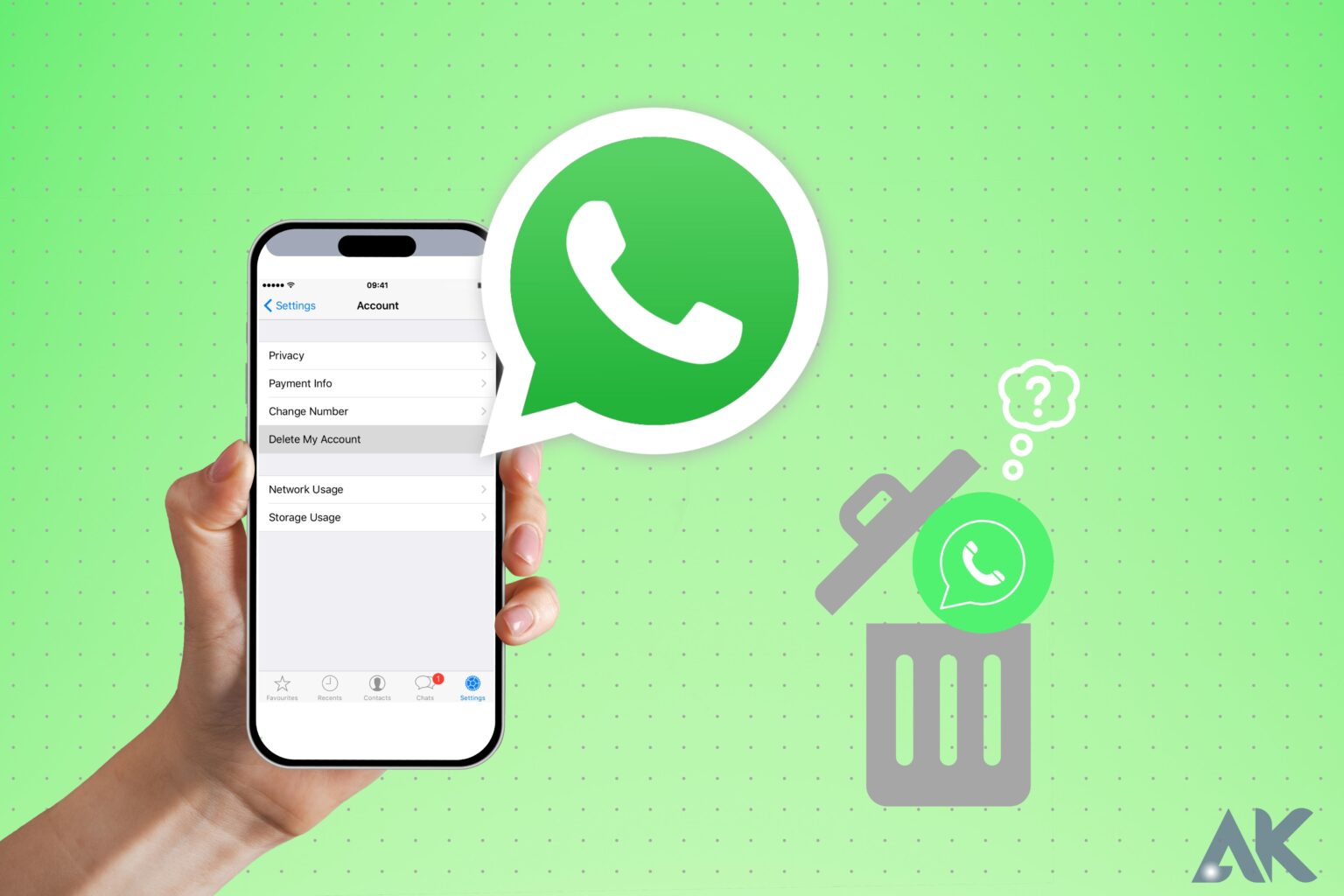If you want to know what happens after you remove WhatsApp for privacy reasons, one approach is to erase WhatsApp or its account. There may be certain questions that perplex you; let us now sort through them all.
What Happens When You Delete WhatsApp?
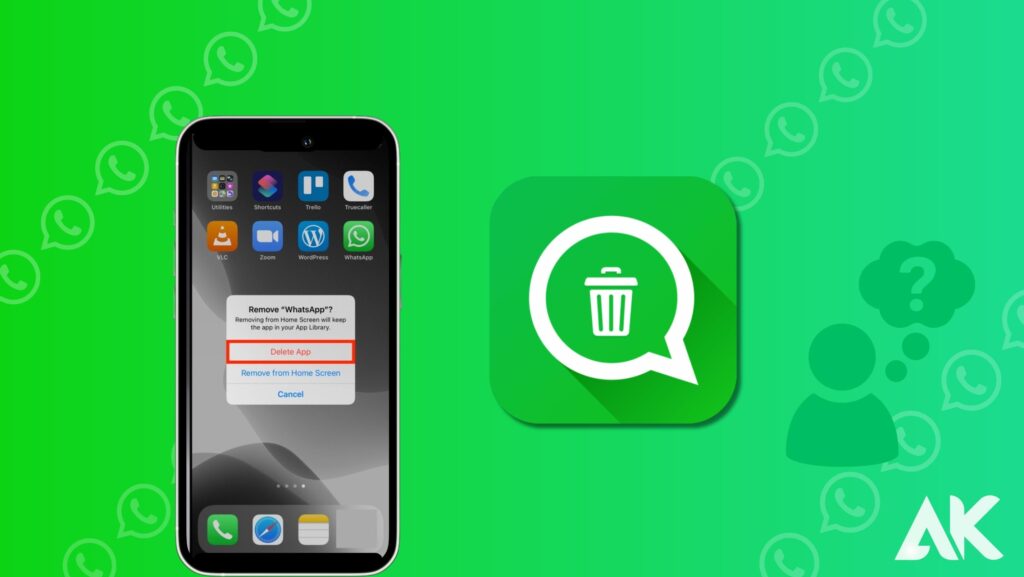
What Happens When You Delete WhatsApp App?
1.Deleting or uninstalling the WhatsApp app will clear all the chat records on your phone.
2.You will be unable to open WhatsApp or view previously received messages.
3.If I uninstall WhatsApp will I be removed from groups? Yes, you will be removed from all the WhatsApp groups.
4.And when that happens, others will see the text ‘xxx left’ in the group.
What Happens If I Delete My WhatsApp Account?
How will my deleted WhatsApp account appear on my friend’s phone? WhatsApp does not notify your friends that you have cancelled your account. On Android, if no previous chat exists, your friends will see an Invite button next to your name. You will not display in their WhatsApp contacts list on iPhone. When you cancel your WhatsApp account, many things happen that completely eliminate your presence from the app:
• Delete your account and profile information.
• Delete you from all WhatsApp groups
• Delete all your messages on this phone and iCloud Backup
• Delete your payment history and cancel any pending payments.
• Your phone number will also be disconnected from the firm.
• Your data will theoretically be removed from WhatsApp’s servers.
• No one will be able to message you. They can, however, message you if your conversation thread exists on their WhatsApp. Such communications will be marked with a single tick. Those mails, however, will not reach you.
• The WhatsApp settings will be removed as well.
• You may access the downloaded files on Android by using any gallery app within the WhatsApp folder. If you haven’t saved the downloaded photographs and videos to your local album on your iPhone, you’ll lose them after cancelling the account.
How to delete a WhatsApp account on iPhone
WhatsApp is one of the world’s most popular social networking apps. Despite being the most dependable and finest service for personal or professional communications, there are lots of reasons to deactivate a WhatsApp account on iPhone, such as requiring a vacation from texting or its new privacy policy revisions.

However, merely removing WhatsApp from your smartphone will not remove your data or account. Don’t be concerned. This article discusses how to permanently delete your WhatsApp account. Let’s get started!
How do you permanently delete WhatsApp account on iPhone
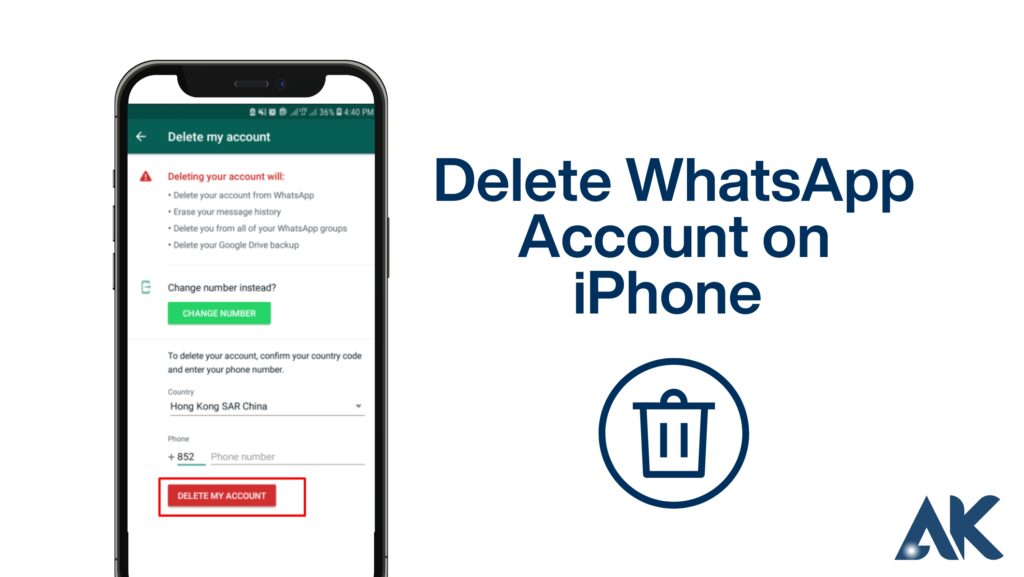
1.Open WhatsApp.
2.Tap Settings at the bottom right.
3.Go to Account.
4.Under Account, select Delete Account.
5.Now, enter your mobile number and tap Delete My Account.
Your account will be deactivated after you complete the last step. Although the software will remain on your iPhone, you will need to establish a new account in order to use WhatsApp again.
Alternatives to deactivating your WhatsApp account on your iPhone
Instead of deactivating the account, you might attempt one of the following techniques, which may help you complete your task effectively.
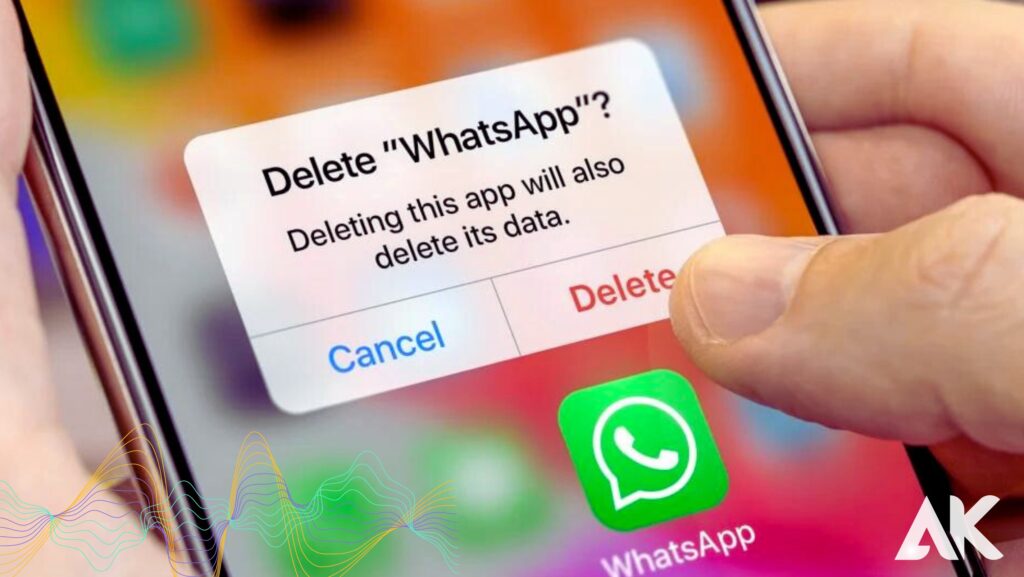
1. Offload WhatsApp
This is one of the finest ways to uninstall WhatsApp if you want to take a break but don’t want your data and information to be erased.
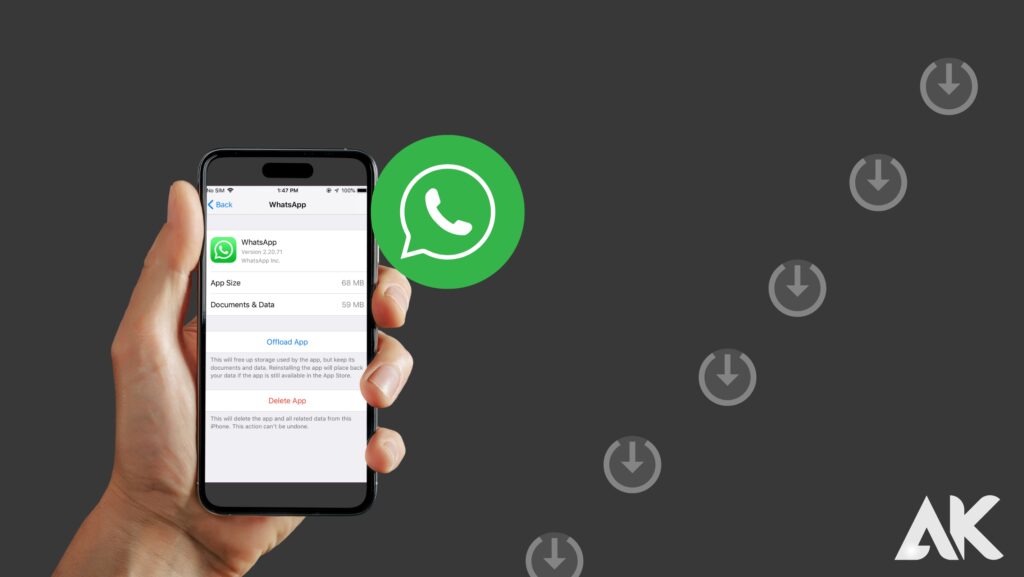
Follow the instructions below to uninstall the app:
1.Open Settings.
2.Go to General.
3.Tap iPhone Storage.
4.Once you’re in the iPhone Storage section, select WhatsApp.
1.Here, you’ll see an option to Offload App.
2.Simply tap Offload App and confirm.
Following these steps will offload WhatsApp. This implies that the app will be deleted, but your data will remain on your iPhone. The app icon, however, will remain visible on your Home Screen.
So, if you want to use WhatsApp again, simply press its app icon. This will download the app, and you’ll be set to go without losing any data.
2.Uninstall WhatsApp
Although it is not advised, you can remove the program if you just want to take a vacation from it.

However, make an iCloud backup first. This will protect your data. And, if you wish to reinstall the software, just restore your data from the backup.
Simply touch and hold the WhatsApp icon to remove it. Then, confirm by tapping Delete app.
Conclusion
When you delete WhatsApp on your iPhone, it will remove all chat records, make you unable to open or view previously received messages, and remove you from all WhatsApp groups. However, you will not be visible on your friend’s phone, and they will see an Invite button next to your name.
When you cancel your WhatsApp account, you will be removed from all WhatsApp groups, delete your account and profile information, delete your messages and iCloud Backup, delete your payment history, disconnect your phone number, and theoretically remove your data from WhatsApp’s servers.
You can access downloaded files on Android using any gallery app within the WhatsApp folder. If you haven’t saved the downloaded files to your local album on your iPhone, you will lose them after cancelling the account.
To permanently delete your WhatsApp account on your iPhone, follow these steps:
1. Open WhatsApp.
2. Tap Settings at the bottom right.
3. Go to Account.
4. Select Delete Account.
5. Enter your mobile number and tap Delete My Account.
Your account will be deactivated after completing the last step. However, you will need to establish a new account to use WhatsApp again.
Alternatively, you can offload WhatsApp by opening Settings, going to General, tapping iPhone Storage, and selecting WhatsApp. Tap Offload App and confirm. This will delete the app but keep your data on your iPhone.
Uninstalling WhatsApp is not recommended, but you can take a break from it by creating an iCloud backup and restoring your data from the backup. Simply touch and hold the WhatsApp icon to remove it, then confirm by tapping Delete app.