Introduction
Download and Install iOS 16.6 Is your iPhone or iPad ready for the latest and greatest update? Well, hold on as iOS 16.6 is here! This update has a bunch of exciting new features and improvements that will make your iPhone or iPad experience even better. The purpose of this guide is to show you how to download and install iOS 16.6 on your device, so you can begin enjoying all of its amazing features. Grab your device and let’s get started!
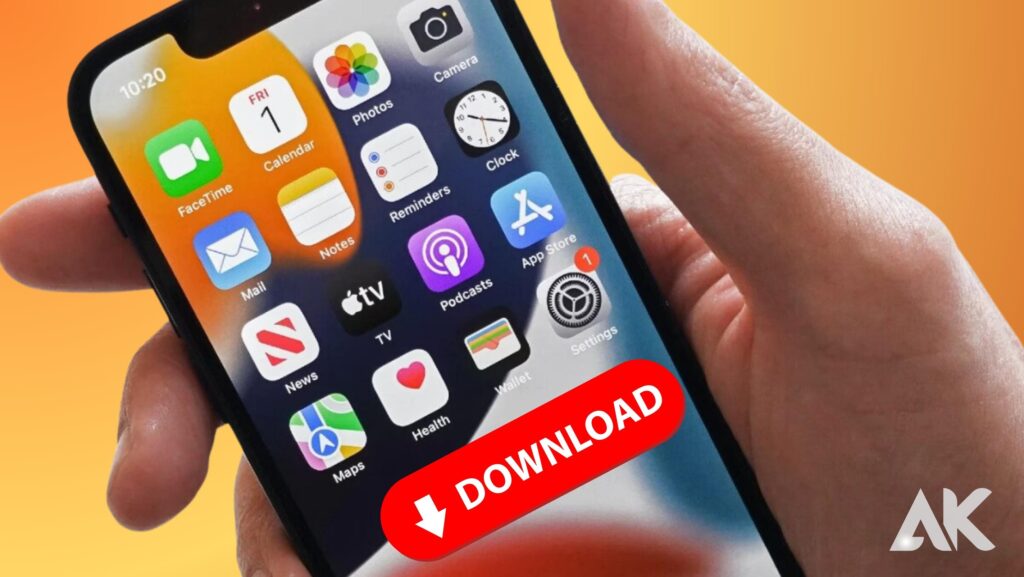
Downloading iOS 16.6
Upgrade your iPhone to iOS 16.6! New features and improvements await you! But before we get started, ensure you have access to a stable internet connection and enough battery life.
- iOS 16.6 can be downloaded by going to the “Settings” app on your iPhone, selecting “General,” scroll down to “Software Update,” and tapping “Download and Install.” Your phone will then check for available updates.
- You may need to enter your passcode or use Touch ID/Face ID to proceed. The download process may take some time, so please be patient.
- You will need to enter your passcode or authenticate using Touch ID/Face ID once the download is complete.
- The installation process may be interrupted if your iPhone is not connected to Wi-Fi and does not have enough charge (preferably above 50%). Avoid interrupting the installation process as this may result in errors or data loss.
- Now that you know how simple it is to download iOS 16.6, let’s move on to installing it.
Keep an eye out for more tips and tricks about upgrading your operating system!
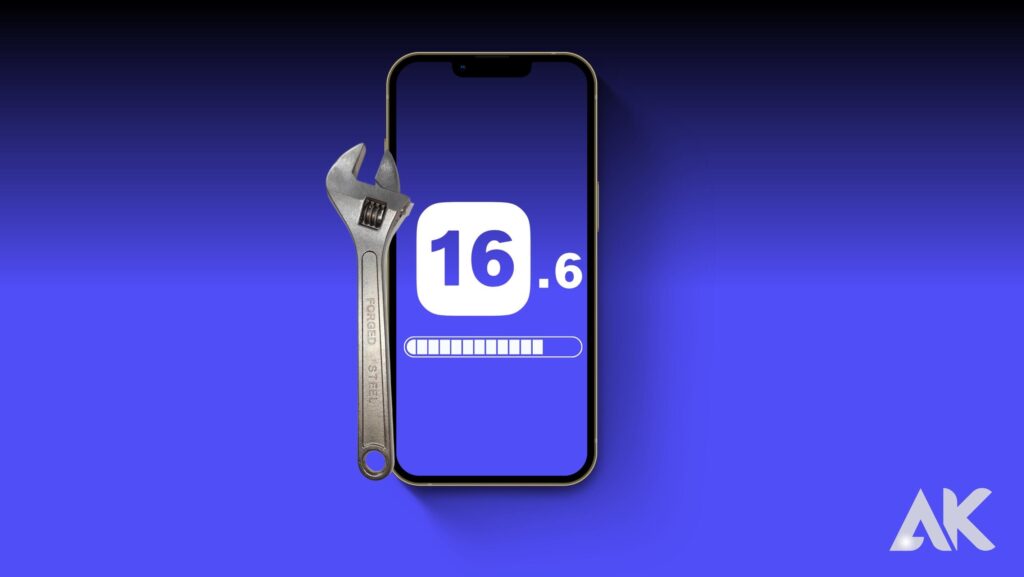
Installing iOS 16.6
Make sure you have a stable internet connection and enough storage space on your device before you begin installing iOS 16.6.
- Before installing any new software updates, it’s always a good idea to back up your device.
- Ensure that your device is compatible with iOS 16.6 by visiting the Apple website or checking the system requirements listed in the update description.
- Navigate to “General” in the “Settings” app on your iPhone or iPad. From there, tap on “Software Update” and wait for it to check for available updates. If iOS 16.6 is available, tap “Download and Install”.
- When the download is complete, click “Install Now” to begin installing iOS 16.6. If prompted, enter your passcode.
- Wait for the installation process to complete: The installation process may take some time, so be patient.
- Once the installation is complete, the computer automatically restarts.

What’s new in iOS 16.6?
Apple continues to prioritize user privacy with iOS 16.6, which introduces a number of new features. One of the most notable additions is Mail Privacy Protection, which prevents senders from tracking your email activity.
Users can enjoy spatial audio and background noise reduction during video calls with iOS 16.6, enhancing FaceTime’s experience. With this feature, you are able to have crystal-clear conversations and feel as if you are right there with the other person.
In the latest update, the Safari browser has been completely redesigned, making it even more intuitive and user-friendly. You’ll find improved tab organization as well as an updated tab bar design, as well as enhanced extensions support.
– New emojis: Who doesn’t love emojis? With iOS 16.6, you’ll find a wide range of new emojis to express yourself better than ever before! From animals and food options to new faces, this update has something for everyone.
Enhanced Apple Maps: Apple Maps now offers more detailed maps in selected cities as well as enhanced transit information like bus routes, bike lanes and more, making navigation easier than ever!
The iOS 16.6 update brings a number of exciting features aimed at enhancing your overall experience while preserving your privacy and convenience at the same time.
Conclusion
Here is a step-by-step guide on how to download and install iOS 16.6 Installing the latest version of iOS will allow you to take advantage of new features, improvements, and bug fixes that will enhance your overall experience. Keeping your device up-to-date with the latest software is always recommended for optimal performance and security.
Back up your data before installing any software updates. This will ensure that your important files are safe if anything goes wrong during installation.
Please contact Apple Support if you encounter any problems downloading or installing iOS 16.6. They have dedicated resources available to help users troubleshoot any issues they may encounter.
As Apple continues to release innovative features and enhancements for its operating system, keep an eye out for future updates.
FAQ
Q: Can I install iOS 16.6 on all Apple devices?
A: Check the official Apple website for a list of devices that are compatible with iOS 16.6.
Q: Is it necessary to back up my data before installing iOS 16.6?
A: Before installing any major software update, including iOS updates, it is always recommended that you back up your data. This ensures you don’t lose any important information if something goes wrong.
Q: How long does it take to download and install iOS 16.6?
A: The time it takes to download and install iOS 16.6 depends on factors like internet connection speed, device model, and available storage space. Generally, it takes around half an hour to an hour or more.
Q: What should I do if I encounter issues during installation?
A: Try restarting your device and then attempting the installation again if you encounter any problems. If the problem persists, check Apple’s support page for troubleshooting tips or contact Apple’s customer support for help.
Before updating your device’s operating system, make sure you have a stable internet connection along with sufficient battery life, as updating its operating system can bring new features and improvements.
Following this step-by-step guide, you should now be able to successfully download and install iOS 16.6 on your compatible Apple device! Enjoy exploring the latest enhancements!
Feel free to leave a comment below if you have any questions about installing iOS updates!

