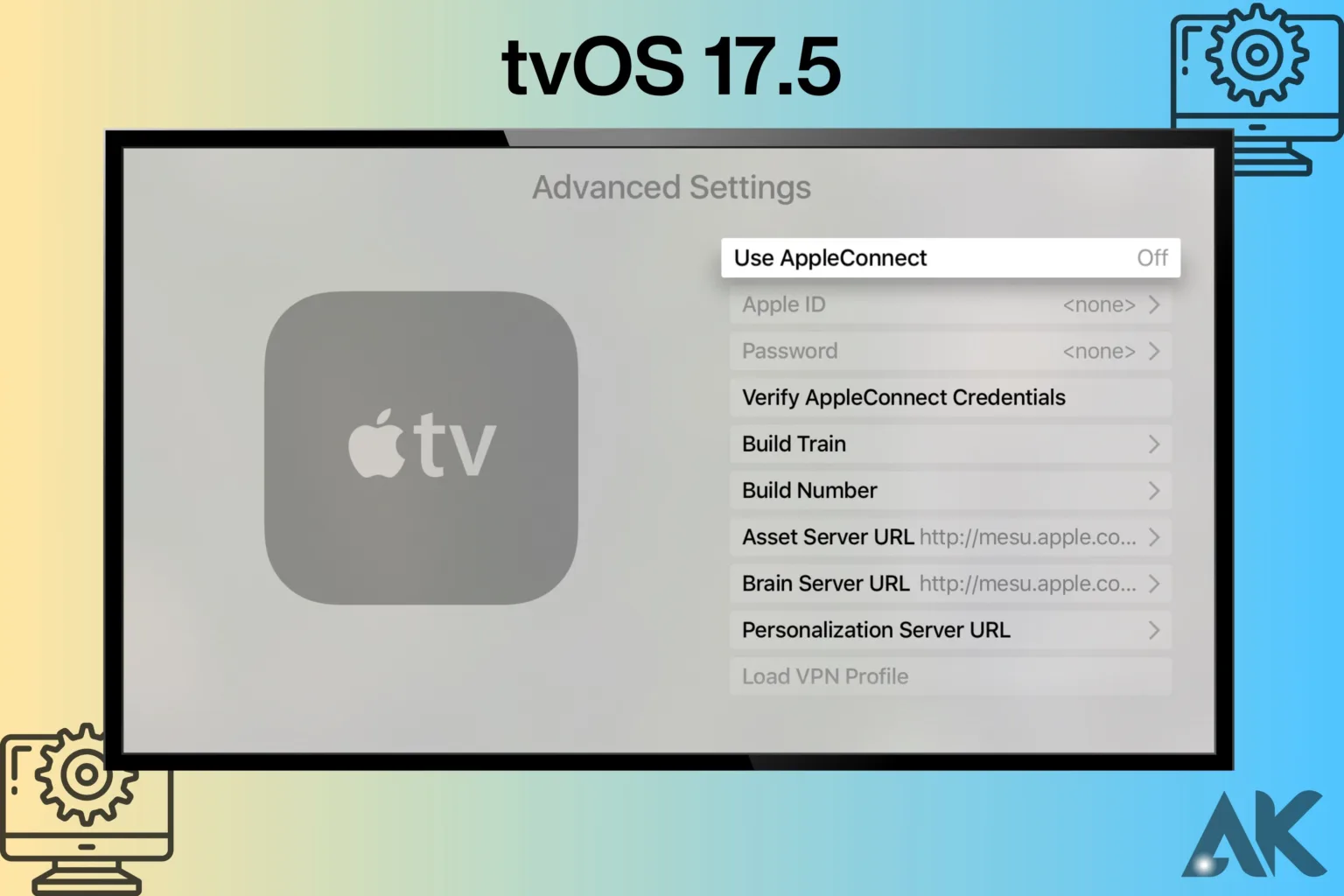Here is our guide on how to configure settings in tvOS 17.5 so that you can make the most of them. If you’re new to Apple TV or a seasoned pro, learning how to use these settings can make your watching experience better. In this guide, we’ll show you the most important things you need to do to make your Apple TV your own. We’ll take care of everything, from changing the display settings to handling the privacy settings. Discover how to get the most out of tvOS 17.5 and enjoy a smooth, personalized viewing experience by reading on. For the best results, let’s get started and configure settings in tvOS 17.5!
Introducing tvOS 17.5
Apple keeps improving its TVOS platform so that users can have a smooth and immersive watching experience. This is because entertainment technology is always changing. Now that tvOS 17.5 is out, Apple TV users can change a lot of settings and features to make their experience more like what they want. This latest update improves the features and user design, making sure that everything about watching is easy to change and understand.
It’s critical to comprehend how to configure settings in tvOS 17.5 to take full advantage of its features. It’s now easier for users to change picture quality, set up parenting controls, or make app layouts their own. Better access to the new settings interface makes it easier than ever to find your way around and change settings to fit your needs.
Setting up settings in tvOS 17.5 also lets users connect their Apple TV to other Apple devices easily, which improves the experience of the whole environment. For example, users can sync their Apple TV with their iPhone or iPad to get custom suggestions and the ability to watch the same show on multiple devices at the same time.
To get the most out of your Apple TV, you must be able to configure settings in tvOS 17.5 correctly. This update not only makes the platform look and work better, but it also includes new features that let users make the watching experience exactly how they like it. We want everyone, whether they’re new to Apple products or have been using them for a long time, to enjoy a more personalized and enjoyable entertainment experience.
Accessing Settings in tvOS 17.5
Changing the settings on your Apple TV to fit your tastes is a simple process. To reach the different configuration options, all you have to do is find the “Settings” app on your Apple TV’s home scree n and select it. Open the Settings app to configure settings in tvOS 17.5. There are different areas inside, such as General, Video and Audio, AirPlay, and more. You can change certain parts of your Apple TV experience in each area. For example, you can change the language and area settings and handle system updates under “General.” You can set the picture quality and audio output to work with your home theater system in the Video and Audio area.
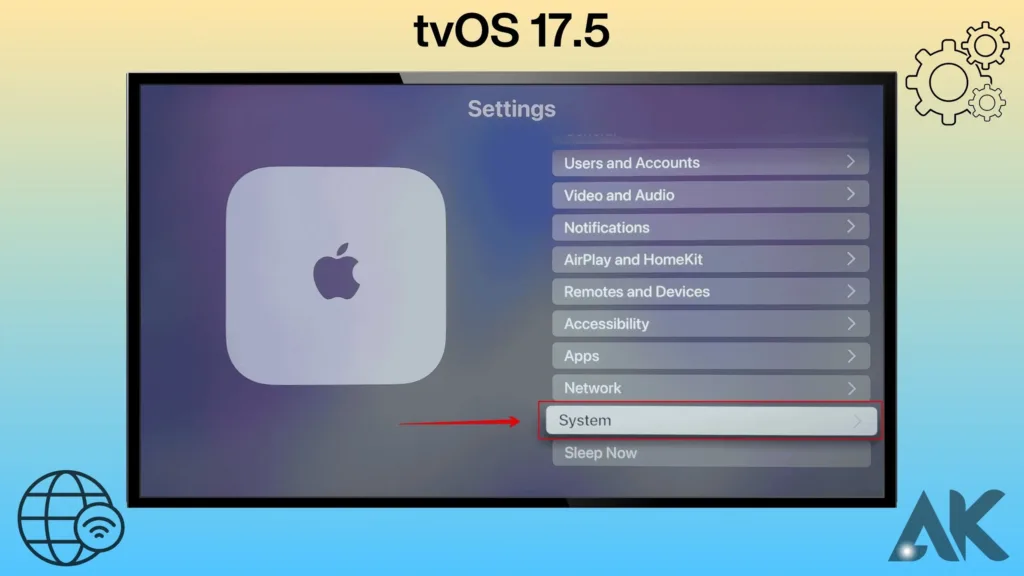
Configure settings in tvOS 17.5 by going to the AirPlay section. This is where you can handle AirPlay settings, control access, and change security options. In the Accessibility section, there are also choices for users with special needs to turn on features like VoiceOver and Zoom. You can also fine-tune your privacy and security settings to keep your info safe.
You can pair and manage Bluetooth accessories in the Remotes and Devices area if you want to control hooked up devices. tvOS 17.5 makes it easy to change settings, so anyone can improve their Apple TV experience. By using these choices, you can make sure that your device works the way you want it to, giving you a personalized and smooth entertainment experience.
Configure settings in tvOS 17.5: Display Settings
Changing the display settings to get clear pictures and smooth playing is an important part of getting the most out of TVOS. Users can fine-tune things like screen size and display calibration in the display settings menu to make them work with their TVs. Start by going to the Settings app on your Apple TV’s home screen to configure settings in tvOS 17.5. Once you’re inside, go to “Video and Audio.” There you’ll find settings for HDR, quality, and other things.
To get the best picture quality in tvOS 17.5 you need to set up the display settings. You can pick from different resolutions, like 4K HDR, based on what your TV can handle. You can also change the color balance and turn on dynamic range settings, which improve the viewing experience by making the brightness and contrast levels better.
Configure settings in tvOS 17.5’s Calibration section to further customize your monitor. Here, you can use tools like “Color Balance,” which works with your iPhone to make sure that the colors on your screen are correct. With this feature, the sensors on your iPhone measure and change the TV’s output, making the picture look more realistic and balanced.
Last but not least, don’t forget to configure settings in TVOS 17.5 to fit the lighting in your room. The “Light Sensitivity” feature changes the brightness of the screen based on the amount of light around it. This makes sure that you can always see clearly. If you take the time to set up these settings, you can get the most out of your Apple TV and enjoy a watching experience that fits your tastes.
Audio Settings
Along with picture quality, sound quality is also very important for improving the watching experience. After installing tvOS 17.5 users can change the sound effects and audio output settings to fit their tastes. Start by going to the Settings app on the home screen of your Apple TV to configure settings in tvOS 17.5. After that, go to the “Video and Audio” section to get to the different audio choices.
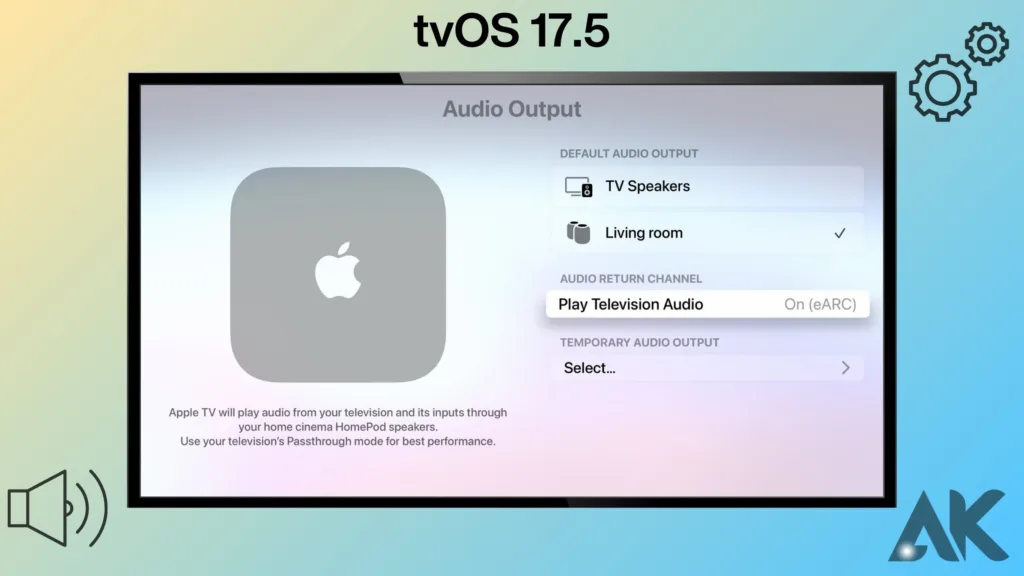
The audio output option is one important feature to configure settings in tvOS 17.5. You can pick from different audio output types, like Dolby Atmos, based on what your sound system can handle. This makes sure that the sound quality is the best it can be, whether you’re getting music, watching a movie, or playing a game.
One more thing you can do in tvOS 17.5 is change the sound effects settings to suit your needs. You can change the amount of sound effects to make sure they are proportional to the main sound output. This is especially helpful for making an immersive experience where the sound effects, music, and conversation all work together perfectly.
TvOS 17.5 has choices to enable and configure settings for assistive audio technologies for users who need them. These settings make the sound clearer and can support voiceover for on-screen material, which means that everyone can enjoy their Apple TV more easily.
You can customize your audio experience to your tastes and the powers of your audio equipment by taking the time to configure settings in tvOS 17.5. This customization makes sure that all of the sounds are clear and well-balanced, and it also makes the whole watching experience better.
Configure settings in tvOS 17.5: Network Settings
For streaming material smoothly on your Apple TV, you need a stable internet connection. Users can set up an Ethernet link or change the settings for Wi-Fi in the network settings menu to get the best network performance. Open the Settings app on your Apple TV’s home screen to configure settings in tvOS 17.5. From there, choose “Network” to see a list of choices for setting up your network.
Navigate to the Wi-Fi menu in tvOS 17.5 to configure settings for Wi-Fi, where you can select and connect to your chosen wireless network. Make sure you choose a network with a good signal so that you don’t have to stop streaming. If your network asks for a password, make sure you enter it correctly to make a safe link. Setting up Ethernet in tvOS 17.5 is easy for people who want a wired link. Just use an Ethernet cable to connect your Apple TV to your router, and the system will quickly find the connection and set it up so it works faster and more reliably.
To control and troubleshoot network performance, you can also configure settings in tvOS 17.5. The Network menu has tools to check your internet speed and figure out why you’re having trouble connecting. This is especially helpful if you have buffering or slow streaming speeds because it helps you figure out if the issue is with your network or the service you are using.
You can make sure that your Apple TV keeps a solid connection to the internet by taking the time to configure settings in tvOS 17.5. This is very important if you want to stream your favorite material without any interruptions, like movies, games, or other online services.
Accessibility Settings
Apple puts accessibility first, and tvOS 17.5 keeps this up by including powerful settings for accessibility. VoiceOver and closed captioning are two tools that Apple TV users can turn on to make their experience more accessible. Start by going to the Settings app on your Apple TV’s home screen to configure settings in tvOS 17.5. Next, go to that section and click on “Accessibility” to see all of your choices.
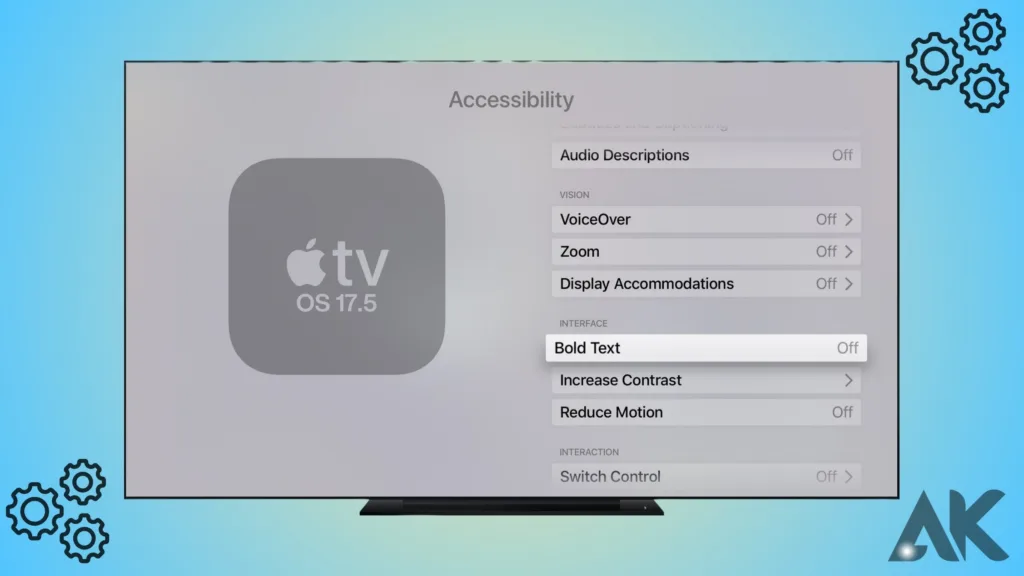
VoiceOver, a screen reader that reads out loud what is on the screen, is an important tool to configure settings for in tvOS 17.5. This is especially helpful for people who have trouble seeing because it makes it easier for them to move around and use their Apple TV. To use VoiceOver, all you have to do is turn it on in the Accessibility menu.
Another important thing to set up in tvOS 17.5 is closed captioning, which describes spoken conversation and sounds in videos with text. People who are deaf or hard of hearing must have this trait. You can change the font size, color, and background of comments to make them look the way you want them to.
Setting up settings in tvOS 17.5 also lets you use tools like Siri and Zoom, which make parts of the screen bigger for people who have trouble seeing. You can also lower motion, boost contrast, and make other changes in the Accessibility menu to meet the needs of different people.
Users can make their Apple TV more accessible and user-friendly by taking the time to configure settings in tvOS 17.5, ensuring that everyone can enjoy its features to the best.
Siri & Search Settings
Configure settings in tvOS 17.5 carefully if you want to get the most out of your Apple TV. One of the best benefits is that it works with Siri, so users can easily move around in the app using voice commands. You can configure settings in tvOS 17.5 to meet your needs in the Siri & Search settings menu.
Here are the steps you need to take to make Siri work the way you want it to. By changing Siri’s language, voice feedback, and accessibility settings, you can configure settings in tvOS 17.5 here. By changing these settings, you can make Siri react in a way that feels natural and easy to you.
You can also turn on or off search options in the Siri & Search settings menu. This feature makes it easier to find new material by giving you suggestions based on what you’ve been watching and what you like. You can improve your general viewing experience, making it more personalized and efficient, by taking the time to configure settings in tvOS 17.5.
Don’t forget to check out the other settings in this menu to get the most out of your Apple TV. Changing these settings can make your interactions with the device a lot better, whether you’re making Siri more fast or changing how search results are shown.
In conclusion, if you want to get the most out of your Apple TV, make sure you configure settings in tvOS 17.5, particularly in the Siri & Search settings menu. This customization not only makes things easier to use but also makes your entertainment experience more unique to your tastes.
Configure settings in tvOS 17.5: Privacy Settings
Configure settings in tvOS 17.5, particularly the privacy settings, to make sure that your personal information is safe. It is very important to protect users’ privacy, and tvOS 17.5 gives users a lot of power over these settings. In tvOS 17.5, you can configure settings to handle location services and change your ad tracking preferences by going to the privacy settings menu.
To begin, controlling location services is a key part of keeping your information safe. To make sure that only trusted apps can use this data, you can configure settings in tvOS 17.5 to limit which apps have access to your location data. By giving people this much power, you can make sure that no one else can use your location without your permission, which protects your privacy overall.
Changing your settings for ad tracking is also an important part. By changing these settings, you can limit how companies can track what you do online and show you ads that are more relevant to you based on what you do. To configure settings for ad tracking in tvOS 17.5 go to the privacy settings and change the options to fit how much data you are willing to share.
In addition to protecting your personal information, taking the time to configure settings in tvOS 17.5 makes the user experience safer and more tailored. You should check these privacy settings often to make sure they still meet your needs and choices for security.
When you configure settings in tvOS 17.5, protecting your privacy on Apple TV is simple. You can protect your personal information and have a safer watching experience by controlling location services and ad tracking settings.
App Settings
You must configure settings in tvOS 17.5, especially for app settings, to manage your Apple TV successfully. With so many apps in the Apple TV App Store, it’s important to keep these settings in check to get the most out of your experience. Users can change how the app store works and set up regular updates to make sure their apps are always up to date.
First, go to the app settings menu in tvOS 17.5 to configure settings in tvOS 17.5 related to your app store preferences. You can then choose which apps to show, manage app suggestions, and filter material based on genres or age ratings. By changing these settings, you can make sure that the app store matches your viewing habits and hobbies.
Setting up regular updates is another important part. That way, you can be sure that all of your loaded apps are always up to date without having to do anything. To configure settings for automatic updates in tvOS 17.5 go to the app settings and turn on the automatic updates option. This makes sure that your apps always have the newest features and the safest ones.
It’s also important to look over each app’s rights. To control what information each app can see, including location, notifications, and more, you can configure settings in tvOS 17.5. This level of control helps keep your information safe and makes sure that apps work the way you want them to.
In conclusion, for a personalized and effective Apple TV experience, it is crucial to take the time to configure settings in tvOS 17.5, particularly in the app settings menu. You can enjoy a smooth and up-to-date app experience on your Apple TV by setting your app store options and allowing automatic updates.
Conclusion
You can customize your Apple TV experience by taking the time to configure settings in tvOS 17.5. By exploring these settings, you can fine-tune different parts of your device to your liking, making sure that it works and plays at its best. You can make your entertainment hub truly fit your needs and tastes by exploring the customization choices. For example, you can change the display settings, manage app permissions, or turn on automatic updates. To get the most out of your Apple TV, go to the settings menu and configure settings in tvOS 17.5!
FAQS
Q1: Can I revert changes made to settings in tvOS 17.5?
A. Yes, you can always revert changes by navigating back to the respective settings and adjusting them as needed.
Q2: Are there any recommended settings for a better viewing experience?
A. It varies depending on your preferences and the capabilities of your television. Experiment with different settings to find what works best for you.
Q3: Can I customize the layout of the Settings app?
A. No, the layout of the Settings app is standardized across all Apple TV devices.
Q4: Will configuring settings affect my device’s performance?
A. Properly configuring settings is unlikely to negatively impact performance. However, excessive changes or misconfigurations may lead to issues.
Q5: Are there any hidden settings in tvOS 17.5?
A. While there are no hidden settings per se, exploring menus thoroughly may reveal lesser-known options that can enhance your experience.