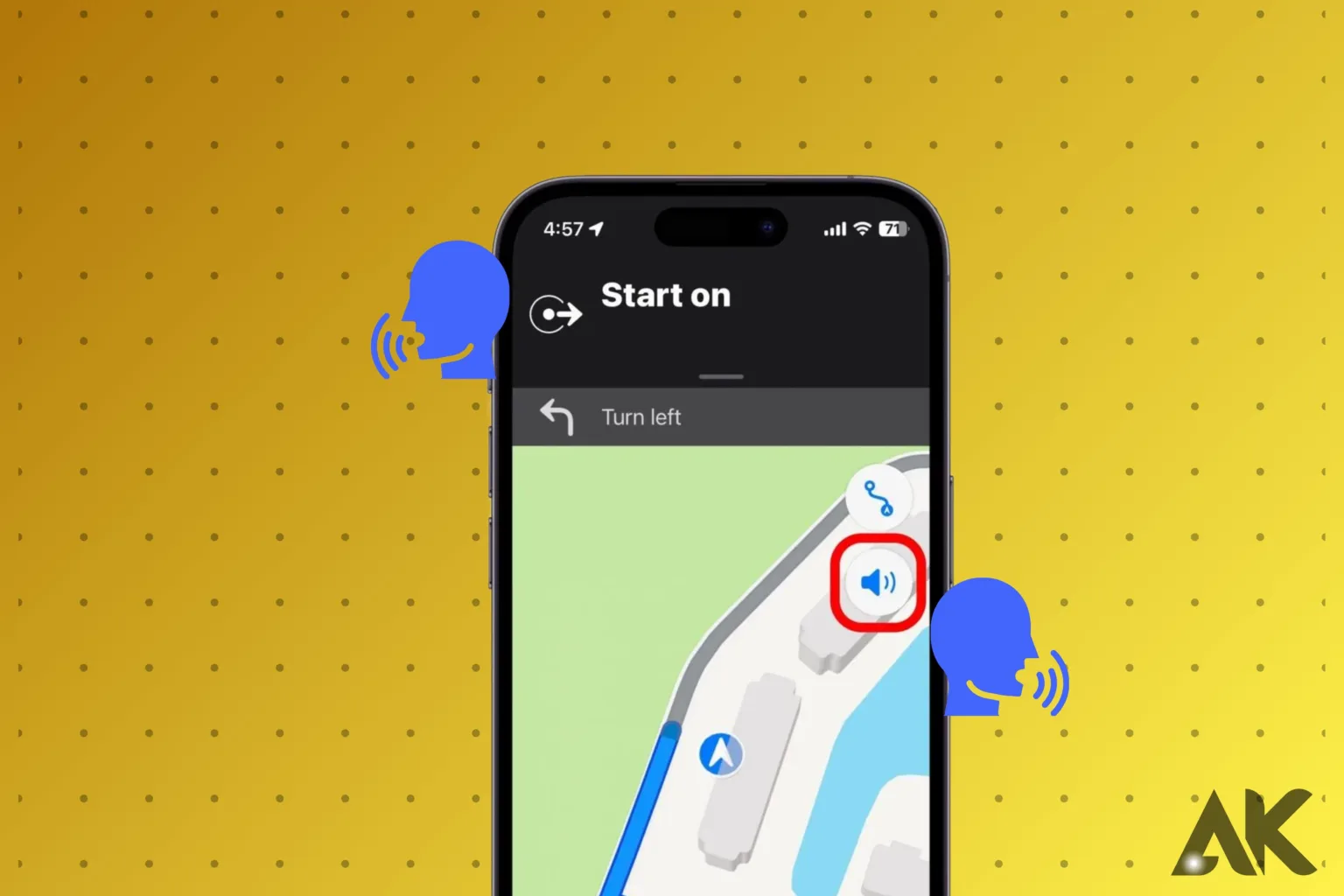Apple Maps voice commands provide a hands-free and simple way to get during your day. Whether you’re driving to work, exploring new places, or looking for surrounding eating places, voice commands allow you to engage with Apple Maps without touching it. This makes your drive easier and improves security by keeping your hands on the wheel and your eyes on the road. Are you curious about how voice commands can enhance your travel experience? Go over on to discover more about the benefits, simple commands, and advanced tips for getting the most out of Apple Maps.
Introduction to Apple Maps Voice Commands
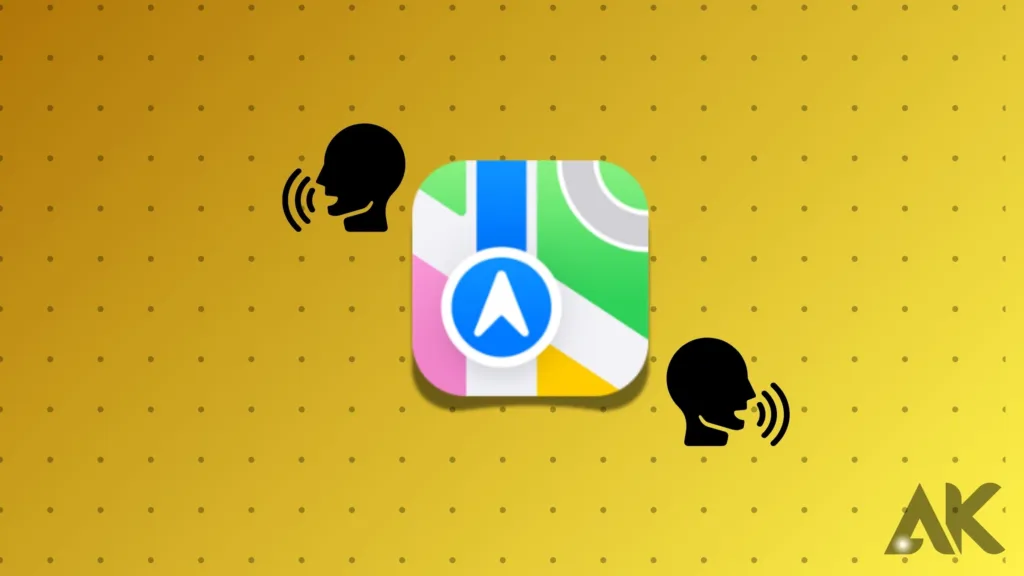
Apple Maps voice commands have changed the way we navigate, providing a hands-free method to identify pathways and discover new places. By using voice commands, you may ask for directions, check traffic conditions, and even search for sites of interest without having to touch your device.
This not only makes your daily routine easier, but it also improves safety by letting you focus on the road. Whether you’re driving through a crowded city, walking down new streets, or cycling across town, voice commands allow you to engage with Apple Maps smoothly. Simply say “Hey Siri,” and you’ll have access to a variety of services, including estimated arrival times and route changes on the fly.
This feature is especially useful when your hands are full or it is unsafe to use a touchscreen. Beyond easy navigation, Apple Maps voice commands can help you identify nearby restaurants, petrol stations, and other sites of interest, making it a handy tool for both daily use and travel. Whether you’re a long-time Apple user or new to the ecosystem, learning how to use voice commands will greatly enhance your Apple Maps experience, giving you a smooth and fast method for exploring the world around you.
Getting Started with Apple Maps Voice Commands
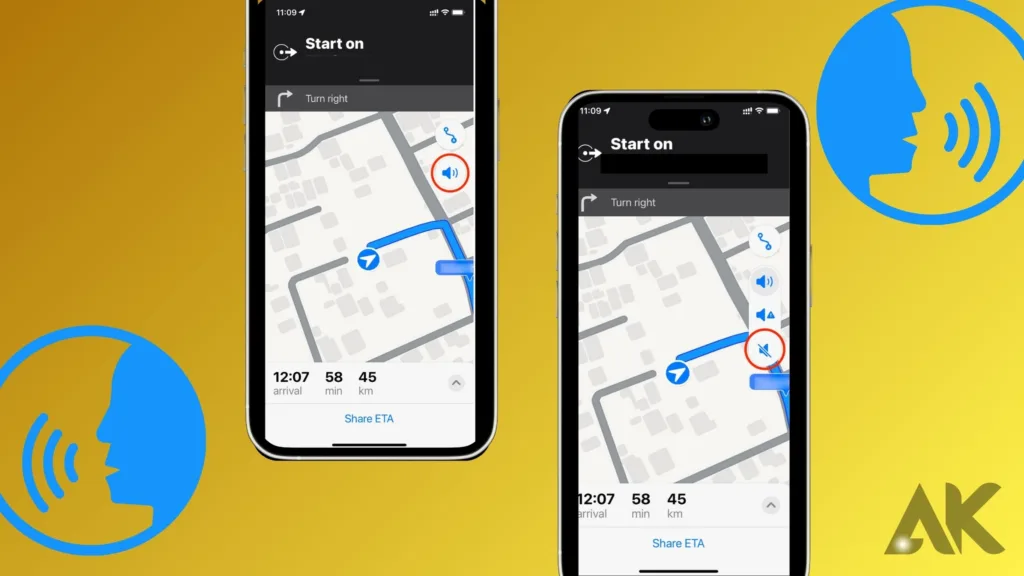
Getting started with Apple Maps voice commands is simple, and once you’ve done it, you’ll wonder how you ever managed without it. The first step is to make sure you have a compatible device, which includes most Apple products such as iPhones, iPads, and Apple Watches.
Next, make sure Siri is engaged, as she is the voice powering the commands. To enable Siri, go to Settings, select “Siri & Search,” and ensure that the “Listen for ‘Hey Siri'” option is turned on. This allows you to activate Siri without tapping any buttons, resulting in a hands-free experience.
When Siri is ready, applying Apple Maps voice commands is as easy as speaking naturally. Begin by asking Siri for directions: “Hey Siri, give me directions to [location].” Siri will launch Apple Maps and direct you to where you want to go.
If you need to make changes along the trip, such as changing routes or finding an alternate path, you can also use voice instructions. It’s as simple as saying “Hey Siri, change my route,” or even simpler, “Hey Siri, find me a gas station.” This freedom enables you to concentrate on the road while Siri handles the guidance.
Voice directions are useful not only for automobiles but also for walkers and others who use public transportation. You may ask Siri for walking directions or transport schedules, making it easier to go around without messing with your phone.
You can also use voice commands to communicate your projected arrival time with friends and family, making collaboration easier. With little practice, you’ll find that Apple Maps voice commands become an essential component of your daily life, optimizing your routes and keeping you safe on the road.
Basic Voice Commands in Apple Maps
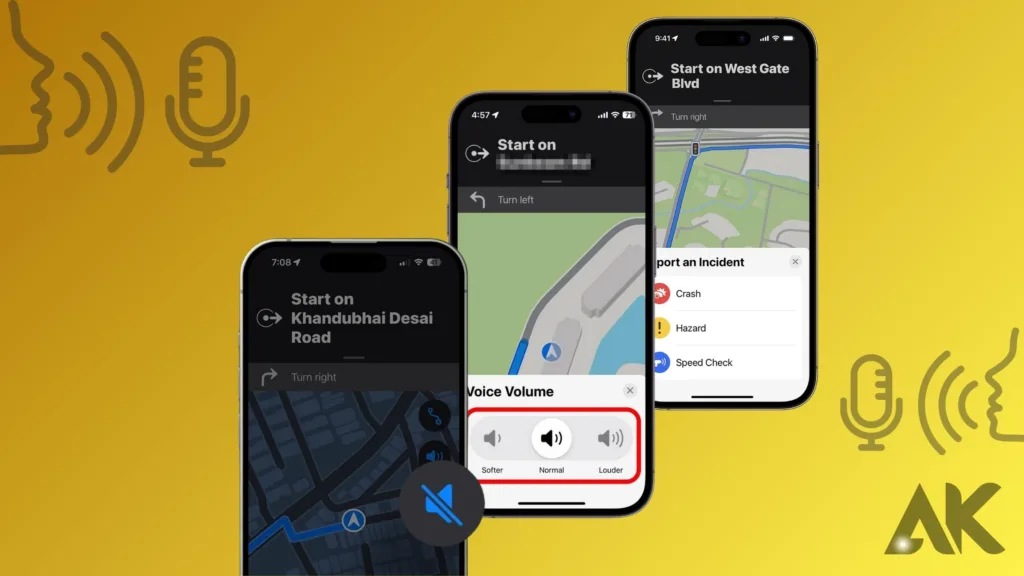
Basic Apple Maps voice commands are intended to make navigating easier and safer by allowing you to communicate with the program without physically touching your smartphone. With these commands, you can start navigation, change routes, and locate areas of interest with a few phrases. Let’s look at some of the most important voice commands to get you started.
The most popular command is to ask for directions. Simply say, “Hey Siri, give me directions to [destination],” and Apple Maps voice commands will open and plan the best path. If you’re driving, walking, or taking public transportation, this command allows you to reach where you need to go without having to type in an address.
Another handy command is to change your route. If you run across traffic or development, you can ask Siri to identify a different path. Simply say, “Hey Siri, change my route,” or “Hey Siri, avoid tolls,” and she will adjust the schedule accordingly. This is especially useful when you’re in a hurry or want to discover a faster route to your destination.
If you’re completing tasks or taking a road trip, you may wish to identify specific locations along the way. You can use voice commands to find points of interest like gas stations, restaurants, and rest spaces. Try to say, “Hey Siri, find the nearest coffee shop,” as opposed to “Hey Siri, find a gas station near me.” Apple Maps will find the nearest options and direct you there.
When you’ve completed your journey, use Apple Maps voice commands to stop navigation. Simply say, “Hey Siri, stop navigation,” and Apple Maps will finish the journey, allowing you to focus on what comes next. These simple voice commands become the foundation for how you interact with Apple Maps, allowing you to navigate your day hands-free and effectively.
These basic commands cover the essentials, but there’s a lot more you can do with voice commands in Apple Maps.
Advanced Voice Commands
Advanced Apple Maps voice commands enhance your navigating experience, providing additional features and control. These directions make it easier to interact with Apple Maps, allowing you to access more options and fine-tune your trip plan without having to touch your smartphone. Let’s look at some of the advanced voice commands available with Apple Maps.
One of the most important advanced commands is to locate specific important points (POIs) on your journey. If you’re on a road trip or just visiting a new area, you may use Siri to find different locations. Let’s say you say, “Hey Siri, find a sushi restaurant near me,” or “Hey Siri, show me the nearest pharmacy.” Apple Maps will look for these locations, allowing you to make pit stops or explore unfamiliar areas without taking your eyes off the road.
Another effective advanced command is to control audio while navigating. When using Apple Maps, you can ask Siri to play or pause music, skip tracks, or adjust volume. Try to say, “Hey Siri, play my driving playlist,” as opposed to “Hey Siri, turn the volume up.” This seamless connection with Apple Music and other audio apps allows you to listen to songs that you enjoy while browsing.
If you frequently use Apple Maps for commuting or traveling, you may create Siri shortcuts for customized voice commands. This enables you to establish personalized voice prompts for your daily activities. For example, if you say, “Hey Siri, I’m heading to work,” Siri will start the commute path in Apple Maps, play your favorite podcasts, and even give an ETA to your fellow employees.
Using Voice Commands for Traffic and ETA
Using Apple Maps voice commands for traffic and ETA (Estimated Time of Arrival) in Apple Maps is a game changer for anyone looking to keep updated and change their travel plans on the go. With a simple “Hey Siri,” you can receive real-time traffic information, check your expected arrival time, and even share your ETA with others, all without touching your iPhone. This not only makes your journey more efficient but also protects you from unnecessary interruptions.
Let’s start by checking traffic conditions. Before you go, ask Siri about the traffic on your route. It’s as simple as saying “Hey Siri, what’s the traffic like on my way to [destination]?”Siri will give you an overview of any roadblocks or failures, allowing you to change when you leave or find other paths as necessary. This is especially beneficial during rush hour or when traveling in uncharted areas.
Another useful voice command is to confirm your estimated arrival time. It is natural to question when you will get to your location while driving or taking public transportation. Instead of looking at your screen, say, “Hey Siri, when will I arrive at [destination]?” Siri will compute your ETA using current traffic and road conditions, providing a precise figure without forcing you to take your eyes off the road.
Sharing your ETA is another useful feature. If you’re meeting someone or want to let people know when you’ll show up, use a voice command. It’s as simple as saying “Hey Siri, share my ETA with [contact’s name].” Siri will send a message with your projected time of arrival, keeping everyone updated. This function is especially useful when you’re running late or need to set up communication with others for an event or meeting.
Voice Commands for Location-Based Services
Apple Maps voice commands for location-based services in Apple Maps add another level of comfort and freedom to your daily navigation. These commands enable you to identify specific locations, search for businesses, and even move to specific addresses without touching your device. Whether you’re looking for a coffee shop, a gas station, or a friend’s house, Apple Maps provides you with simple voice commands that keep your hands free and your eyes on the road.
One of the most common applications for location-based Apple Maps voice commands is to locate nearby points of interest (POIs). Assume you’re driving through an unfamiliar city and need to have a bite to eat. Instead of struggling with your phone, simply say, “Hey Siri, find the nearest pizza place,” and Apple Maps will swiftly display the closest possibilities. This applies to a wide range of businesses and services, such as petrol stations, grocery stores, and hotels.
Another useful voice command is to search for certain addresses or landmarks. If you know where you’re heading but don’t remember the address, ask Siri to get it for you. For example, say “Hey Siri, navigate to the Empire State Building,” and Apple Maps will direct you there. This is especially handy for visitors and those exploring unfamiliar locations.
Apple Maps voice commands are also useful for identifying certain services along your travel. If you’re on a road trip and need a break, you can ask Siri, “Hey Siri, where’s the nearest rest area?” say “Hey Siri, find me a gas station.” Apple Maps will quickly locate suitable spots and provide directions, allowing you to arrange your stops along the way.
Customizing Voice Commands in Apple Maps
Customizing Apple Maps voice commands allows you to personalize your navigation experience to meet your specific requirements and tastes. Siri Shortcuts, a feature that allows you to create personalized voice commands, can help you simplify and automate your daily tasks. This change not only improves your engagement with Apple Maps but also increases safety by decreasing interruptions.
Siri Shortcuts’ brilliance stays in its adaptability. Custom Apple Maps voice commands can be developed for commonly visited locations, specific routes, or even multiple activities. For example, if you go to work every day, you may create a shortcut that contains your usual route and a voice command to play your favorite song. To use it, say, “Hey Siri, start my commute,” and Apple Maps will display the route while also activating your preferred settings.
Custom voice commands can also be utilized to do more complicated activities. You can create a shortcut that sends a predicted time of arrival to a specific contact or navigates to many locations in order. This level of personalization enables you to customize Apple Maps to your specific needs, making it easier to manage your time and stay organized.
Customizing Apple Maps voice commands not only adds convenience but also allows you to control your journey in the way that works best for you. Siri Shortcuts offer practically unlimited possibilities for creating a smooth and personalized browsing experience.
Voice Commands for Commuters and Travelers
Apple Maps voice commands are a game changer for commuters and visitors, providing a hands-free and efficient method to navigate busy roadways, unfamiliar cities, and transport systems. Whether you’re taking the train to work or flying to another country, voice commands can help you stay on timetable without messing with your gadget.
Apple Maps voice commands help commuters get through their day more effectively. You may use Siri to get directions to work, check traffic conditions, and even detect nearby coffee shops for a morning pick-me-up.
A simple “Hey Siri, what’s the best route to the office?” can direct you to the shortest path, while “Hey Siri, is there traffic on my commute?” will provide real-time information, allowing you to avoid jams. Apple Maps voice commands can also be used to communicate your planned arrival time to colleagues or friends, ensuring that everyone knows when you’ll be there.
Voice commands allow travelers to navigate new places more easily. You can use Siri to acquire walk directions to popular attractions, identify restaurants in new places, or check public transportation timetables. Voice searches such as “Hey Siri, how do I get to [landmark]?” or “Hey Siri, find a hotel near me” can be extremely useful when exploring a new city.
Overall, voice commands in Apple Maps offer commuters and travelers a hands-free method to navigate their routes, making daily commutes and trip adventures safer and more pleasurable.
Troubleshooting Voice Commands
Sometimes, Apple Maps voice commands might not work as expected. This can be due to various factors, including background noise or connectivity issues. If you’re experiencing problems, look at the following troubleshooting suggestions:
- Ensure Siri is enabled and updated.
- Check your internet connection.
- Reduce background noise or speak more clearly.
- Restart your device if the problem persists.
If these steps don’t resolve the issue, you may need to reset your device’s settings or contact Apple Support for further assistance.
Voice Commands and Privacy
When you use Apple Maps voice commands, Siri, Apple’s virtual assistant, handles the requests that you make. Apple is strongly committed to privacy, and all voice data collected by Siri is encrypted both in transport and when preserved. This ensures that your voice instructions are kept confidential and not shared with third parties for advertising or profiling. Apple also uses on-device processing for some Siri features, which reduces the amount of data transferred to external servers.
Despite these safety measures, there are certain privacy concerns to bear in mind. When you use Apple Maps voice commands, those around you may hear your requests, especially in public or shared areas. To protect your privacy, use earbuds or your car’s Bluetooth system when issuing voice commands, especially if you need to communicate sensitive information such as addresses or contact names.
Another privacy concern is the keeping of your Apple Maps voice commands history. Apple lets you examine and remove your Siri history, giving you control over your information. To manage your Siri history, navigate to “Settings,” then “Siri & Search,” and finally “Siri & Dictation History.” To protect your privacy, you can remove your voice command history.
If you’re concerned about illegal access to voice commands, you can change the Siri settings so that only you can activate them. For example, you can require Face ID or Touch ID to use Siri, or you can configure Siri to reply only when your device is unlocked. This provides an additional level of security and prevents illegal use of voice commands.
Future of Voice Commands in Apple Maps
The future of Apple Maps voice commands is full of exciting opportunities as technology advances, making our interactions with directions more fluid, simple to use, and intelligent. As voice technology advances, we can expect Apple Maps to improve its ability to understand and react to user commands, resulting in a more efficient and personalized managing experience.
We may anticipate breakthroughs in the speed and responsiveness of voice recognition. As Apple improves its machine learning algorithms and the processing of natural language, Apple Maps voice commands will likely get more accurate, allowing for advanced questions and minimizing the possibility of misunderstanding. This will result in smoother interactions with Apple Maps, allowing you to ask specific inquiries or provide complex guidance without confusion.
Another interesting development is the incorporation of Apple Maps voice commands into the larger smart home and smart auto ecosystems. As Apple expands its HomeKit and CarPlay platforms, voice commands in Apple Maps might be used to control various smart devices or easily interact with other apps. For example, you could use a voice command to unlock the garage door as you near your home or to send a voice message from a connected app without leaving Apple Maps.
The future may see a greater connection with augmented reality (AR). With Apple’s investment in AR technology, Apple Maps voice commands could play an important part in offering managing aid using AR graphics, guiding you with spoken commands while overlaying directions over the real environment via a compatible device.
Conclusion
Apple Maps voice commands are changing the way we explore by providing a hands-free, easy, and quick way to interact with the program. Whether you’re traveling, commuting, or exploring new locations, Apple Maps voice commands make it simpler to get directions, check traffic, discover points of interest, and more. As technology advances, these orders become more accurate and adaptable, setting the path for a future in which voice-guided navigation is smooth and highly customized. By embracing voice commands, you can improve your Apple Maps experience and make every travel easier, safer, and more fun.
FAQS
Why is Apple Maps not giving me directions?
This can happen for several reasons, including network issues, location services being disabled, or app bugs. Try checking your internet connection and location services, then restart the app and device.
How can I improve Apple Maps’ accuracy?
Ensure you’re in an open area with a clear view of the sky to improve GPS accuracy. Also, keep the app and your iOS updated to avoid bugs.
What should I do if Apple Maps crashes while giving directions?
If the app crashes, try reopening it and re-entering your destination. If it continues to crash, restart your device and update the app.
Can I use Apple Maps without an internet connection?
Apple Maps requires an internet connection for live updates, but you can use it to a limited extent without a connection if you’ve already loaded the route. However, you won’t get live traffic updates or alternative routes.
How do I know if there’s a system-wide issue with Apple Maps?
Check Apple’s System Status page to see if there are any known issues with Apple Maps. You can also look on social media or other online forums to see if others are experiencing similar problems.