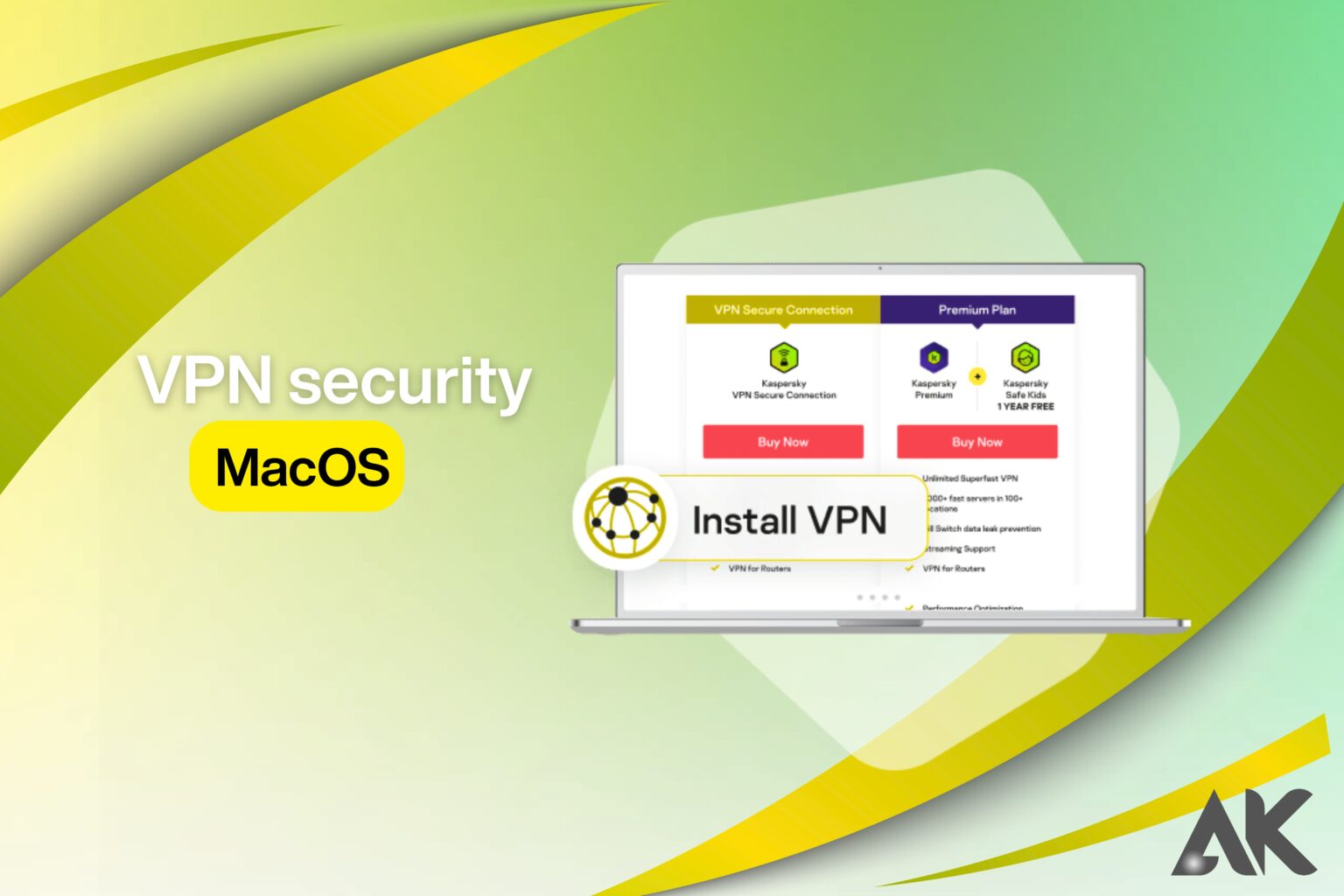Are you confident your VPN is giving your Mac the protection it needs? Many Mac users assume that just installing a VPN is enough—but it’s not. VPN security MacOS users rely on should go beyond the basics. The truth is, even the most trusted VPN apps can be vulnerable without the right settings or habits.
If you want to protect your data, maintain your privacy, and stay secure while browsing, these 7 powerful tips will help you tighten your VPN defenses. Let’s break down each one so you can boost your VPN security on MacOS the smart way.
Why VPN Security Matters on MacOS
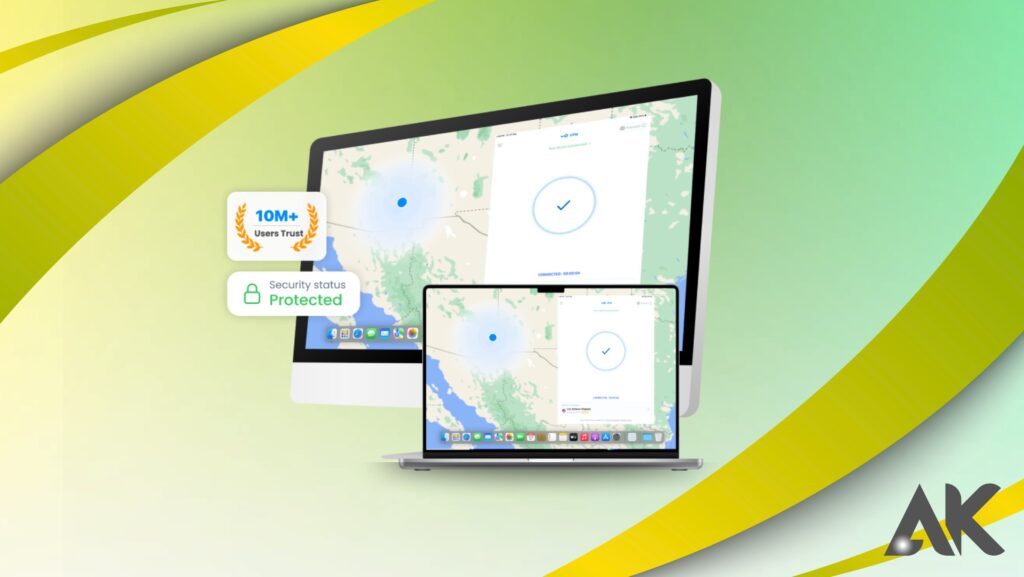
Though MacOS is often praised for its strong built-in security, it’s not immune to online threats. A VPN (Virtual Private Network) helps by encrypting your internet connection and hiding your IP address. But not all VPNs—or how you use them—offer the same level of protection.
Here are a few risks Mac users face without proper VPN security:
- Data leaks from DNS or WebRTC
- Tracking by websites, ISPs, or advertisers
- Man-in-the-middle attacks on public Wi-Fi
- Geo-blocking issues with weak encryption or poor server choices
To make your VPN truly effective, you need to configure it correctly and follow smart usage habits.
1. Choose a VPN with Strong Encryption and Security Protocols
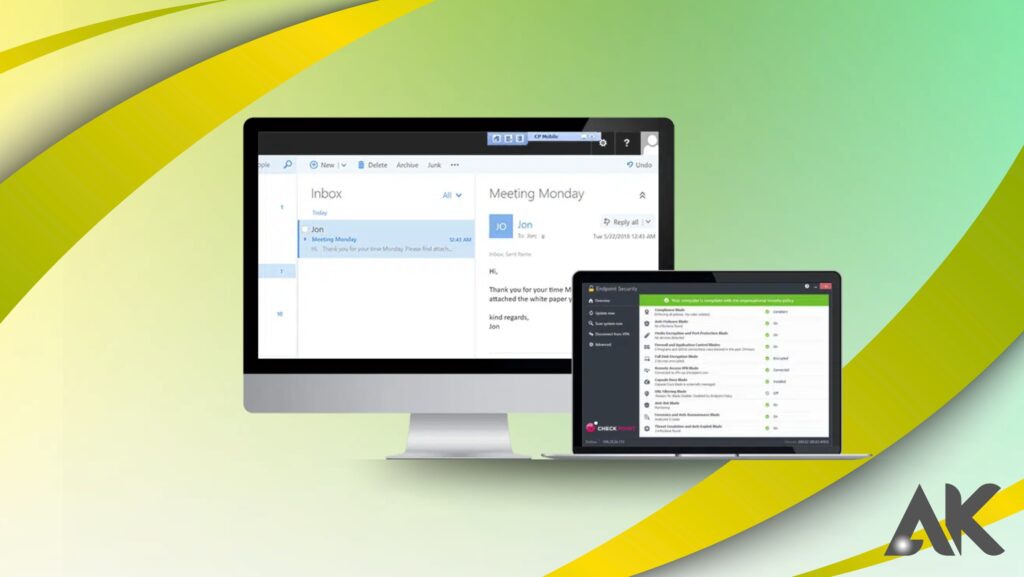
The foundation of solid VPN security lies in the strength of its encryption and the protocols it uses.
Look for These Features:
- AES-256 encryption: Industry-standard for military-grade protection.
- Secure VPN protocols: Choose VPNs that offer OpenVPN, WireGuard, or IKEv2/IPSec.
- Kill switch: Automatically disconnects your internet if the VPN drops, preventing leaks.
Comparison Table of Common VPN Protocols:
| Protocol | Speed | Security Level | Recommended For |
|---|---|---|---|
| OpenVPN | Medium | High | General use |
| WireGuard | Fast | Very High | Streaming, gaming |
| IKEv2/IPSec | Fast | Moderate-High | Mobile & Mac connections |
Make sure your Mac VPN app lets you switch between these protocols and offers full transparency on their use.
2. Enable the Kill Switch Feature
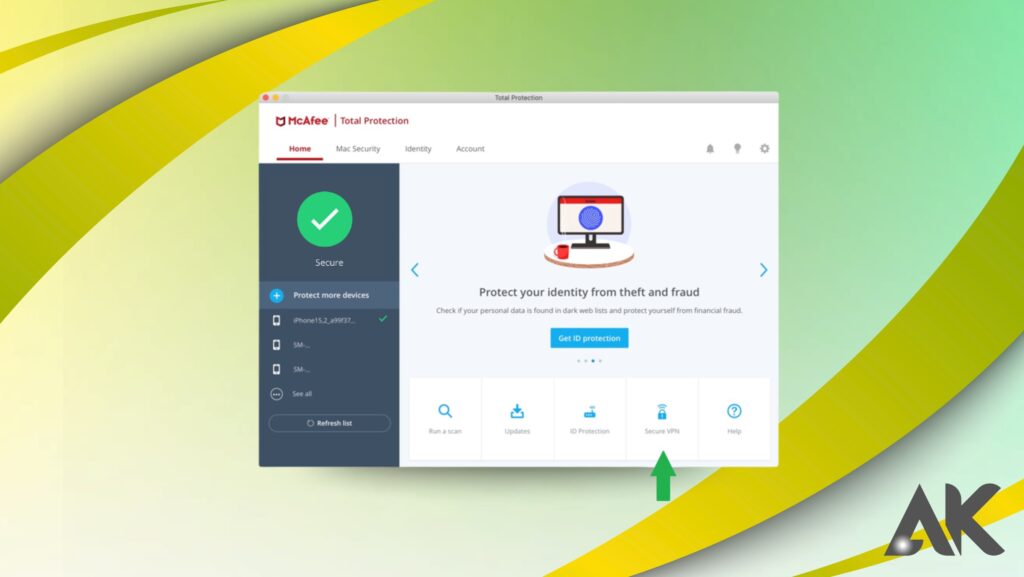
A kill switch is a must-have for maintaining VPN security on MacOS. If your VPN disconnects—even for a second—your real IP address and data could be exposed.
Benefits of a Kill Switch:
- Stops internet traffic if the VPN connection fails
- Prevents data leaks on public or unsecured networks
- Protects anonymity while torrenting or accessing restricted content
Most premium VPNs like NordVPN, ExpressVPN, and Surfshark include this feature for Mac. Always make sure it’s enabled in your settings.
3. Disable IPv6 to Prevent Leaks
IPv6 is the newer version of IP addressing, but many VPNs still struggle to route IPv6 traffic correctly. This can lead to leaks, revealing your identity even when the VPN is on.
How to Disable IPv6 on MacOS:
- Go to System Settings > Network
- Select your active connection (Wi-Fi or Ethernet)
- Click Details or Advanced
- Go to the TCP/IP tab
- Set “Configure IPv6” to Off
Disabling IPv6 helps reduce the risk of accidental data leaks and improves your VPN’s reliability.
4. Use a Trusted VPN with a No-Logs Policy
Privacy is one of the main reasons people use VPNs. But if your VPN logs your activity, you’re not really anonymous.
What a Good No-Logs Policy Should Include:
- No tracking of your IP address
- No storing of browsing history
- No connection timestamps
- Independent audits to prove the policy
Look for VPN providers that have undergone third-party security audits and are based in privacy-friendly jurisdictions like Panama or the British Virgin Islands.
Recommended No-Logs VPNs:
- NordVPN
- ExpressVPN
- Proton VPN
Choosing a VPN with a strict no-logs policy is crucial for VPN security MacOS users can trust.
5. Turn On DNS Leak Protection
Even with a VPN, your DNS requests might still go through your internet provider, which exposes your browsing history. DNS leak protection ensures all requests stay encrypted and private.
How to Check for DNS Leaks:
- Use online tools like dnsleaktest.com
- If your ISP’s server appears in the results, your DNS is leaking
What to Do:
- Make sure your VPN offers DNS leak protection (many top VPNs do)
- Prefer apps that use their own private DNS servers instead of public ones
Using secure DNS servers through your VPN adds another layer of protection against surveillance and tracking.
6. Set Your VPN to Auto-Connect on Startup
Even the best VPN won’t help you if it’s not active. Auto-connect ensures your VPN activates the moment your Mac boots up or connects to the internet.
Why Auto-Connect Is Essential:
- Protects you from accidentally browsing without encryption
- Ensures you’re always secure on public networks
- Saves time and hassle—set it and forget it
Most VPN apps for Mac include this feature in their settings. You can often configure it to auto-connect only on untrusted networks, giving you flexible control.
7. Keep Your VPN and MacOS Updated
Outdated software is a major vulnerability. Hackers often exploit known bugs in older versions of apps and operating systems.
Update Regularly:
- Check your VPN app for updates weekly
- Enable automatic updates if available
- Keep MacOS updated to the latest stable release
Bonus Tip:
Opt for VPNs that offer zero-day patching—this means they fix vulnerabilities fast, without needing long waits for version updates.
By staying current, you reduce the risk of exploits and ensure your VPN uses the latest encryption and protocol improvements.
Summary: 7 Ways to Boost VPN Security on MacOS
Here’s a quick overview of the steps you can take to maximize VPN security MacOS users depend on:
- Use strong encryption (AES-256) and secure protocols (OpenVPN, WireGuard)
- Enable the VPN kill switch
- Disable IPv6 to prevent leaks
- Choose a no-logs VPN provider
- Turn on DNS leak protection
- Set your VPN to auto-connect at startup
- Keep your VPN and MacOS software up to date
Each step adds a layer of security to your setup—combine them for best results.
Final Thoughts
Mac users often enjoy a false sense of security due to the system’s solid default protections. But when it comes to online privacy and anonymity, VPN security MacOS users need goes beyond simply installing an app.
The internet is full of trackers, cyber threats, and data collection tools. By following these seven smart, easy-to-follow strategies, you take control of your digital privacy. Whether you’re working remotely, accessing sensitive data, or just browsing, your Mac deserves the best protection.
Take five minutes today to implement at least two of these steps—you’ll notice the difference in peace of mind and performance.
FAQs
Question: What is VPN security for MacOS, and why is it important?
Answer: VPN security MacOS refers to the protection measures and settings used to keep your VPN connection safe on a Mac. It’s important because even though MacOS is secure, online threats like data leaks, tracking, and hacking can still occur. A secure VPN setup ensures your browsing, data, and identity stay private at all times.
Question: How can I improve VPN security on MacOS quickly?
Answer: To improve VPN security MacOS users rely on, start by enabling the kill switch, disabling IPv6, and turning on DNS leak protection. Also, choose a VPN that uses AES-256 encryption and secure protocols like OpenVPN or WireGuard. These quick actions can significantly reduce the risk of online exposure.
Question: Do all VPNs offer the same level of security for MacOS?
Answer: No, not all VPNs provide equal protection. For strong VPN security MacOS, look for services with a strict no-logs policy, regular security audits, and features like automatic connection, private DNS, and reliable kill switches. Always check if the VPN is optimized for MacOS performance and safety.