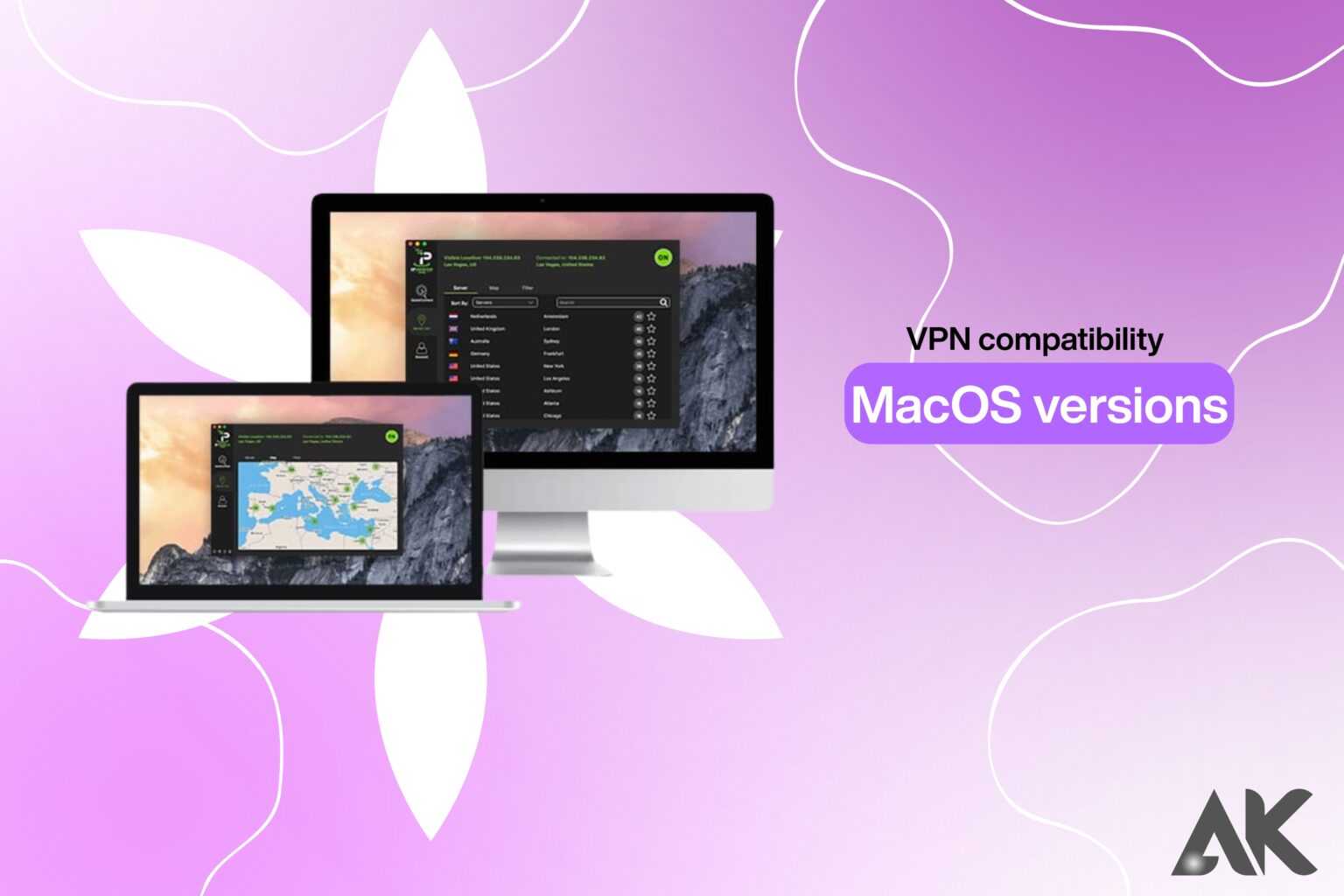Have you ever wondered if your MacOS version and VPN are compatible? The straightforward response is that not every VPN is completely compatible. A key consideration while selecting the best VPN for your device is VPN compatibility MacOS versions.
You can have problems like poor speeds, lost connections, or even security threats if your VPN is incompatible with your MacOS version. Because of this, it’s crucial to verify compatibility prior to setting up a VPN. We’ll cover 7 effective tips in this article to ensure your VPN functions properly on every MacOS version.
These pointers can help you improve your online privacy and prevent issues whether you’re using Ventura, Monterey, or an older version. Let’s get started and make sure your VPN and MacOS work perfectly together.
Tip 1: Check Your MacOS Version Before Choosing a VPN
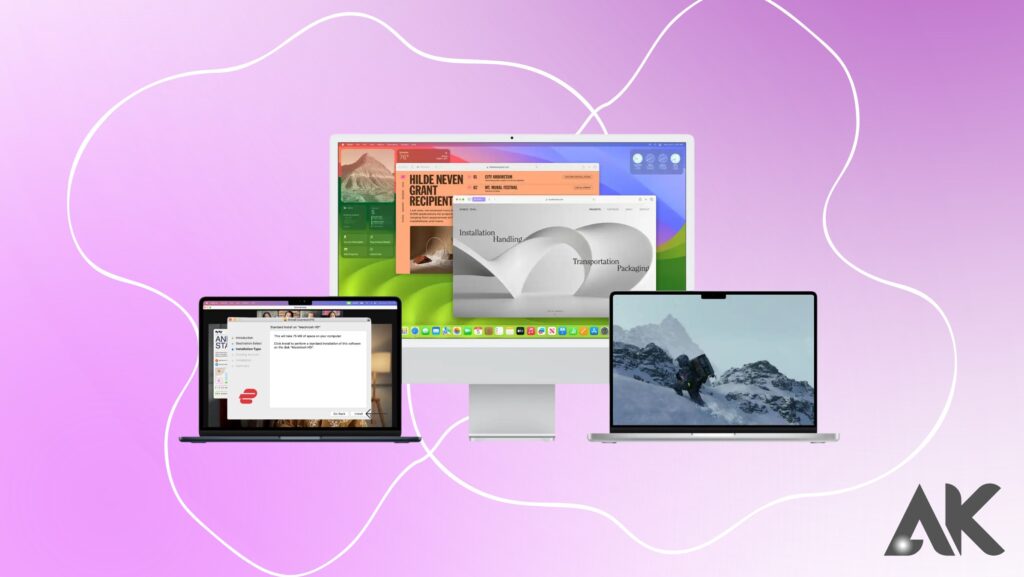
Knowing your current MacOS version is the first step toward ensuring compatibility.
How to Check Your MacOS Version:
- Click the Apple icon in the top-left corner.
- Select “About This Mac.”
- Your version will be displayed under the MacOS name (e.g., Ventura 13.3.1).
Why It Matters:
VPN developers often release updates tailored to specific MacOS versions. Older VPN clients may not work on newer systems, while newer VPN software might not support outdated MacOS versions.
Always match your VPN to your MacOS version to avoid crashes, slow speeds, or missing features.
Tip 2: Choose a VPN That Offers Dedicated MacOS Support
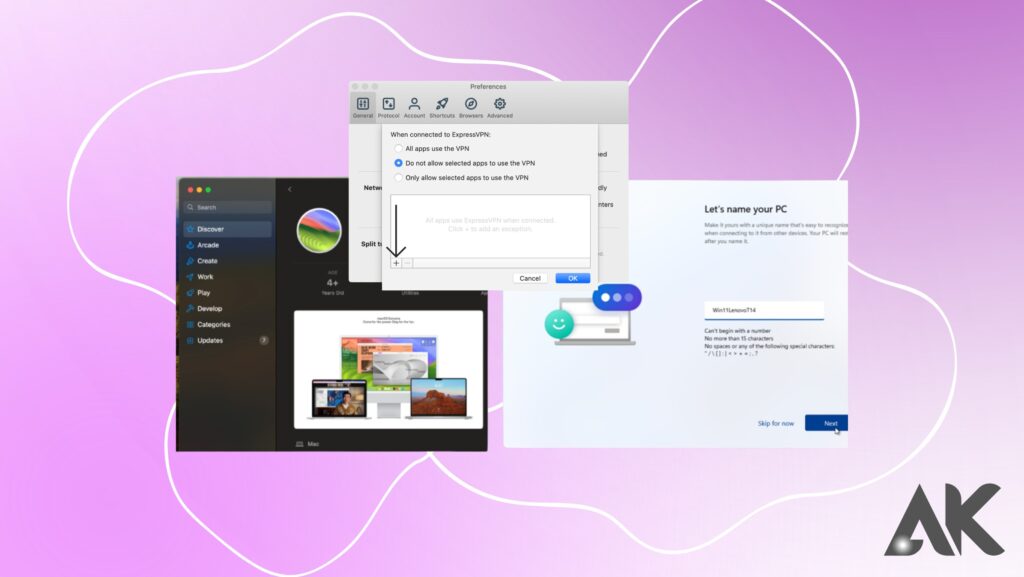
Not all VPN providers are created equal. Some only offer generic apps or web-based versions that don’t take full advantage of Mac-specific features.
Look for VPNs That Provide:
- Native MacOS apps (not just browser extensions)
- Regular updates for each MacOS release
- Dedicated Mac support documentation
- Customer service familiar with Mac troubleshooting
Here’s a quick comparison table of top VPNs and their MacOS version compatibility:
| VPN Provider | Native Mac App | Compatible MacOS Versions | Regular Updates | Mac-Specific Features |
|---|---|---|---|---|
| ExpressVPN | Yes | 10.11 to Ventura 13+ | Yes | Split tunneling, kill switch |
| NordVPN | Yes | 10.12 to Ventura 13+ | Yes | Threat protection, M1 chip support |
| Surfshark | Yes | 10.13 to Ventura 13+ | Yes | CleanWeb, auto-connect |
| ProtonVPN | Yes | 10.14 to Ventura 13+ | Yes | Secure Core, NetShield |
| Private Internet Access | Yes | 10.12 to Ventura 13+ | Yes | Port forwarding, SOCKS5 |
Tip 3: Always Use the Latest VPN Version
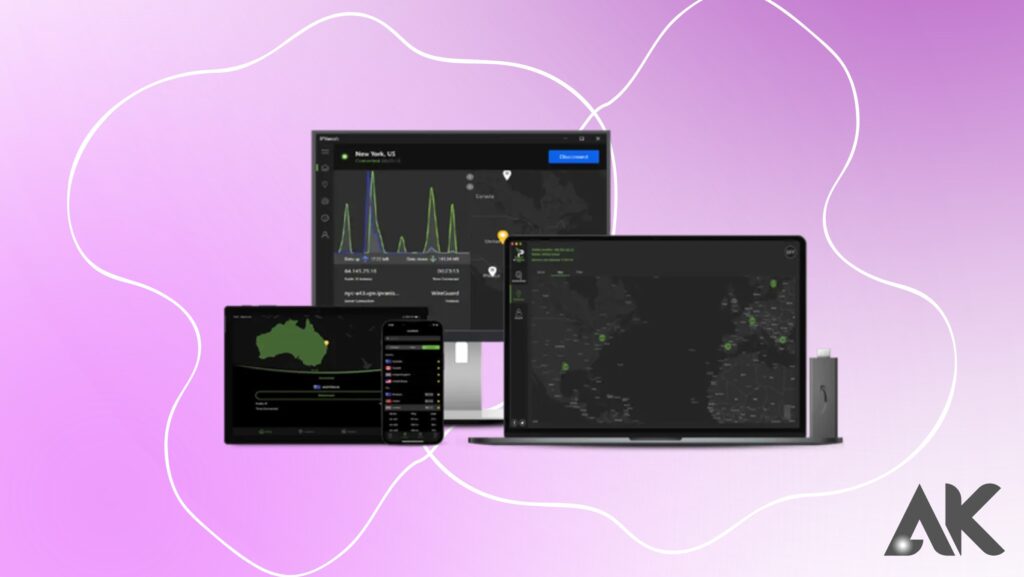
Many compatibility issues stem from using outdated VPN apps. Developers often release patches to improve support for the latest MacOS updates.
Benefits of Updating:
- Bug fixes that enhance stability
- Improved speed and encryption
- Better integration with system settings
- Enhanced support for Apple Silicon (M1/M2)
How to Stay Updated:
- Enable auto-updates in the VPN settings (if available)
- Regularly visit the VPN provider’s website or App Store page
- Sign up for provider newsletters for update alerts
Running the latest version ensures optimal VPN compatibility MacOS versions across the board.
Tip 4: Choose VPNs Compatible With Apple Silicon (M1/M2 Chips)
Apple’s shift to its own ARM-based processors (like the M1 and M2 chips) changed how VPN apps interact with MacOS. Some VPNs had to rework their apps entirely to remain compatible.
Why It Matters:
- VPNs optimized for Apple Silicon offer better performance and battery efficiency.
- Non-optimized apps may require Rosetta 2 (Apple’s Intel compatibility layer), which can slow down the connection.
How to Check VPN Chip Support:
- Visit the VPN’s official support page or FAQ
- Look for mentions of “Universal App” or “Apple Silicon support”
- If not supported, the app might rely on Rosetta 2
To future-proof your VPN use, always check whether your provider supports Apple M1/M2 compatibility.
Tip 5: Test VPN Performance After Every MacOS Update
MacOS updates can silently break VPN compatibility—even if everything worked fine before.
After Updating MacOS:
- Reboot your Mac before testing
- Open your VPN and check if it connects properly
- Test internet speed with and without VPN
- Try different protocols (e.g., OpenVPN, IKEv2, WireGuard)
Recommended Tools:
- Speedtest by Ookla for checking speed
- DNSLeakTest.com for verifying privacy
- VPN test tools built into your provider’s app
Make it a habit to test your VPN after each system update to ensure continued compatibility.
Tip 6: Use Mac-Friendly VPN Protocols
Not every VPN protocol works equally well with MacOS. Some older protocols (like PPTP) are no longer supported at all.
Best VPN Protocols for MacOS:
- IKEv2/IPSec – Fast and stable, natively supported in MacOS
- OpenVPN – Secure, but requires third-party apps or VPN’s custom software
- WireGuard – New, fast, and increasingly supported in modern MacOS VPNs
Avoid:
- PPTP – Deprecated and insecure
- L2TP without IPSec – Less secure and often blocked
Most quality VPNs allow you to switch between protocols. Use one that matches your MacOS capabilities for best results.
Tip 7: Check for Firewall and System Conflicts
Sometimes, VPN issues aren’t due to compatibility but to interference from MacOS settings.
Common Issues:
- MacOS firewall blocking VPN ports
- Conflicts with other security software (e.g., antivirus or Little Snitch)
- System preferences overriding VPN configurations
Solutions:
- Go to System Settings > Network > VPN and ensure permissions are granted
- Allow your VPN through the firewall in System Settings > Security & Privacy
- Temporarily disable third-party firewalls or apps to isolate the issue
Resolving these conflicts can restore full VPN compatibility MacOS versions, especially after major updates.
Summary: 7 Tips for Better VPN Compatibility on MacOS
Here’s a quick recap of the powerful tips to ensure your VPN works smoothly with your Mac:
- Check your MacOS version before choosing a VPN
- Use a VPN with dedicated MacOS support
- Keep your VPN client updated
- Choose a VPN optimized for M1/M2 chips
- Test VPN after every MacOS update
- Use compatible VPN protocols (IKEv2, OpenVPN, WireGuard)
- Watch out for firewall or system setting conflicts
Final Thoughts
Getting the best out of your VPN on a Mac means understanding how VPN compatibility MacOS versions affects performance, privacy, and reliability. With MacOS constantly evolving, it’s crucial to stay ahead with the right tools, settings, and practices.
Whether you’re using a MacBook Air, iMac, or Mac Mini, these tips will help you avoid downtime, protect your data, and ensure a secure online experience.
Choose smart, stay updated, and test regularly—your VPN will thank you.
FAQs
Question: Top 5 VPNs With Best VPN Compatibility MacOS Versions in 2025
Answer: Explore the top-rated VPNs that work flawlessly across all current MacOS versions, from Monterey to Sonoma.
Question: How to Fix VPN Compatibility MacOS Versions Issues Fast
Answer: Step-by-step troubleshooting guide for resolving VPN problems on any MacOS version quickly and easily.
Question: Is Your VPN Slowing Down? VPN Compatibility MacOS Versions Guide
Answer: Learn how outdated software or version mismatches may be affecting your VPN speed and how to fix them.