Introduction
Are you ready to restart your Galaxy Tab S8 Ultra? Resetting your device can be the ideal answer in some cases, whether it’s due to slow speeds or software bugs. We’ll go over everything you need to know about resetting your Galaxy Tab S8 Ultra in this blog post. Get ready for a smooth and fluid tablet experience once more and wave goodbye to those technical issues. Let’s begin straight away!
Galaxy Tab S8 Ultra Hard Reset / Factory Reset
The process of wiping all data and settings from the phone and restoring it to factory defaults is known as a factory hard reset. It is useful when your device is running slowly, you are experiencing software troubles, you need to circumvent a forgotten password/PIN or Pass Code, and so on. We have provided step-by-step directions for Soft Resetting and Factory Resetting the Samsung Galaxy Tab S8 Ultra.

A soft reset is a technique in which no data is lost. Soft Reset is also known as Reboot. Hard Reset, on the other hand, deals with data loss by wiping and cleaning all personal data and making the device completely clean. It is recommended that you backup your data before doing a hard reset on your Samsung Galaxy Tab S8 Ultra.

When selling the smartphone to others or experiencing software issues and slowness, a hard reset is conducted. Clearing the RAM and temporary cache with a soft reset releases the device from sluggishness and immediately improves performance.
So, without further ado, let’s get started on how to Soft Reset and Factory Hard Reset the Samsung Galaxy Tab S8 Ultra.
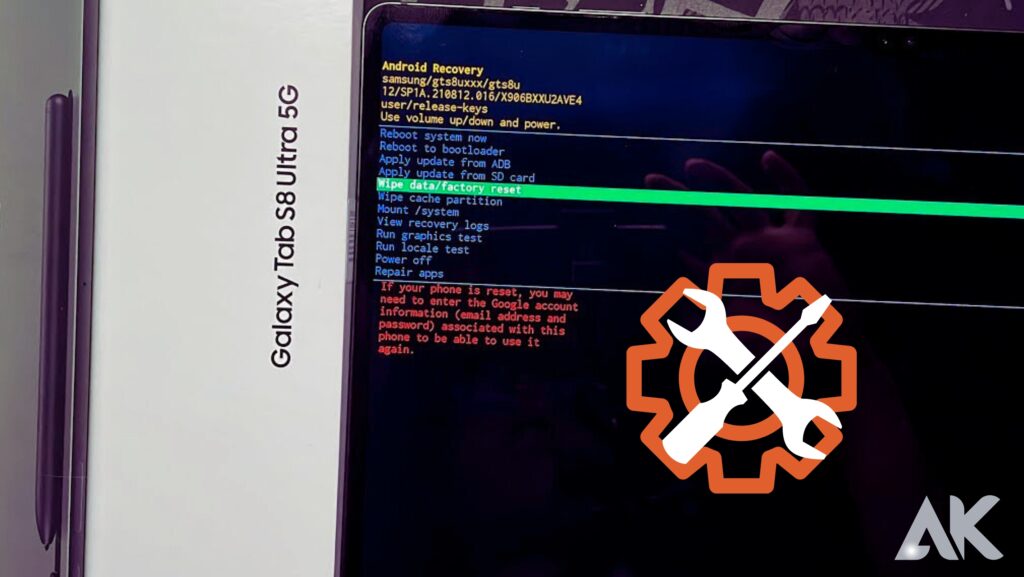
Hard Reset Galaxy Tab S8
If soft resetting your Tab S8 does not resolve the problem, a hard reset is another alternative. To hard reset the Tab S8, follow the steps below:
- To turn off your tablet, press and hold the Power + Volume Down keys together for 10 seconds.
- Now, hold down both keys until the Samsung logo shows.
- When the Samsung logo shows, release the Power Key while continuing to press the Volume Key.
- This will do a hard reset on your Galaxy Tab S8.

Factory Reset Samsung Galaxy Tab S8 Ultra
The methods for doing a factory reset on the Samsung Galaxy Tab S8 Ultra are listed below.
Samsung Galaxy Tab S8 Ultra Manufacturing Reset from the Settings Menu
- Power on your phone and unlock it.
- Open the Settings app.
- Select Factory data reset after selecting Backup & Reset.
- Then click RESET PHONE. If a passcode or PIN is required, enter it and select “ERASE EVERYTHING” from the menu.
- Now that all of the data has been erased, the device should restart.
Soft Reset Galaxy Tab S8
There are a few different ways to reset your Samsung Galaxy Tab S8, depending on what you want to do. A soft reset may be sufficient if all you want to do is update your tablet or address a few minor issues. This will restart your device and delete any problematic temporary files.
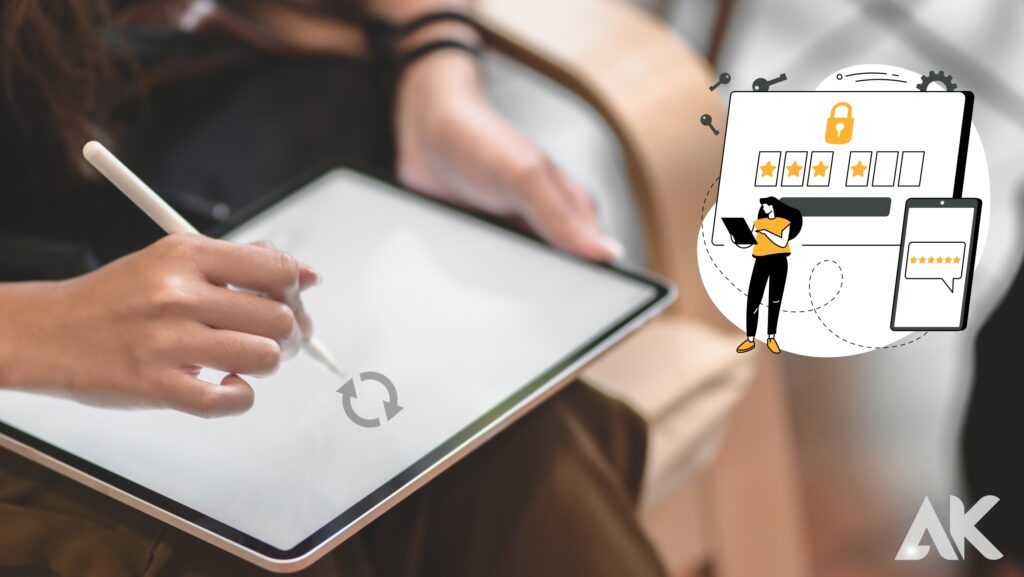
A soft reset (or restart) fixes any minor problems your Galaxy Tab S8 might have. Your Galaxy Tab S8’s data won’t be deleted, however this will address some small issues you may be having. The steps listed below can be used to soft reset the Galaxy Tab 8.
- Press the Power + Volume Down key all at once and keep it depressed.
- Hold the keys down until the Power Menu displays, at which point you should touch the Power Off button. To finalize turning off your smartphone, tap on Power Off once more.
- Press and hold the Power key to restart your phone after it has been completely shut off.
Conclusion
Resetting your Galaxy Tab S8 Ultra can be a terrific way to maximise its potential and start over. You may make sure that all of your data is correctly backed up or deleted before you start the reset process by following these steps. Resetting your Galaxy Tab S8 Ultra can be just what you need, whether you’re looking for better performance from your tablet or simply want to start fresh.
FAQ
Q: How do I reset my Galaxy Tab S Ultra? A: By selecting “Backup and Reset” from the Settings menu on your Galaxy Tab S Ultra, you can reset the device. From this point, you can choose the “Factory Data Reset” option to return your device to its default settings.
Q: Why would I want to reset my Galaxy Tab S Ultra? A: You might want to reset your Galaxy Tab S Ultra for a few reasons. A reset can frequently solve any troubles you are having with your device. Additionally, you should conduct a factory reset on your smartphone if you plan to sell it or give it away to get rid of all of your personal data.
Q: What should I do before I reset my Galaxy Tab S Ultra? A: You should make a backup of all of your personal information before you reset your Galaxy Tab S Ultra. This covers items like images, recordings, music, documents, etc. After backing up your data, you can confidently perform the factory reset.
Q: Is it safe to reset my Galaxy Tab S Ultra? A: Resetting your Galaxy Tab S Ultra is secure. You should be alright as long as you have backed up all of your data before performing the reset. But before attempting any kind of factory reset, it is essential to get advice from an expert if you are unclear of the procedure.

