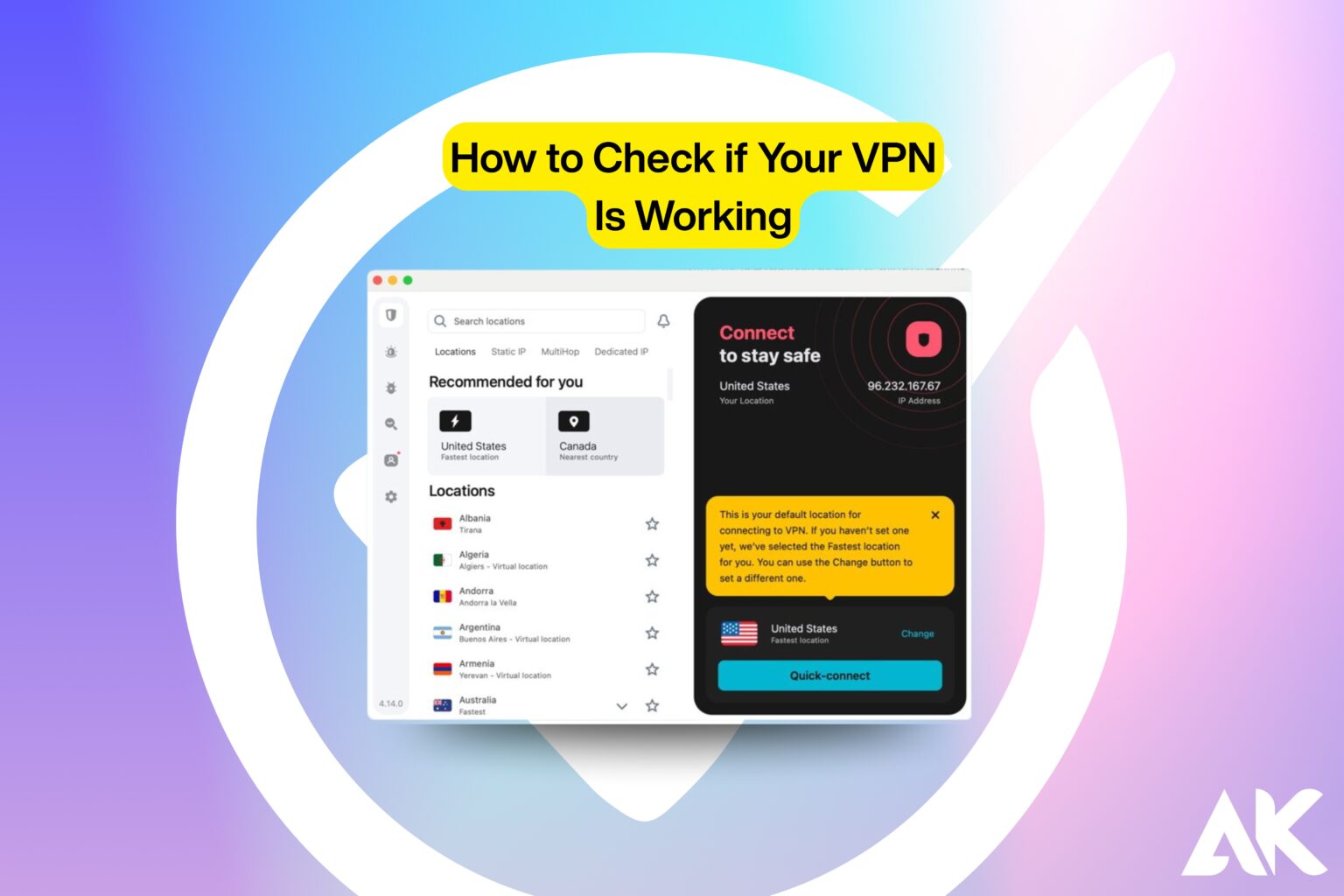Are you unsure if your VPN is truly functioning as intended? The short answer is that you must test it. Maintaining the privacy and security of your online activities requires knowing how to check if your VPN is working.
Although many users believe their VPN is functioning, they may be vulnerable due to leaks or incorrect setups. This article explains 7 effective and simple ways to make sure your VPN is indeed protecting you.
Whether you’re using it for privacy, streaming, or getting around limitations, this article explains how to identify and quickly resolve issues. Continue reading if you’re concerned about your online safety, since these pointers will help you ensure your VPN is operating properly and provide comfort each time you connect.
Why It’s Important to Check If Your VPN Is Working
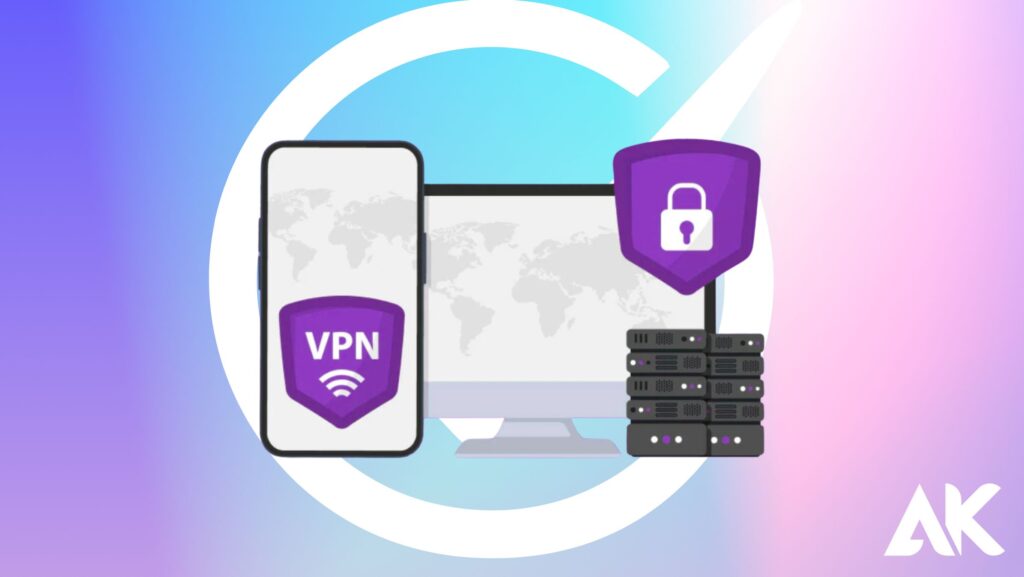
Before diving into the tests, let’s briefly understand why this matters:
- Data protection: A malfunctioning VPN can expose your personal information.
- Streaming access: You may not access geo-restricted content if your real IP is visible.
- Bypassing restrictions: If your VPN fails, websites can detect your actual location or ISP.
- Peace of mind: Simply put, you want to know you’re getting the privacy you paid for.
1. Check Your IP Address Before and After Connecting
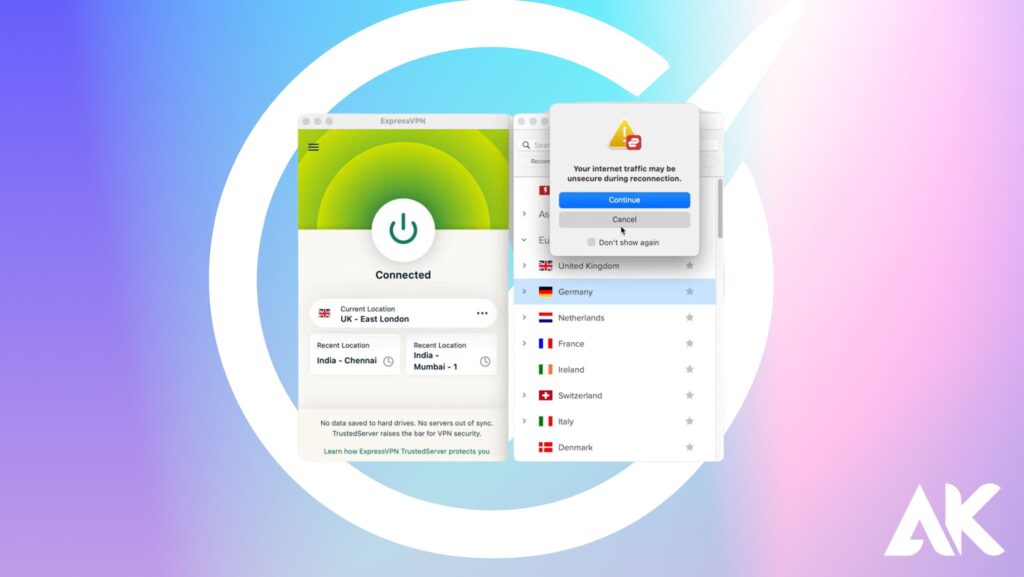
Why It Works
The simplest way to determine if your VPN is working is by comparing your IP address before and after you connect to the VPN. If your IP changes and reflects the VPN server location, your VPN is doing its job.
Steps
- Disconnect from your VPN.
- Visit a site like https://whatismyipaddress.com.
- Note your current IP address and location.
- Now connect to your VPN.
- Refresh the page and check the IP address again.
What to Look For
- Success: Your IP address and location should change to the VPN server location.
- Failure: If your IP address doesn’t change, the VPN is not active or configured correctly.
2. Use a DNS Leak Test Tool
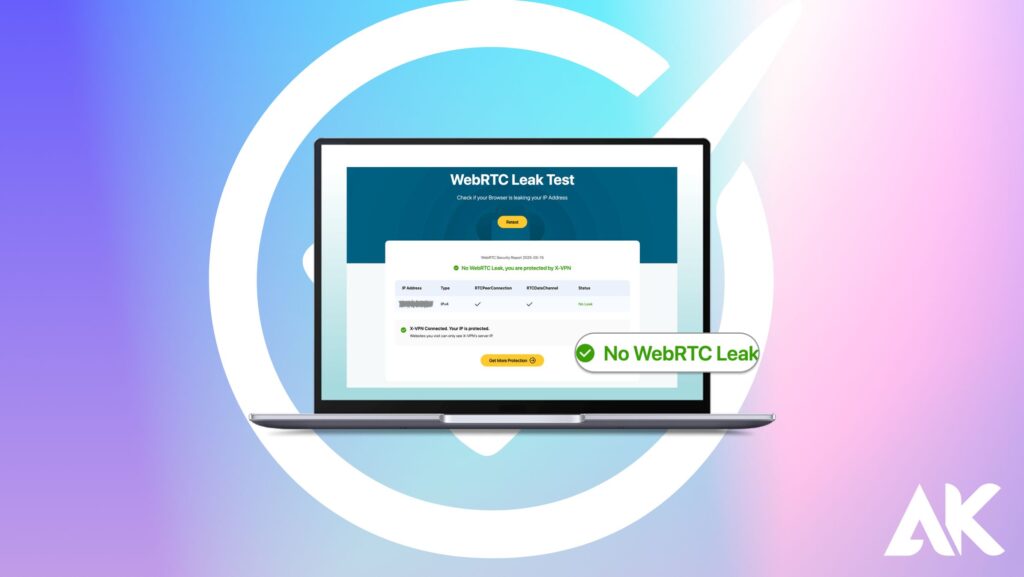
Why DNS Matters
DNS (Domain Name System) translates website names into IP addresses. If your VPN leaks DNS requests, your ISP or others can still see the websites you visit, even if your IP address is masked.
How to Run a DNS Leak Test
- Go to https://dnsleaktest.com or https://www.dnsleak.com.
- Choose “Standard Test” or “Extended Test.”
- Analyze the DNS servers that show up.
Key Signs of a Working VPN
- You should only see DNS servers from your VPN provider.
- If you see your ISP’s DNS servers, your VPN is leaking DNS requests.
3. Perform a WebRTC Leak Test
What Is WebRTC?
WebRTC is a browser feature that enables real-time communication but can potentially reveal your real IP address even with a VPN active.
How to Test for WebRTC Leaks
- Visit https://browserleaks.com/webrtc.
- Check the section labeled “Public IP Address.”
What You Should See
- If your real IP address is listed here, your browser is leaking it.
- If only your VPN IP address shows, your VPN is handling WebRTC properly.
Fixing WebRTC Leaks
- Disable WebRTC in your browser using settings or extensions.
- Use browsers like Firefox, which allow WebRTC to be turned off.
4. Test VPN Speed to Ensure It’s Routing Traffic
Why Speed Matters
When your VPN is active, you should notice a slight decrease in speed due to encryption. If your speed is exactly the same as when VPN is off, it may not be routing your traffic.
How to Check VPN Speed
Use https://speedtest.net to:
- Test your internet speed before connecting to the VPN.
- Connect to the VPN and run the test again.
Comparison Table
| Condition | Download Speed | Upload Speed | Ping | Interpretation |
|---|---|---|---|---|
| No VPN (Baseline) | 100 Mbps | 40 Mbps | 20 ms | Normal |
| VPN On (Expected) | 80 Mbps | 30 Mbps | 50 ms | VPN is working |
| VPN On (No Change) | 100 Mbps | 40 Mbps | 20 ms | VPN may not be active |
5. Try Accessing Geo-Restricted Content
Real-World Test
If your VPN claims to unblock geo-restricted content like Netflix or BBC iPlayer, try accessing a location-locked show.
What This Reveals
- If you’re able to stream location-specific content, your VPN is masking your IP.
- If the site detects your true location, your VPN isn’t functioning correctly or is being blocked.
Streaming Sites You Can Use for Testing
- Netflix (US or UK libraries)
- BBC iPlayer (UK only)
- Hulu (US only)
- DAZN (varies by country)
6. Check for VPN App Notifications and Kill Switch Activity
Why This Matters
A good VPN app should alert you if the connection drops. Many offer a “Kill Switch” that blocks internet access until the VPN reconnects.
What to Do
- Manually disconnect your internet and then reconnect.
- Observe if your VPN app sends a notification or if access is blocked temporarily.
- Try browsing during the disconnect phase.
Indicators of a Working Kill Switch
- No internet access while disconnected from VPN.
- Automatic reconnection or manual alert from the app.
- VPN icon visible in your taskbar or menu bar.
7. Check VPN Logs and Support Tools
Going Deeper
Most reliable VPN apps offer logs, status pages, or diagnostic tools. These show if encryption is working, what protocol is used (e.g., OpenVPN, WireGuard), and whether any errors have occurred.
How to Use VPN Diagnostic Tools
- Open your VPN app.
- Navigate to “Settings” or “Advanced Settings.”
- Look for logs or a connection status page.
What to Look For
- Active connection status.
- Encrypted data transfer.
- VPN protocol in use.
If you notice frequent drops, reconnect attempts, or errors, reach out to customer support.
Final Thoughts
Recap: 7 Ways to Check if Your VPN Is Working
- Check your IP address for a location change.
- Run a DNS leak test to ensure privacy.
- Test for WebRTC leaks in your browser.
- Compare internet speeds with and without VPN.
- Try accessing geo-restricted content.
- Test your VPN’s kill switch functionality.
- Use built-in diagnostic tools and logs.
Knowing how to check if your VPN is working empowers you to take control of your privacy. These seven methods offer a full-circle approach—covering IP masking, DNS, WebRTC, speed, and even real-world content access.
If any of the tests show your VPN isn’t performing as it should, don’t ignore it. Reconfigure settings, try a different server, update your app, or consider switching to a more reliable VPN provider. Your digital privacy depends on it.
FAQs
Question: How to check if your VPN is working on Windows or Mac?
Answer: To learn how to check if your VPN is working on Windows or Mac, verify your IP address changes after connecting and use tools like DNSLeakTest and WebRTC leak checkers.
Question: How to check if your VPN is working using a speed test?
Answer: One method for how to check if your VPN is working is to run a speed test before and after connecting. A drop in speed usually indicates the VPN is active and encrypting data.
Question: How to check if your VPN is working on your phone?
Answer: If you want to know how to check if your VPN is working on mobile, connect to your VPN, then visit an IP checker and DNS leak test site from your phone’s browser.