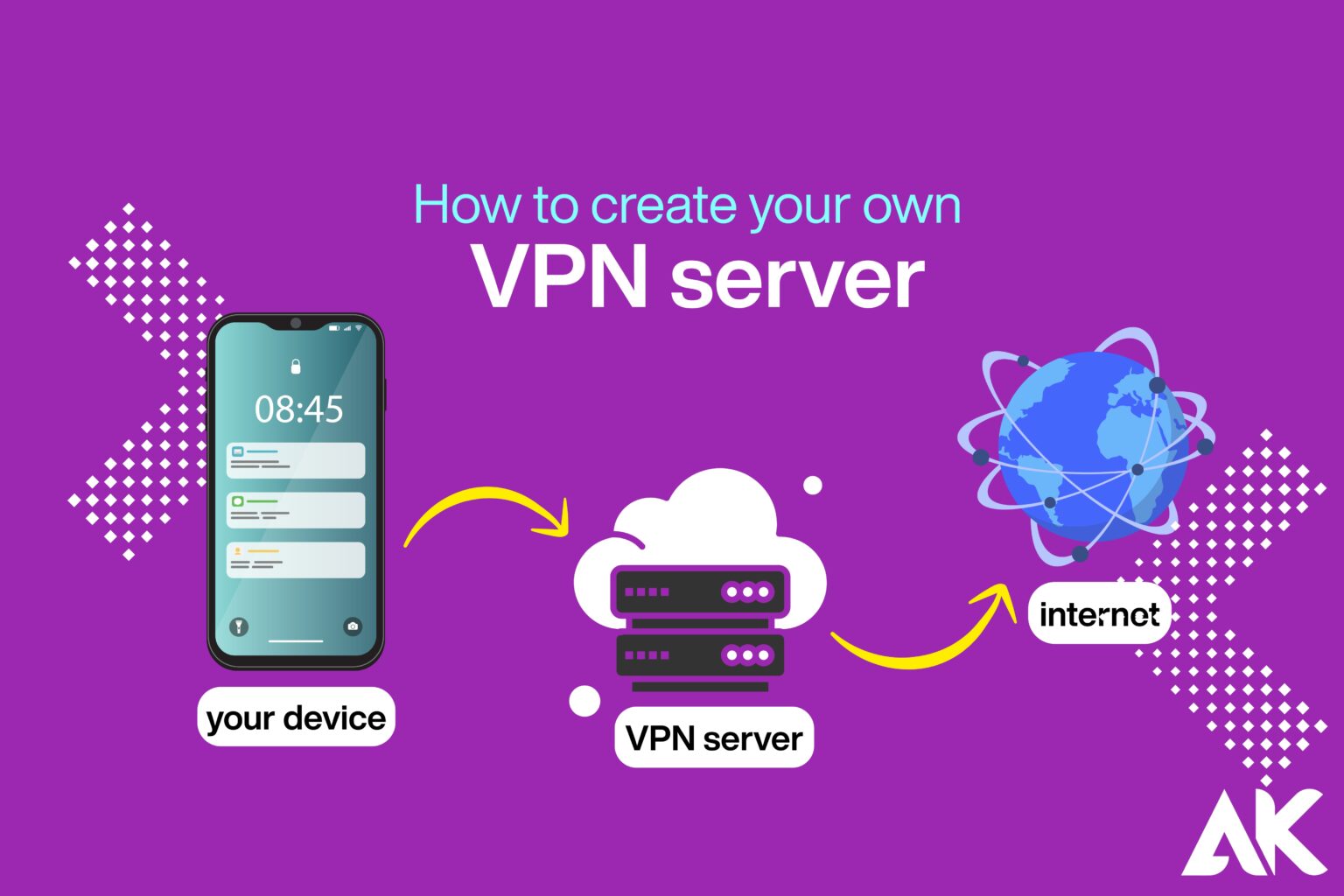Ever wondered how to create your own VPN server and take full control of your online privacy? The answer is simpler than you think.
In this easy-to-follow guide, we’ll walk you through how to create your own VPN server in just 7 powerful steps. Whether you’re tired of paying for VPN subscriptions or simply want a safer, more private internet experience, setting up your personal VPN server is the perfect solution. We’ll break everything down into plain English—no tech jargon—so anyone can do it. Ready to boost your online security and unlock unrestricted access? Let’s get started!
What is a VPN Server and Why Do You Need One?
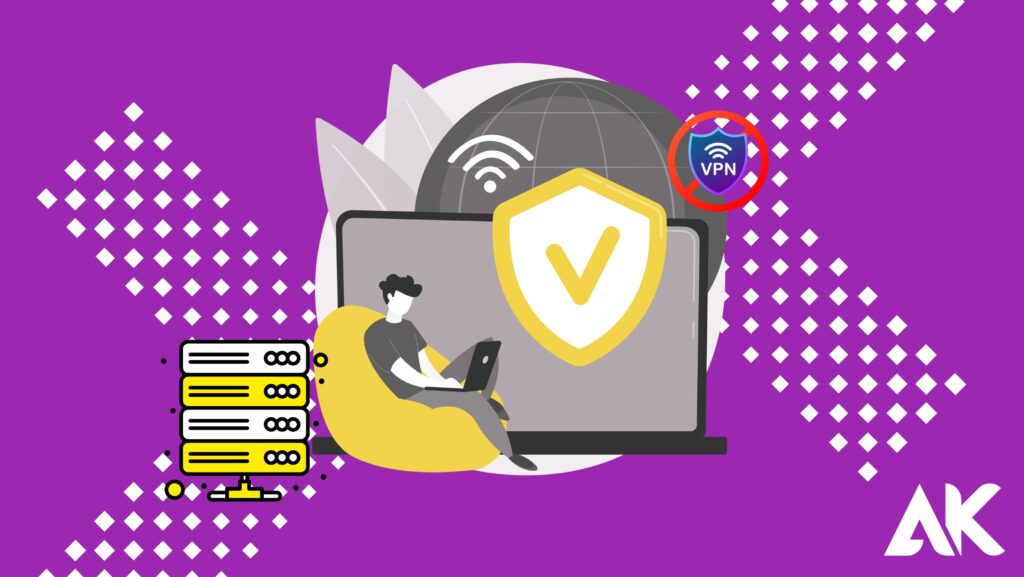
Before we dive into how to create your own VPN server, let’s understand what a VPN is.
VPN Explained in Simple Terms
- VPN (Virtual Private Network) creates a secure tunnel between your device and the internet.
- It hides your IP address, keeping your online activities private.
- You can bypass location restrictions and access blocked content.
- Most importantly, it protects your data on public Wi-Fi networks.
Instead of using someone else’s VPN, you can set up your own. This way, you know exactly who has access to your data—only you!
What You Need to Set Up Your Own VPN Server
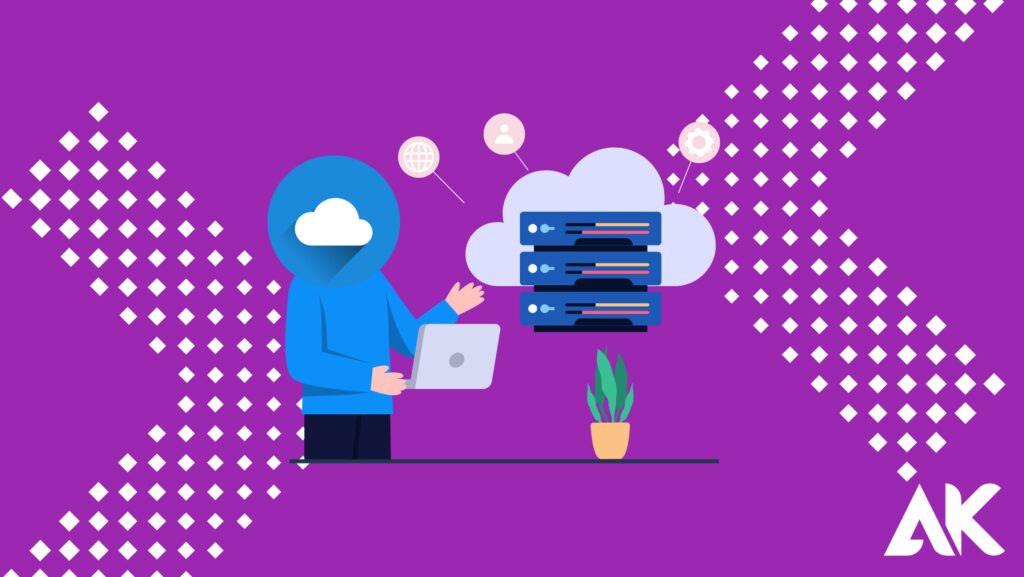
Before jumping into the 7 steps, gather these essentials:
Requirements
- A cloud hosting provider (like Amazon AWS, DigitalOcean, or Linode)
- A domain name (optional but helpful)
- Basic command line knowledge
- A computer with an internet connection
- 30–60 minutes of your time
Once you have these, you’re ready to learn how to create your own VPN server.
Step 1: Choose a Hosting Provider for Your VPN Server
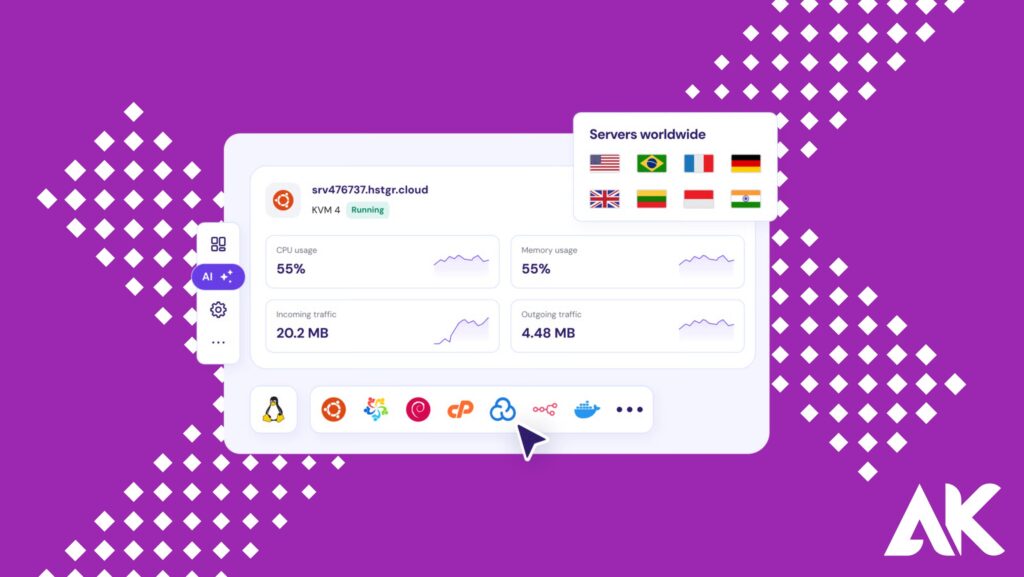
This is where your VPN will live. You need a server to install the VPN software.
Recommended Cloud Providers:
- DigitalOcean
- Linode
- Amazon Lightsail
- Vultr
These are affordable, beginner-friendly, and work great.
Tip: Choose a server location close to where you’ll be using it most.
Step 2: Deploy a Virtual Private Server (VPS)
After choosing a provider, the next step in how to create your own VPN server is to set up a VPS.
Basic Steps:
- Sign up and log in to your hosting provider.
- Create a new VPS instance.
- Select an operating system—Ubuntu 20.04 is highly recommended.
- Choose a location and server size (a small plan is usually enough).
- Set a strong root password.
You’ll receive an IP address to connect to your server remotely.
Step 3: Connect to Your VPS Using SSH
Once your VPS is up, you need to connect to it using a terminal (Mac/Linux) or software like PuTTY (Windows).
On Windows:
- Download and open PuTTY.
- Enter your server’s IP.
- Log in with the username
rootand your password.
Now you’re inside your VPS!
Install VPN Software (We Recommend OpenVPN)
Now we install the software that powers your VPN. One of the best and free options is OpenVPN.
Option 1: Use an OpenVPN Installation Script (Easy)
There are many scripts that do all the hard work for you. One of the most popular is the Nyr script.
The Script Will Ask You:
- What port to use (default is fine)
- Which DNS to use (Cloudflare is a good choice)
- Client name (choose a name like “myvpn”)
After this, your VPN server will be installed automatically!
Step 5: Download the VPN Configuration File
After installation, the script creates a .ovpn file for your client (your device).
This file will be used to connect your device to your VPN server.
Step 6: Connect Your Device to Your VPN Server
Now, it’s time to use that .ovpn file and connect to your VPN.
How to Connect:
- Download the OpenVPN app for your device:
- Windows/macOS: OpenVPN Connect
- iOS/Android: OpenVPN app from App Store/Play Store
- Import your
.ovpnfile - Tap “Connect”
Congratulations—you’ve successfully learned how to create your own VPN server and connected to it!
Step 6: Connect Your Device to Your VPN Server
Now, it’s time to use that .ovpn file and connect to your VPN.
How to Connect:
- Download the OpenVPN app for your device:
- Windows/macOS: OpenVPN Connect
- iOS/Android: OpenVPN app from App Store/Play Store
- Import your
.ovpnfile - Tap “Connect”
Congratulations—you’ve successfully learned how to create your own VPN server and connected to it!
Step 7: Secure and Maintain Your VPN Server
Creating your VPN is great—but keeping it secure is just as important.
Basic Security Tips:
- Keep your server updated:
- Use a firewall like UFW to allow only VPN ports
- Disable root SSH access and create a new user
- Use fail2ban to block brute-force attacks
Maintenance Tips:
- Regularly check server performance
- Rotate credentials periodically
- Monitor for any unusual activity
Benefits of Creating Your Own VPN Server
Once you complete these steps, you’ll experience several advantages:
Major Benefits:
- Full control over your data
- No logging of your activity
- Access content globally with your chosen IP location
- Enhanced privacy when using public networks
- Cost savings compared to premium VPN subscriptions
By understanding how to create your own VPN server, you’ve empowered yourself with a digital shield that’s all yours.
Things to Keep in Mind
Although running your own VPN server is powerful, be aware of these:
- You are responsible for server security
- Server costs can add up over time
- You may not get the same speed or features as top commercial VPNs
- Some services may block your cloud-hosted IP
If you’re tech-savvy or want to learn more, these issues are manageable.
Final Thoughts
Absolutely. If privacy, control, and learning are important to you, then figuring out how to create your own VPN server is worth every minute.
You now have the power to:
- Browse securely from anywhere
- Protect your data
- Customize your VPN experience
Whether for travel, remote work, or pure geek pride—you’ve got your own private gateway to the internet.
FAQs
Is it legal to create your own VPN server?
Yes, it is legal in most countries to run your own VPN server. Always check local laws to be sure.
How much does it cost to run a VPN server?
Most VPS plans cost between $5 to $10/month. It’s How to create your own VPN server much cheaper than most VPN services in the long run.
Can I use my home computer instead of a VPS?
Yes, but it’s not recommended unless you have a static IP and How to create your own VPN server secure network setup.