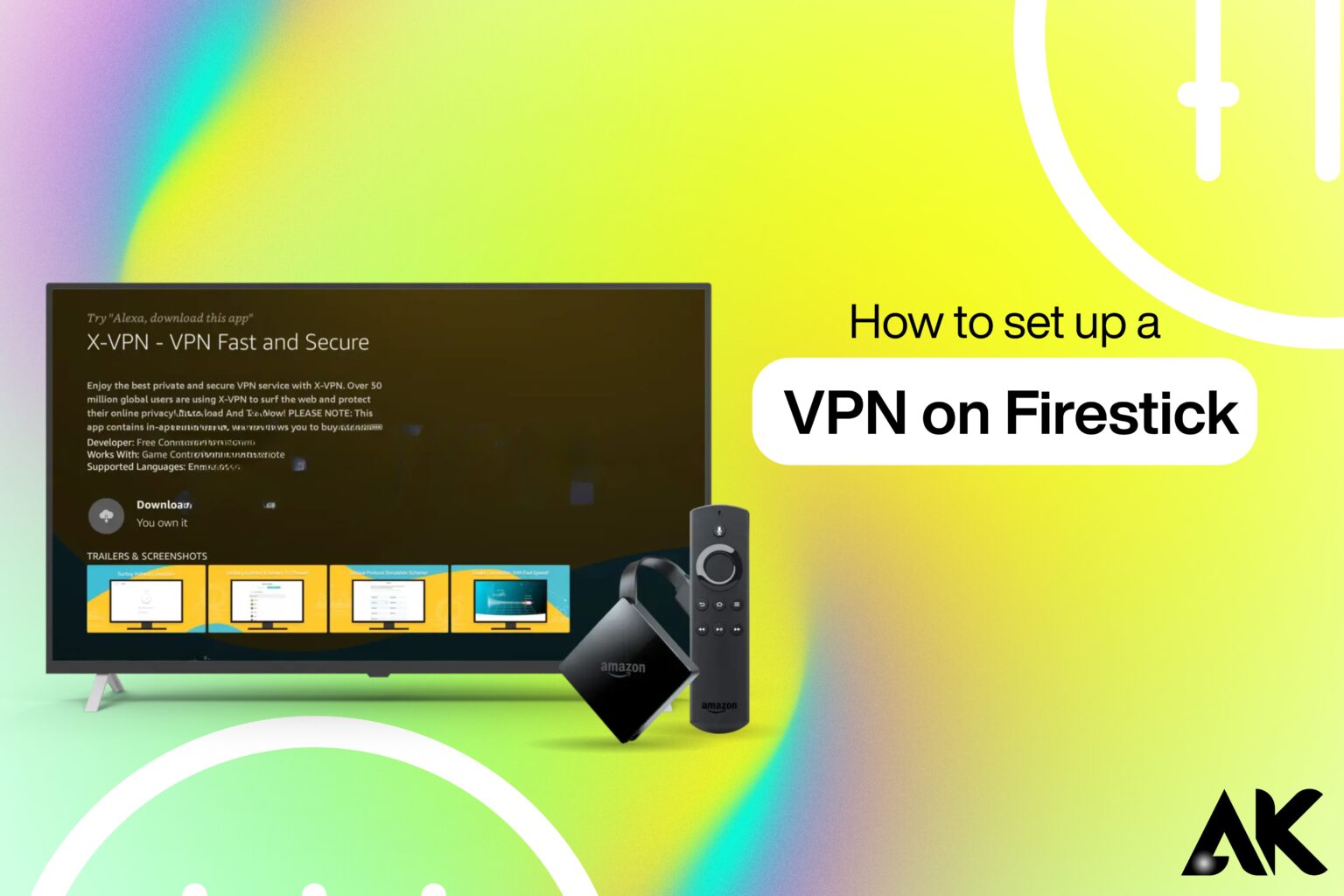ver wondered how to set up a VPN on Firestick to unlock more content and browse safely? The short answer: it’s easier than you think!
In this ultimate guide, we’ll walk you through how to set up a VPN on Firestick in 7 simple steps. Whether you’re aiming to stream geo-blocked shows, protect your privacy, or improve your Firestick experience, this blog post covers it all in clear, beginner-friendly language. Let’s dive into the world of secure and limitless streaming!
Why Use a VPN on Firestick?
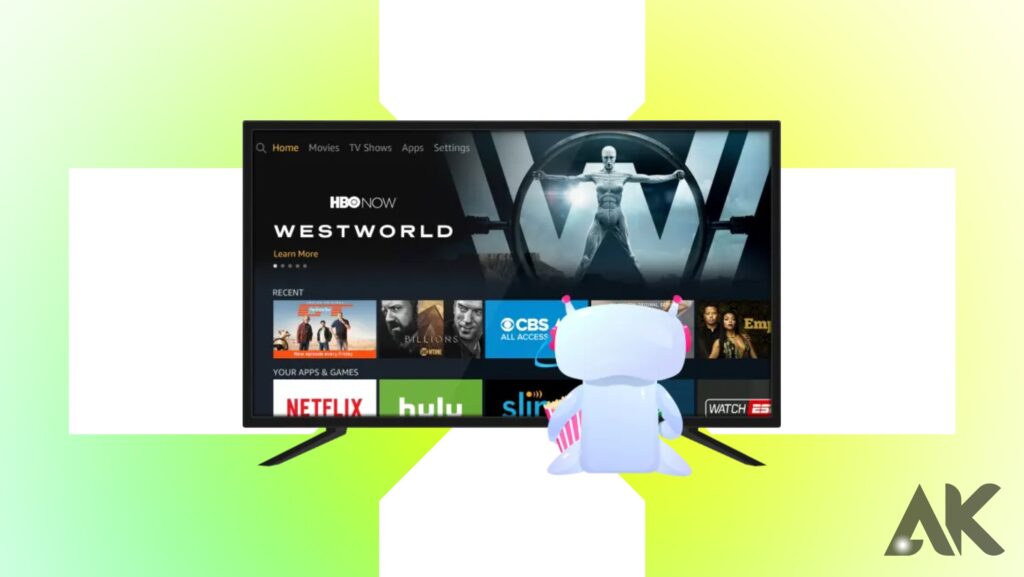
Before diving into the setup, it’s helpful to know why using a VPN on your Firestick is a smart move.
Benefits of Using a VPN:
- Access Geo-Blocked Content: Watch Netflix, Disney+, Hulu, and other platforms from different countries.
- Stay Anonymous: Hide your IP address and online activity from prying eyes.
- Prevent Throttling: Your internet provider won’t slow you down based on your streaming habits.
- Stay Secure on Public Wi-Fi: Useful if you’re traveling and using hotel or public internet.
Things You Need Before Setting Up a VPN
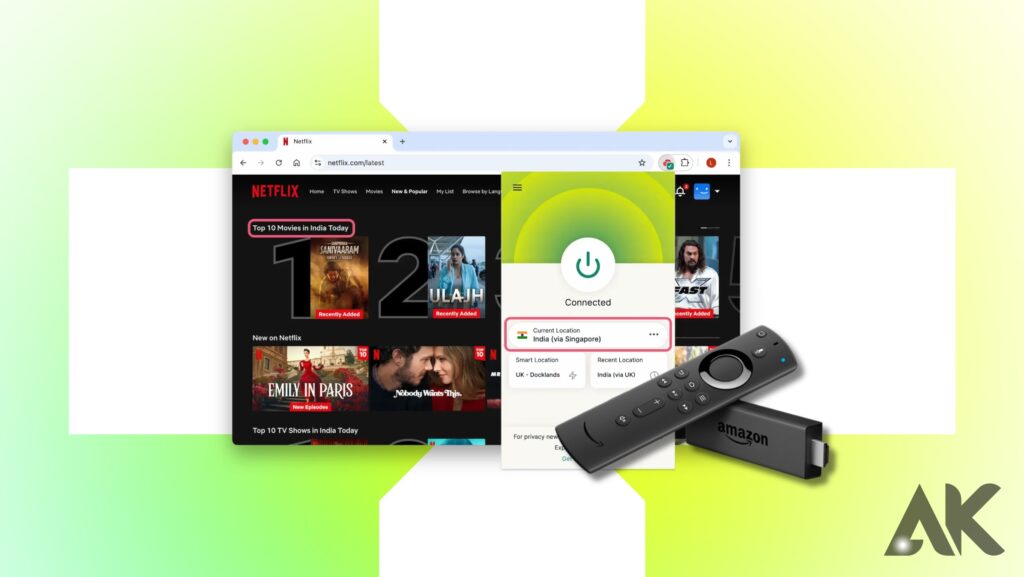
Before learning how to set up a VPN on Firestick, gather these essentials:
- An Amazon Firestick (2nd generation or newer)
- An active Amazon account
- A subscription to a VPN service (like ExpressVPN, NordVPN, or Surfshark)
- A stable internet connection
Choose a Reliable VPN Provider
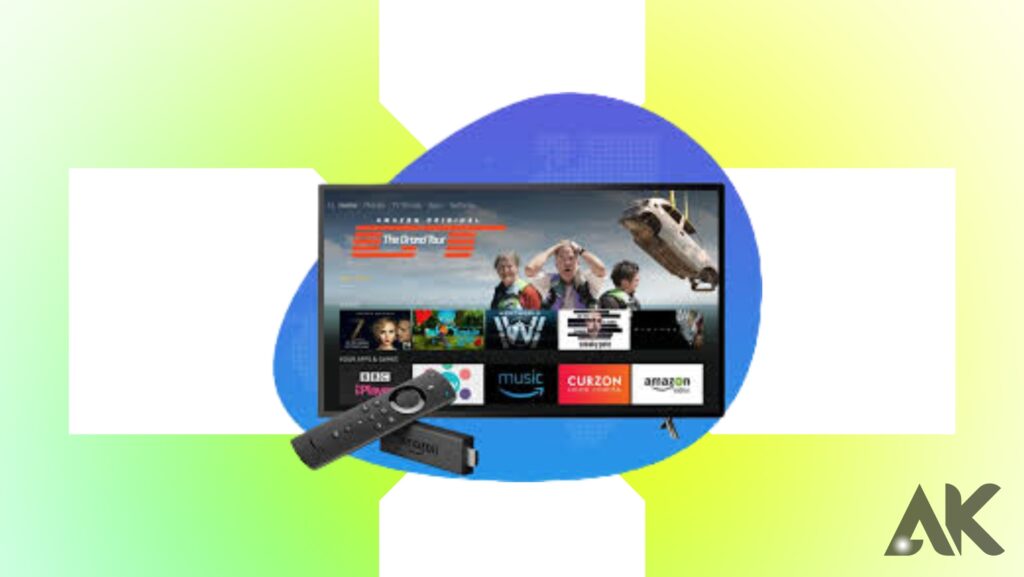
Not all VPNs work well with Firestick. Choose one that offers a dedicated Firestick app, fast speeds, and reliable support.
Top VPNs for Firestick:
- ExpressVPN – Best overall for speed and security
- NordVPN – Excellent performance and wide server range
- Surfshark – Great value with unlimited devices
Subscribe and Set Up Your VPN Account
Once you’ve chosen your VPN provider, head over to their website using your phone, computer, or Firestick browser and do the following:
Steps:
- Visit the official VPN website.
- Pick a plan (monthly, yearly, etc.).
- Create your account with a valid email.
- Pay for the subscription securely.
- Remember your username and password — you’ll need them later.
Power On Your Firestick and Connect to Wi-Fi
Before you install the VPN, make sure your Firestick is connected and working.
How to check:
- Plug the Firestick into your TV and power it on.
- Go to Settings > Network and make sure you’re connected to your Wi-Fi.
Download the VPN App from the Amazon Appstore
Now that your Firestick is ready and you’ve got your VPN login, it’s time to download the VPN app.
How to Install:
- On the Firestick home screen, go to the Search icon (magnifying glass).
- Type the name of your VPN (e.g., ExpressVPN).
- Click on the app from the results.
- Select Download or Get.
- Wait for it to install.
Log In and Connect to a VPN Server
Once installed, open the VPN app on your Firestick.
What to Do:
- Launch the app.
- Enter your username and password.
- Choose a server location (e.g., USA, UK, Canada).
- Click Connect.
That’s it! Your Firestick is now connected through a secure VPN tunnel.
Confirm Your Connection
It’s a good idea to make sure the VPN is working correctly.
How to Test:
- Open the Silk Browser on your Firestick.
- Go to whatismyip.com or iplocation.net.
- Check the IP address and location shown.
- If it matches your VPN server location, you’re good to go!
Set the VPN to Launch Automatically (Optional but Recommended)
You don’t want to connect the VPN manually every time, right? Let’s make it automatic.
Steps:
- Open your VPN app settings.
- Enable Auto-Connect on Startup (the name may vary by app).
- Set it to connect to your preferred location automatically.
Bonus: How to Set Up a VPN on Firestick Using Downloader
Some VPN apps are not available on the Amazon Appstore. Here’s how you can still get them:
Steps to Sideload:
- Go to Settings > My Fire TV > Developer Options.
- Turn on Apps from Unknown Sources.
- Go back to the home screen and search for Downloader.
- Install the Downloader app.
- Open Downloader and enter the VPN’s APK link (from the VPN provider’s official site).
- Download and install the APK file.
- Open the VPN app, log in, and connect as usual.
Tips for the Best VPN Experience on Firestick
- Choose nearby servers for faster speeds.
- Clear cache if your VPN app crashes (Settings > Applications).
- Reboot your Firestick occasionally to keep things smooth.
- Use split tunneling if your VPN app offers it — it lets you choose which apps How to set up a VPN on Firestick go through the VPN and which don’t.
What to Do If the VPN Doesn’t Work
Sometimes, things go wrong. Don’t worry — here’s How to set up a VPN on Firestick.
Common Fixes:
- Restart your Firestick.
- Reinstall the VPN app.
- Try a different server.
- Contact your VPN’s support team.
Final Thoughts
Now you know how to set up a VPN on Firestick — and it’s easier than you might’ve thought! With just a few steps, you can enjoy safer browsing, unblock tons of international How to set up a VPN on Firestick content, and get more out of your streaming experience.
FAQs
Is it legal to use a VPN on Firestick?
Yes, using a VPN is legal in most countries. Just How to set up a VPN on Firestick don’t use it for illegal activities.
Will a VPN slow down my Firestick?
It might reduce speed slightly, but a good VPN won’t How to set up a VPN on Firestick make a big difference.
Can I use a free VPN on Firestick?
You can, but free VPNs How to set up a VPN on Firestick are often slow, limited, and not secure. A paid VPN is much better.